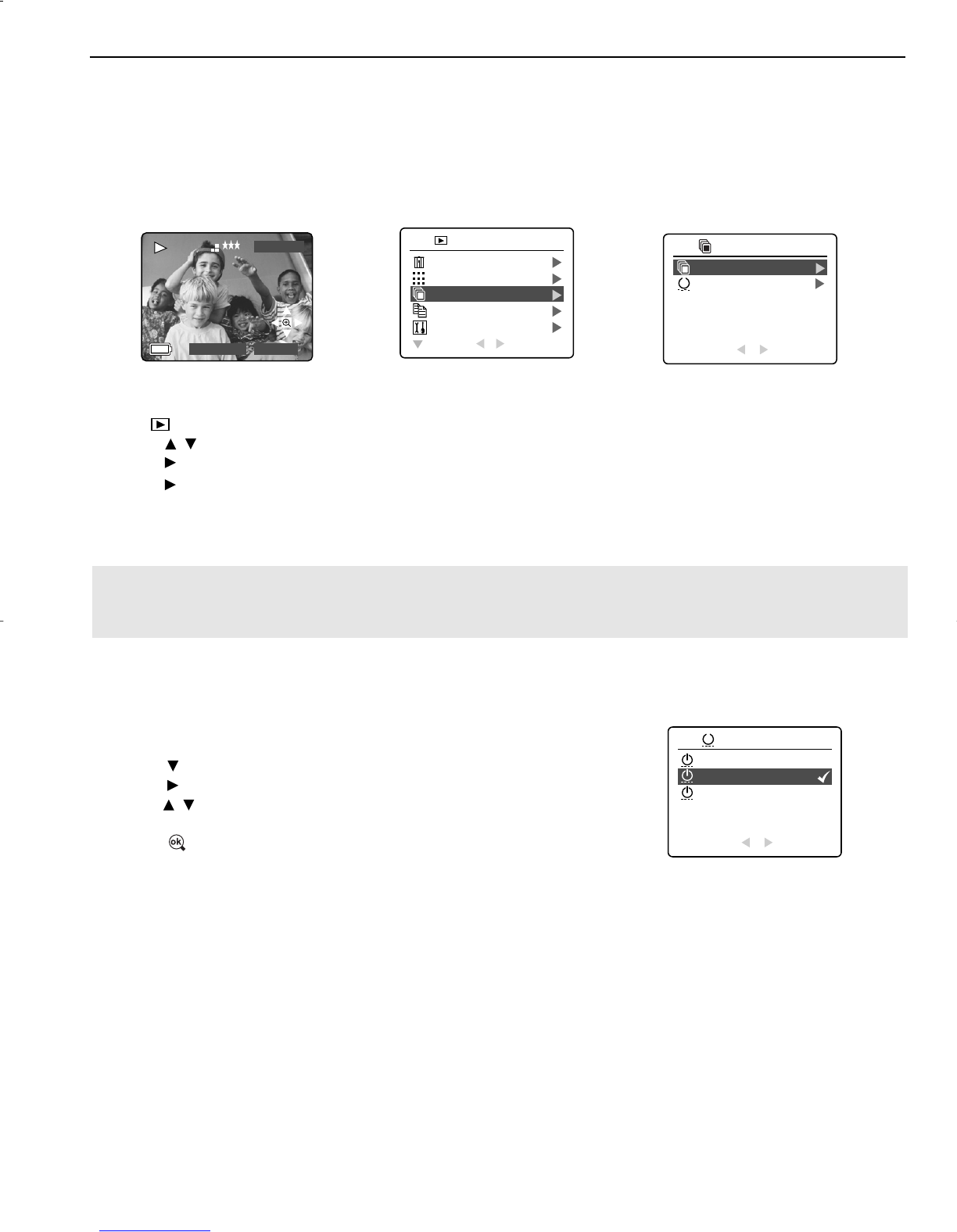28
REVIEWING YOUR FILES
RUNNING A SLIDE SHOW
Use the slide show feature to automatically display your pictures and video clips on the camera LCD screen at
a selectable interval rate. You can also run a slide show on any video device that is equipped with a video
input, such as a television, computer monitor, or digital projector.
The slide show feature is available when you have at least one picture stored.
How to run a slide show:
1 In ( ) Review Mode, press Menu to enter review menu.
2 Press to highlight Slide Show.
3. Press to enter its submenu.
4. Press when Start Show is highlighted to begin the Slide Show.
• Pictures: The pictures will be shown on the LCD for 5 seconds by default and then the next file will be
displayed. To change this setting, please refer to the instructions below.
• Video clips: The entire video clip will play back then the next file will be displayed.
Note: When a memory card is inserted in the camera, only the pictures stored in the memory card will be
displayed in the slide show mode. To view the pictures in the internal memory, transfer files (P.29), or turn
the camera off, and remove the memory card, then turn on the camera back on.
Cancel the Slide Show:
1. To cancel the Slide Show, press any button.
Setting the time interval of the Slide Show:
1. Follow steps 1-3 above.
2. Press to highlight Interval.
3. Press to enter the submenu.
4. Press to select how long each picture is displayed on the LCD
screen: 2, 5 or 10 seconds.
5. Press to select.
6. Press MENU to exit.