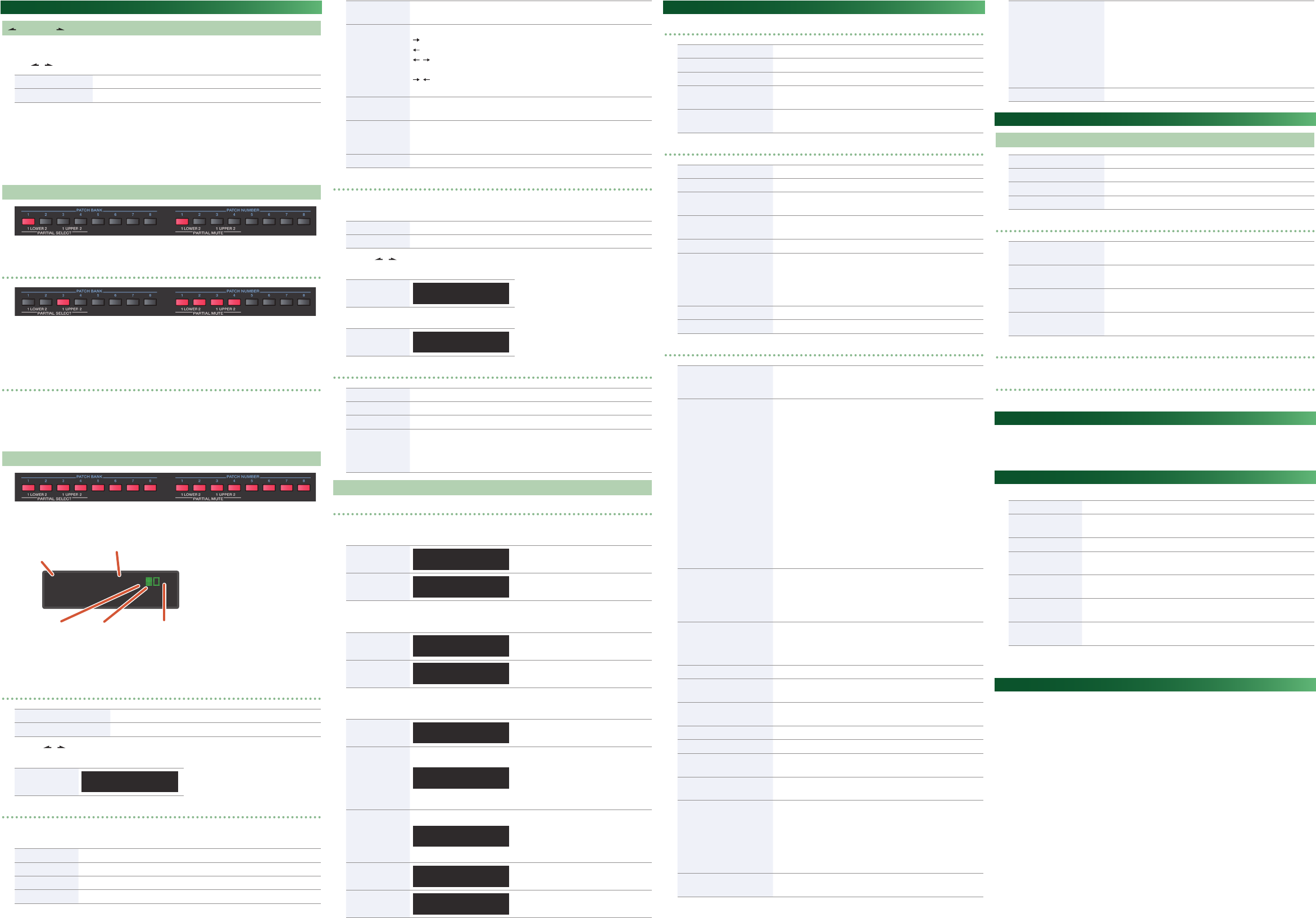Basic Operation
[ ] [F1] [F2] [ ] Buttons
Enabled buttons (i.e., buttons that do something when pr
unlit.
Use [
] [ ] to switch pages.
“:” Indicates that parameters have not been edit
“:” Indicates that parameters have been edited
When a parameter value is shown in the low
buttons to select an item.
The selected value and button are blinking.
Y
joystick.
Pressing a blinking button makes it change back from blinking to lit.
Press the [EXIT] button to return to the next higher level.
P
These indicate the bank and number of the patch or patt
Press a button t
P
These indications appear during editing.
Press the corr
P
unlit.
P Partials that produce sound are lit; muted partials are unlit.
SEQUENCER
These indications appear when the [SEQUENCER] button is lit.
Press to turn a step on/o
Steps that produce sound ar
By simultaneously pressing two of the [1]–[16] buttons, you can c
those two buttons with a tie.
SEQUENCER
The P
in the step display area that’
Ì:120 1-16* -
Play PtnSel
Shown on the panel
(step buttons)
Steps shown on the
panel (step buttons)
Currently
playing
T
Outside the STEP
LENGTH range
Y
buttons.
SEQ MAIN
Play Plays/stops the selected pattern.
(PtnSel) Pattern Select Accesses the pattern select screen.
Use the [ ] [ ] buttons to change the range of steps that are shown.
Press a [1]–[16] button t
STEP INFO
Step 1 Gate 80
C4 D#4 G4 –--
SEQ PRM
In the SEQ MAIN screen, hold down the [SHIFT
SEQ PRM screen.
Len (Length) Species the pattern length (number of steps).
Scal
(Scale) Species the note value of one step.
Sh
(Shue) Species the amoun
Gate
(Gate) Species the note duration for one step
O (O Step Mode)
O step mode
REST (default setting), SKIP
Ord
(Step Order)
Species the playback order of the steps.
Play forward from the rst step.
Play backward from the last step.
the last step.
Play with even-numbered and odd-number
RND Play steps randomly
S. Stp
(Start Step)
By specifying the start step, you can make playback start from a step that’
mid-way through the pattern. St
E.STP
(End Step)
By specifying the last step, you can make a st
pattern be treated as though it wer
are not played.
Clear Clears the pattern.
During STEP REC (step recording screen)
In the SEQ MAIN screen, hold down the [SHIFT
STEP REC screen.
Rest Inputs a rest.
Tie Inputs a tie (the note value is added to the preceding step).
Use the [ ] [ ] buttons to change the range of steps that are shown.
When you press a key
STEP INFO
Step 1 Gate 80
C4 D#4 G4 –--
Press a [1]–[16] button t
STEP INFO
Step 1 Gate 80
C4 D#4 G4 –--
[SHIFT]+[SEQUENCER] (arpeggiator)
Sw (Switch) Turns the arpeggiator on/o
T
(Type) Selects the type of arpeggio.
Scal
(Scale) Species the note value of one step.
Hold
If this is on, the arpeggio continues playing according to the chor
been playing even after you release y
If you play a dierent chor
also changes.
Other Operations
[WRITE]
Pat([
T
write-
Vibraphone
To:U1-42
Use the Pat
buttons
Conrm or cancel
writing
Patch Write?
[EXIT]:N [ENT]:Y
[ENTER] button: Conrm
[EXIT
Reverb W([SHIFT] + [
T
write-
Reverb Write
To: U1-17
[F1] button: U1–U8
[F2] button: 17–32
Conrm or cancel
writing
Reverb Write?
[EXIT]:N [ENT]:Y
[ENTER] button: Conrm
[EXIT
Patt([
Pattern name
Pattern1
[ Å ] [ Ã ]
[F1] [F2] buttons: Move the cursor
T
Tempo Shuffle
OFF OFF
[F1] button (
OFF: Not stored
40–300:
[F2] button (Shue):
OFF: Not stored
-90–90: Shue value is stored
Pattern P
Pattern Patch
OFF
[F1] button: Patt
OFF: Not stored
U1-11–P6-88: Patch is st
[INCREMENT
Bank and Patch Number butt
T
write-
Pattern1
To:1-1
Use the Pat
buttons
Conrm or cancel
writing
Pattern Write?
[EXIT]:N [ENT]:Y
[ENTER] button: Conrm
[EXIT
FUNCTION
Function Menu
(Func) F Accesses the function screen.
(MIDI) Accesses the MIDI screen.
(Cop Copies a parameter
(B. Dump) Bulk Dump
T
message.
(B. Load) Bulk Load
Receives D-50 data saved on an external device as an exclusiv
message.
Function (F
MastT(Master Tune) Species the ref
Protect T
AutoO
Enables automatic power-o when a certain length of time has
elapsed since the unit was last played or operat
Demo
Species the time (minutes) until the LED demo begins.
If this is OFF
L
(LCD C A
SndMode
(Sound Mode)
Original
This mode simulates the sound engine of the D-50.
Clear
This mode uses digital processing
D-50, delivering clear sound.
C1Scale Species a note scale type for the ribbon controller (C1).
C2Hold T
MIDI (MIDI screen)
CH (MIDI CH)
1–16
Species the MIDI channel (basic channel) on which the D-05 can
be used with an external device, in the range 1–16.
Control
Species how channel messages are receiv
D-05 from an external MIDI device.
B.CH (basic channel)
When controlling the D-05 in mono mode, voic
(except f
basic channel.
G.CH (global channel)
When controlling the D-05 in mono mode, if the external
device has a global channel (one channel lower than the
basic channel), voice messages (exc
and pitch bend) can be received t
channel.
MdeOFF (mode message o
Mode messages from the external device are not receiv
the key mode specied for each patch determines the
assignment.
SepCH
(Separate Mode Receive CH)
1–16
If you select separate (solo) mode as the key mode, the upper and
lower tones can be contr
channel controls the lower t
specify here controls the upper tone
Local
If this is
its sound engine. P
from MIDI OUT
received at MIDI IN can con
After
(After T T
Bender
T
and received.
Mod
(Modulation)
T
and received.
Volume Turn this
Hold T
Porta
(Portamento)
T
and received.
Prog.C
(Program Change)
T
mitted and received
Excl
(Exclusive)
If you want exclusive messages (only with Roland’
be transmitted, set this to either
Normally you will turn this
of the selected patch on a device that is able to store ex
messages, choose the
“P-Dump
causes the data of the selected patch to be transmitted.
Bank.S (Bank Select)
T
and received.
Sync
AUTO
If MIDI clock is being input to the MIDI IN connector or the
USB port, the D-05’
to MIDI clock (default).
INTERNAL
The D-05 operates at the tempo specied on the unit
itself. Choose the
synchronize to an external device.
Thru Species the MIDI
EDIT
Edit Menu (Edit Menu Screen)
(Tn Accesses the tone detune scr
(PtEdit) Patch Edit Accesses the patch edit menu scr
(L- Acc
(U- Accesses the upper tone menu scr
T
LKey (Lower Key)
Shifts the pitch of the lower tone in semitone steps
-24–+24 (±2 octaves).
UKey
(Upper Key)
Shifts the pitch of the upper tone in semitone steps, in the range of
-24–+24 (±2 octaves).
LT
(Lower Tune)
Finely adjusts the pitch of the lo
(approximately ±50 c
UT
(Upper Tune)
Finely adjusts the pitch of the upper tone in the r
(approximately ±50 c
Patch Edit Menu (P
&
For details
Upper/Lower
&
For details
Fix
This mode prevents the unit fr
This allows the unit to be used ev
1.
While holding down the P
Main Specications
Roland D-05: Synthesizer
Maximum Polyphony 16 voices
Pow
Rechargeable Ni-MH battery (AA, HR6) x 4, Alkaline batter
USB bus power
Current Dra 500 mA (USB bus power)
Dimensions
300 (
11-13/16 (
Weigh
900 g (including batteries)
2 lbs
Accessories
Owner
Alkaline battery (AA, LR6) x 4
Options (sold
separately)
Keyboard unit: K-25m
Boutique Dock: DK-01
* This document explains the specifications of the product at the time that the document w
issued. F
Intellectual Property R
The copyright of cont
accompaniment patterns, phr
Corporation.
Purchasers of this product are permitted t
Demo Songs) for the creating, performing, r
Purchasers of this product are NO
form, for the purpose of distributing recor
available on a computer network.