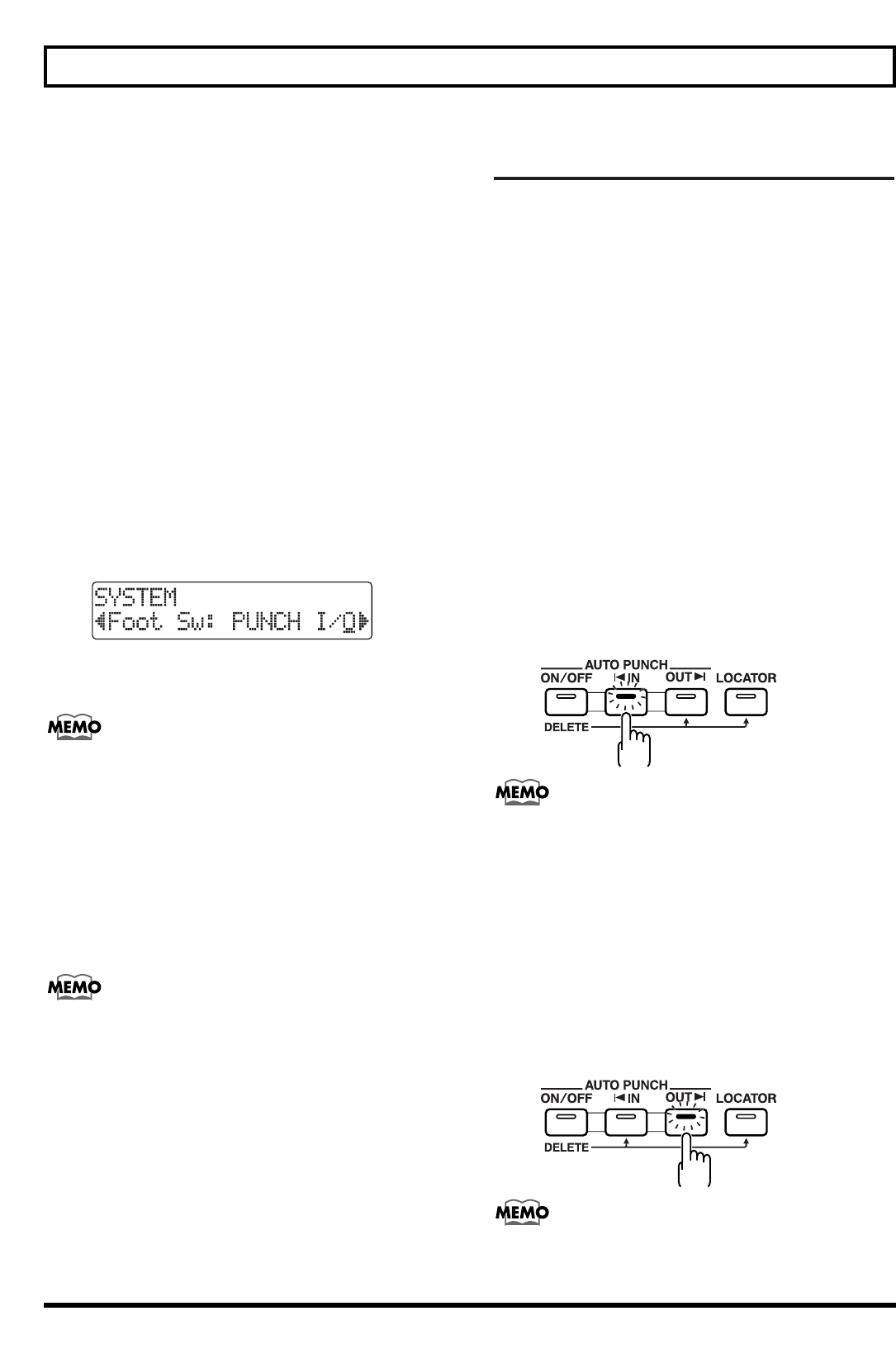8. Luister naar het resultaat van de nieuwe opname.
Ga terug naar een punt, voor het begin van de nieuwe
opname, en speel het nummer af.
Pas het volume van track 1 aan met de TRACK fader.
Handmatige punch-in/out met
een voetschakelaar
Om een voetschakelaar te kunnen gebruiken
Als u gebruik maakt van een voetschakelaar (BOSS FS-5U,
Roland DP-2, enz.) voor punch-in/out, sluit deze dan aan op
de FOOT SW jack op de BR-532, en verander de functie van
de FOOT SW jack, door onderstaande procedure te volgen:
1. Druk op [UTILITY].
2. Druk op PARAMETER [ǡ] [Ǡ] om met de cursor naar
“SYS” te gaan, en druk op [ENTER].
3. Druk op PARAMETER [ǡ] [Ǡ] en kies “Foot Sw.”.
4. Draai aan de TIME/VALUE draaiknop, en kies
“PUNCH I/ǡ” (PUNCH IN/OUT).
PLY/STP: Het nummer zal wisselen tussen “play” en
“stop” bij elke druk op de voetschakelaar.
FX ON/OFF: Het effect zal wisselen tussen aan en uit,
bij elke druk op de voetschakelaar.
5. Druk enkele malen op [EXIT] (of [UTILITY]) om terug
te keren naar de Play pagina.
* Tijdens het automatisch updaten, verschijnt “Keep Power
On!” op de bovenste regel van het display, terwijl op de
onderste regel wordt getoond welke informatie verwerkt wordt.
U kunt nu de voetschakelaar gebruiken voor de bediening
van punch-in/out, op dezelfde manier als met de [REC]
knop.
Auto punch-in/out
Een automatische punch-in/out op een van te voren vastge-
stelde plek (of tijdstip) in een nummer noemt men “auto
punch-in/out”.
Als u een punch-in/out wilt uitvoeren op een exact tijdstip,
of als u wilt concentreren op het spelen, in plaats van op de
handmatige punch-in/out, dan is de auto punch-in/out
functie erg nuttig.
Het op te nemen gedeelte bepalen
Voor de opname dient u in te stellen op welke punten de
automatische punch-in en punch-out zullen plaatsvinden.
1. Stel in, op welk punt u de punch-in wilt laten
plaatsvinden.
Ga naar het punt, waar u de punch-in wilt laten plaats-
vinden, en druk op AUTO PUNCH [IN] om deze positie
in te stellen als automatische punch-in.
Het lampje van AUTO PUNCH [IN] gaat nu branden,
waarmee aangegeven wordt dat de positie voor punch-in
is vastgelegd.
Als het lampje van AUTO PUNCH [IN] brandt, zult u bij een
druk op deze knop automatisch naar het vastgelegde punt
gaan.
2. Stel in, op welk punt u de punch-out wilt laten
plaatsvinden.
Ga naar het punt, waar u de punch-out wilt laten plaats-
vinden, en druk op AUTO PUNCH [OUT] om deze
positie in te stellen als automatische punch-out.
Het lampje van AUTO PUNCH [OUT] gaat nu branden,
waarmee aangegeven wordt dat de positie voor punch-
out is vastgelegd.
Als het lampje van AUTO PUNCH [OUT] brandt, zult u bij
een druk op deze knop automatisch naar het vastgelegde
punt gaan.
46
Een vergissing corrigeren–Punch-in/out