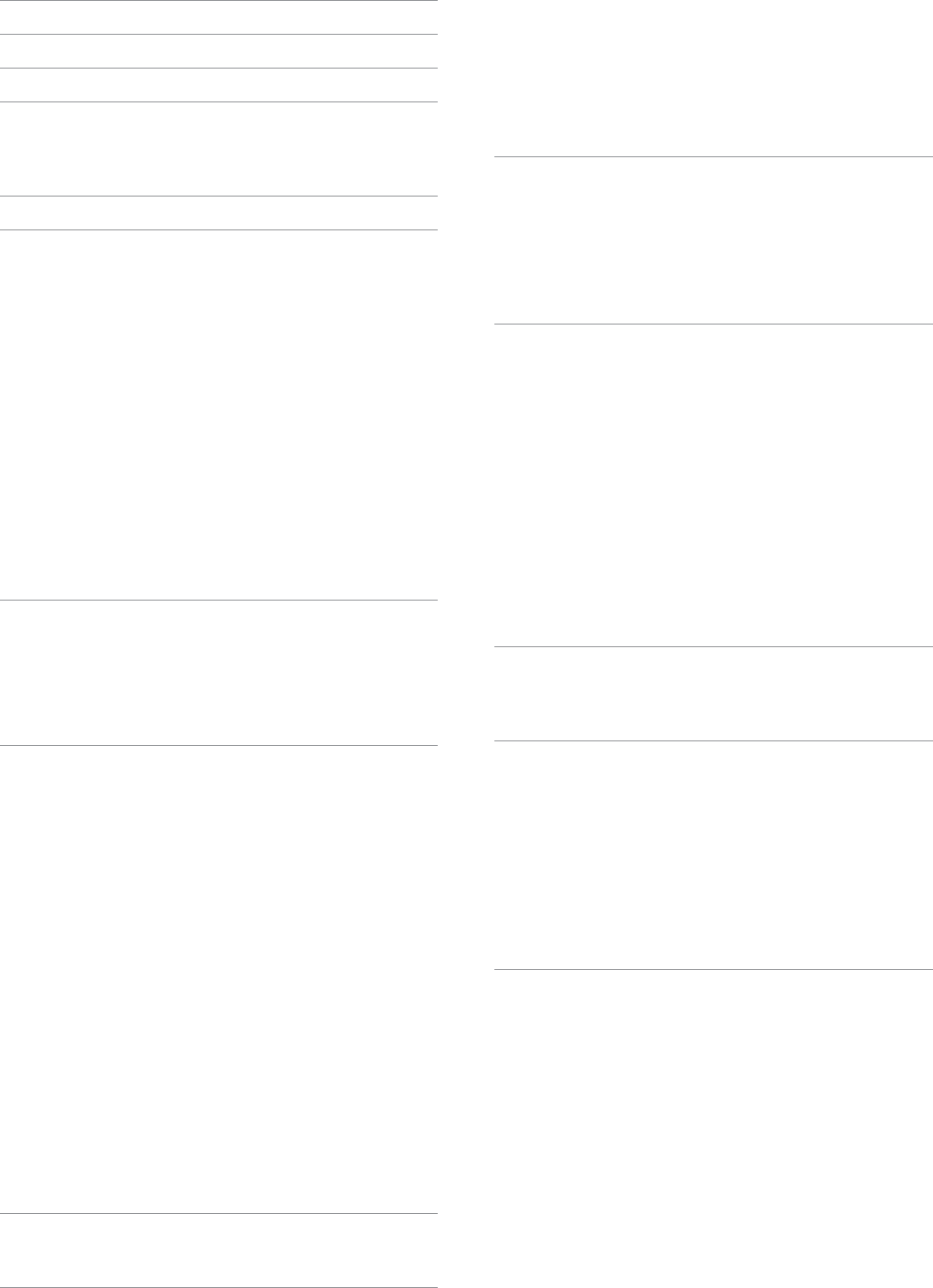10
C
1. Using the Unit Safely ........................................ 4
2. Important Notes ............................................ 6
3. Look at ................................... 8
4. Panel Description ..........................................14
Left Fr .............................................14
Right Fron ............................................15
Rear Panel ..................................................17
5. Shortcut List ...............................................18
6. Before ................................20
Connecting the AC Adaptor .................................20
Ground T ..............................................20
Connecting External Audio Equipment ......................20
Listening Through Headphones .............................21
Connecting a Microphone ...................................21
Connecting an Optional ........22
Connecting a MIDI Device ...................................22
Connecting Optional Pedals .................................22
Connecting the BK-9 to ......................23
Connecting the BK-9 to ............................23
Connecting a ..................................23
Installing the Music Rest .....................................24
Placing the BK-9 on the Stand ...............................24
T ...................................24
T ........................................24
T ........................................25
Demo of the BK-9 ...........................................25
7. Basic Operation of the BK-9 ................................26
About the Displays and Cursor Oper ....................26
Selecting the Display to Operate on It ........................26
Main Page ....................................................26
Browsing ............26
How to type a name in BK-9 ..................................27
Using the ......................................27
8. Playing the BK .......................... 28
Selecting Piano and Organ Mode Easily ......................28
Selecting T ...................28
About SuperNA ..............................29
Using the Harmonic Bars ....................................29
What is SuperNA .........................29
What is Behavior Modeling .........29
Using the Registration Memories .............................30
Setting Example of Harmonic Bars ............................31
Hard Rock .......................................31
Pop .............................................31
Prog ................................31
Jazz .............................................31
Rock ............................................31
Blue .............................................31
Pipe Organ ......................................31
Jazz (manual bass) ...............................31
Organ eects .................................................32
Play Dier ....32
Using the
Performances ...............................................33
Setting the V
(Mixer) ......................................................33
Sound Eects for the real-time parts .........................34
9. .............................................35
Recalling a F ....................................35
Creating the List of F ...........................35
10. Playing with Aut 36
About the Rhythms .........................................36
Structure of the Rhythm Accompanimen ...................36
Using Rhythms ..............................................36
[ST*/, ] ......................................... 36
[SYNC ST[ + ] ........................................ 36
..................................... 37
[INTRO] / [ ' ] ................................................ 37
[ENDING] / [ & ] ............................................... 37
[BASS INV .................................................... 37
[A ................................................ 38
Selecting Rhythms ..........................................38
Playing Back Rhythms .......................................38
11. One ................... 41
Select a ‘ .........................................41
Deselect ‘One .........................................41
How Can
or O? ......................................................42
Prog
Edit) ........................................................42
What a One .............................43
12. Using the BK-9 as a USB pla ............................44
Getting Ready to Use the BK-9 as a USB Pla ................44
File types the BK ....................44
Selecting a Song or R ...............44
Caution when Playing Back A ....44
Playing Back a Song or Rhythm from a USB Memory ..........45
Activating the 45
Activating the ........................ 45
Deactivating the ..................... 46
Using ........................46
Selecting the T .....46
Activating the L .........................................47
Using the .............48
Creating .....................................48
Saving the Song with the .............49
Play using the 49
13. Operations on USB Memory ...............................50
Changing the Name of a F .............50
Deleting a File or F .............................50
Using the ......50
14. Other impor ................................52
T ...............................52
Changing the Octave ........................................52
Using the .....................52
Assign Switches [S1], [S2], [S3], [S4] ..........................53
How to Assign a F .....................................53
How to Recall the Assigned F ........................53
Using the Assign Swit .......53
Using the D-BEAM Controller ................................53
Using the Metronome .......................................55
Metronome Settings .......................................... 55
15. Performance Lists ........................................57
Performance/Music Assistant/F .............57
Loading a P57
Recalling a Performance/‘Music Assistant’/‘F
memory ....................................................57
Quickly Locating Performance Memories. . . . . . . . . . . . . . . . . . . . .58
Recall Performance Memories by [NUMERIC] button .........58
Recall Performance Memories by [F .........58
Saving your Settings as a P .......................59
Other Performance List Functions ............................59
Rename a Performance List ................................... 59
Delete a Performance List .....................................60
Create a New P ............................... 60
Impor
backing instruments .......................................... 60
Editing Performance Memories ..............................61
Delete a Performance memory ............................... 61
Move a P ..........................................61