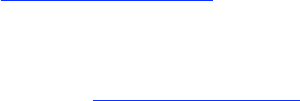To play a saved playlist:
1. Go to the Home Menu. Use the up/down arrow to navigate to “Saved Playlist” option, then press right arrow (4)
to select it.
ROKU HOME
SAVED PLAYLISTS ‡
2. Use the Use the up/down arrow to navigate between your saved playlists, then press right arrow (4) to select the
playlist you want to play.
SAVED PLAYLISTS
DISCO PARTY
II. Advanced Operations
Controlling Playback From Your Computer
It’s possible to control playback of your music files from the SlimServer desktop application. Please refer to SlimServer’s
documentation on the Slim Devices web site for more information.
Settings
Use the following options to customize your SoundBridge. From the Home Menu, select the up or down arrows until you
see the following screen, the press the right arrow:
ROKU HOME
SETTINGS ‡
Use the Up/Down arrows to navigate to the following options:
Song Title Format: Data used to display your song in “Now Playing”
Treble: How much treble is played back
Volume: Volume level (can more easily be controlled through your remote control)
Synchronize: Stream the same song in a synchronized manner to multiple SoundBridge devices.
Alarm Clock: Set a playlist to begin playing at a certain time. Set volume. Turn Alarm Clock setting on and off.
Bass: Level of bass audio during playback
Repeat: Set default “Repeat” command setting (repeat Current song, Current Playlist, Off)
Shuffle: Set default shuffle setting when playing a playlist (Shuffle by song, Shuffle by Album Playlist, Don’t Shuffle
Playlist)
Text Size: Size of characters displayed
III. When You Are Finished Using SoundBridge
When you are finished playing music and using the SoundBridge altogether you may press Exit to leave at any time.
If you plan to disconnect the SoundBridge from AC power after you are done using it, you should press “Exit” and then
Standby on your remote control.
Getting Help
This document is intended as a quick reference for SlimServer users. For complete documentation on the software,
please visit Slim Devices at