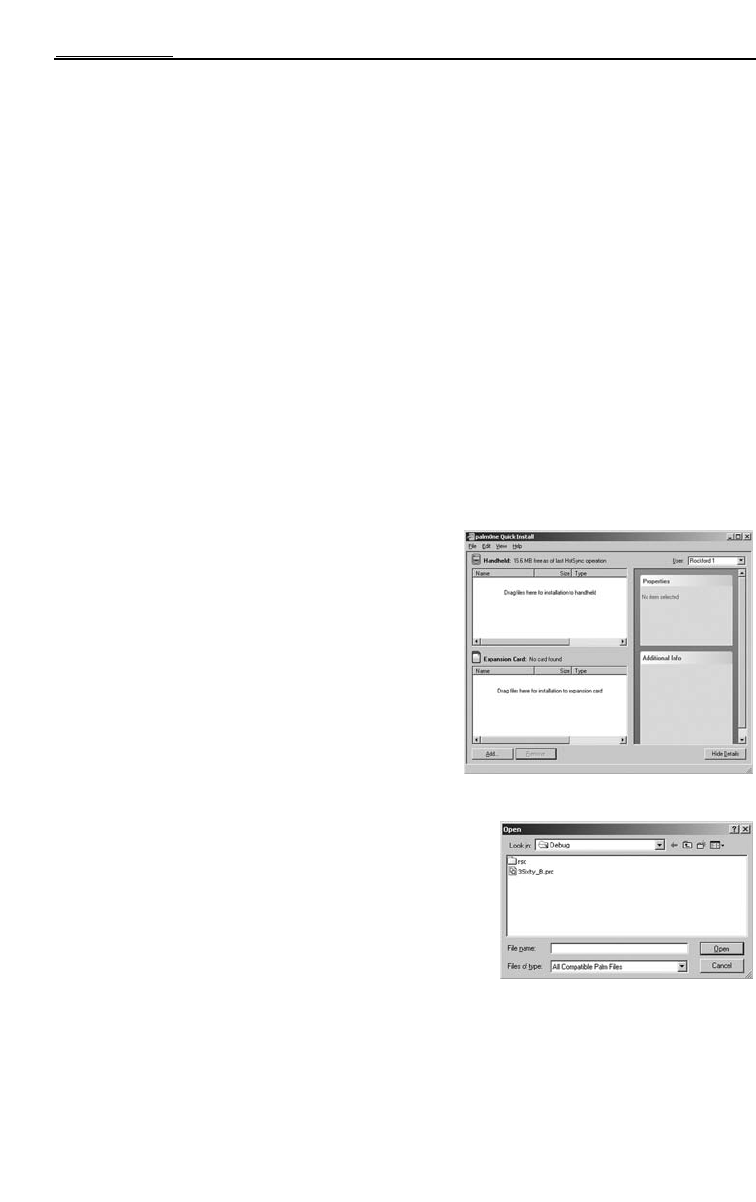8
INITIAL SETUP
PALM REQUIREMENTS AND SOFTWARE INSTALLATION
While 3Sixty will run without an external controller, a Palm
®
OS device (not included) is required for initial
setup and adjustments for the 3Sixty unit to properly work with your system.
Palm Requirements
Supported Palm Devices
NOTE:Go to www.rockfordfosgate.com/3Sixty for an updated list of compatible devices.
• Palm OS V 5.0 (or higher)
• Bluetooth® Communication
• 320x320 Display
• 16-bit Color Resolution
• PalmOne Tungsten T5
• PalmOne Tungsten E2
• PalmOne Treo 650
• PalmOne Zire 72
• Sony PEG-NZ90
• Sony PEG-UX40
• Sony PEG-UX-50
• Tapwave Zodiac 1
• Tapwave Zodiac 1
Palm Software Installation
Before using the Palm device to setup your 3Sixty, you
will need to install the appropriate software.
1. HotSync the Palm device to your PC (see the manual
for the Palm device for HotSync procedure).
2. When HotSync is successful, insert the 3Sixty setup
disc into your PC.
3. Run the palmOne Quick Install application
(typically located at C:\Program
Files\palmOne\QuickInstall.exe).
NOTE:The locations of the QuickInstall application is
based on a typical install and may vary from
PC to PC.
5. Click Add button.
6. Locate the CD-ROM.
7. Select software 3SIXTY.1_01.prc for model 3Sixty.1, or
software 3SIXTY.2_01.prc for model 3Sixty.2.
NOTE:Both versions software may be installed on the Palm at
the same time. Software 3SIXTY.1_01.prc will only control
3Sixty.1 units and the software 3SIXTY.2_01.prc will only
control 3Sixty.2 units.
8. Click Open.
9. Go to the Palm handheld and select HotSync.
The 3Sixty control software is now installed onto your Palm device.
NOTE:A Demo feature is included in the software.This will allow you to familiarize yourself with
features and adjustments without actually connecting to the 3Sixty Interactive Signal Processor.
Use the Operation section in this manual to help guide you through this feature.