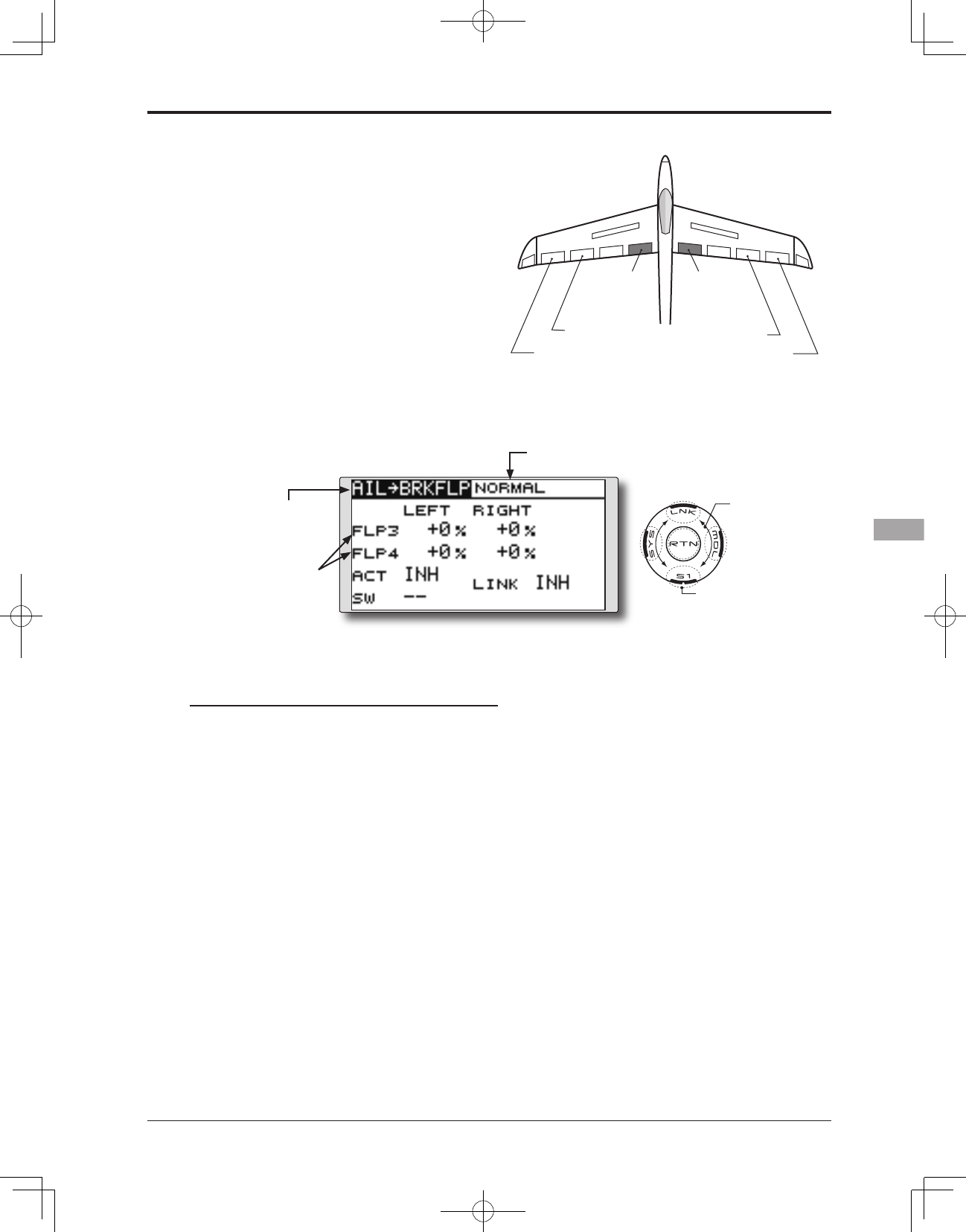AIL to BRAKEFLP
[Correspondingmodeltype]:Glider,4aps
This mix operates the brake flaps (FLP3/4)
in the aileron mode. When the aileron stick is
manipulated, the aileron and brake aps perform
the aileron operation simultaneously and the roll
axis is improved.
●The aileronleft and right mixingrates canbe
adjustedseparatelyforeachapservo.
●Mixingduringflightcan be turnedON/OFF by
setting a switch. (Always ON at [--] setting)
●Linkingcanbeset:Linkthismixtoothermixes.
●Select[AILto BRKFLP] attheModel
menu and access the setup screen
shown below by touching the RTN
Scrolling
●Movingcursor
●Selectingmode
●Adjustingvalue
●Tonextpage
●Adjustmentofeach
apservo
*The display screen is an example. The actual
screen depends on the model type.
(Currently selected condition name)
Setting method
●Activate the function
Move the cursor to the [ACT] item and touch
the RTN button to switch to the data input
mode. Select the ACT mode by scrolling the
touch sensor.
*The display blinks.
Tou ch the RTN butt on to activ ate the
function and return to the cursor mode. (ON
is displayed.)
When setting a switch, move the cursor to
the [SW] item and touch the RTN button
to access the selection screen. Select the
switch and set its ON direction. (Always ON
at "--" setting)
*For a description of the switch selection method, see the
description at the back of this manual.
●Mixing rate adjustment
Move the cursor to the flap (FLP) 3~4 left or
right item and touch the RTN button to switch
to the data input mode. Adjust the mixing
rate independently by scrolling the touch
sensor.
Initialvalue:0%
Adjustmentrange:-120~+120%
*When the RTN button is touched for one second, the rate is
reset to the initial value.)
Touch the RTN button to end the adjustment
and return to the cursor mode.
●Link mode setting
To activate the mixing, move the cursor to
the [LINK] item and touch the RTN button to
switch to the data input mode. Select the
ON mode by scrolling the touch sensor.
*The display blinks.
Touch the RTN button to set the link mode
and return to the cursor mode.