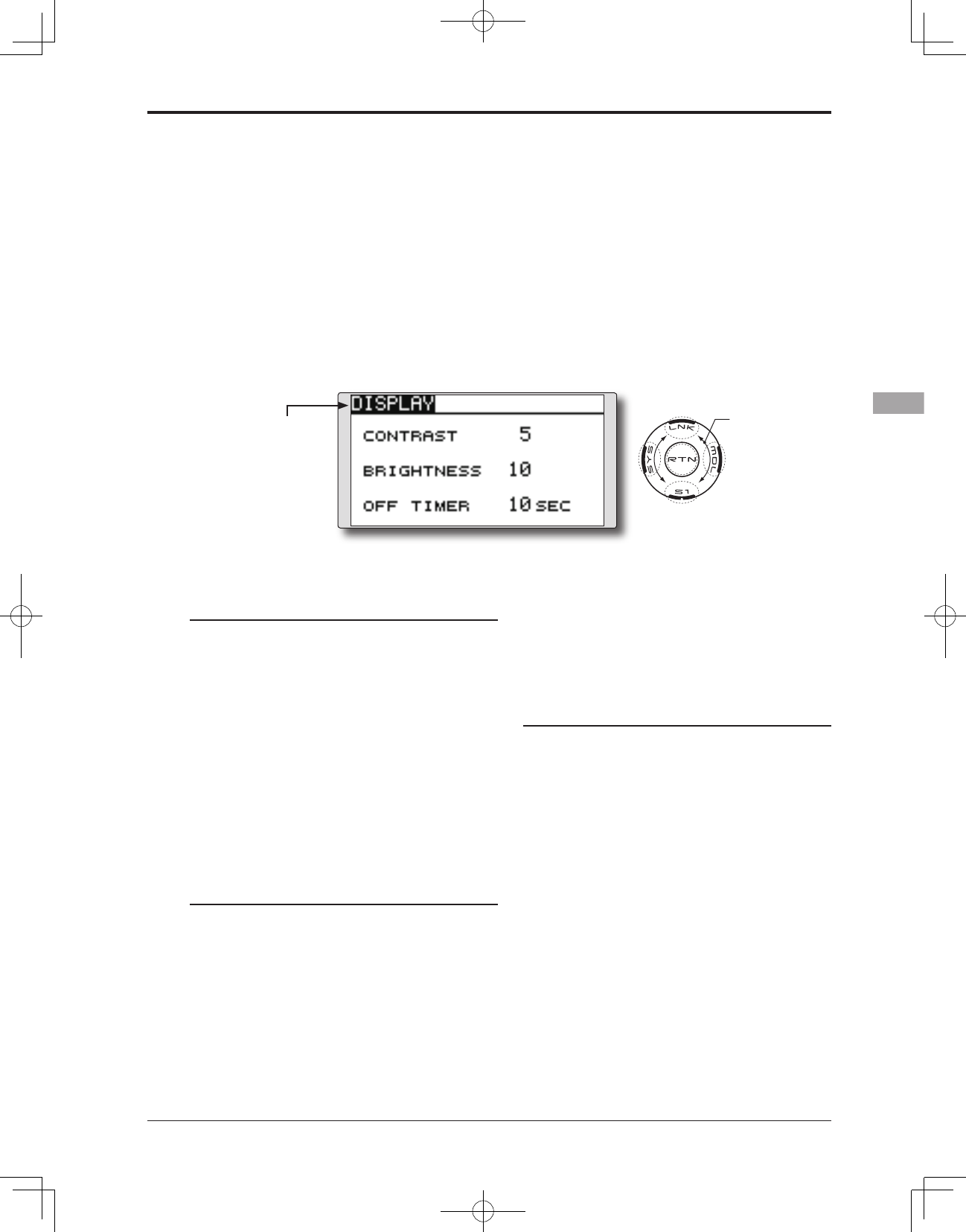●Selectthefunction name
and return to the System
menu by touching the
RTN button.
<SensorTouch™>
LCD contrast adjustment
1. Select "CONTRAST" and touch the RTN button
to switch to the data input mode and adjust
the contrast by scrolling the touch sensor.
"CONTRAST": Adjust the contrast to the
desired value while watching the screen
display.
Setting range: (Lighter) 0 to 15 (Darker)
Initial value: 5
*When you want to reset the value to the initial state, touch
the RTN button for one second.
2. Touch the RTN button to end adjustment and
return to the cursor mode.
Back-light brightness adjustment
1. Select "BRIGHTNESS" and touch the RTN
button to switch to the data input mode and
adjust the back-light brightness by scrolling
the touch sensor.
"BRIGHTNESS": Adjust the brightness to the
desired value while watching the screen
display.
Setting range: OFF, 1 to 20(Lighter)
Initial value: 10
DISPLAY
LCD and back-light adjustment
LCD contrast, back-light brightness and back-
light off-timer adjustment are possible:
*When you want to reset the value to the initial state, touch
the RTN button for one second.
2. Touch the RTN button to end adjustment and
return to the cursor mode.
Back-light off-timer
1. Select "OFF TIMER" and touch the RTN button
to switch to the data input mode and adjust
the back-light off-timer by scrolling the touch
sensor.
"OFF TIMER": Adjust the time when the back-
light turns off after operating the touch
sensor.
Setting range: 10 to 240 sec (each 10 sec),
OFF (always on)
Initial value: 10 sec
*When you want to reset the value to the initial state, touch
the RTN button for one second.
2. Touch the RTN button to end adjustment and
return to the cursor mode.
●Select[DISPLAY]atthe systemmenuandaccess
the setup screen shown below by touching the
RTN button.
Scrolling
●Movingcursor
●Adjustingvalue