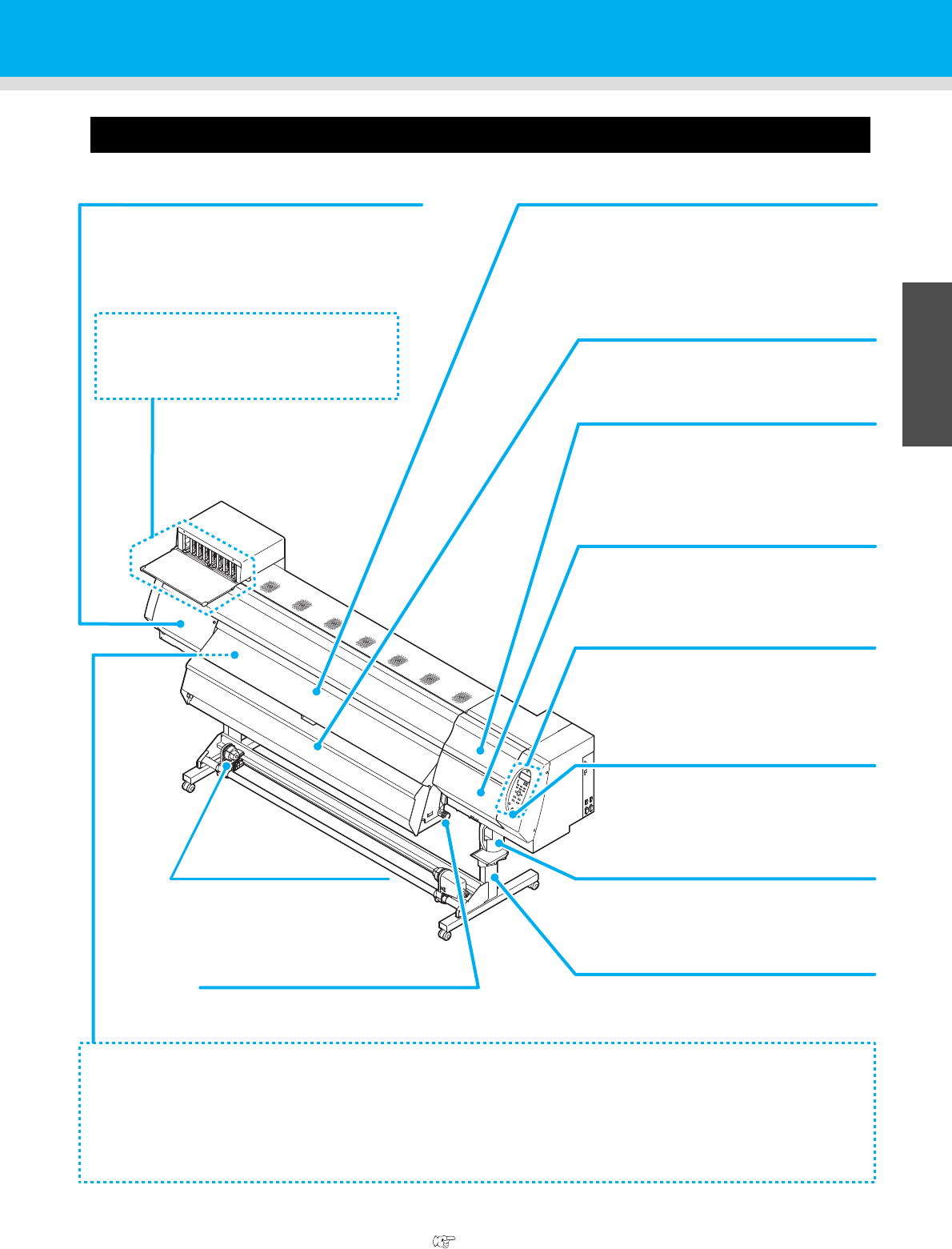Front cover
Open the cover in setting of medias, taking of measures
against jamming of medias or in maintenance inside the
station.
Even when the power switch is off, keep this cover and
the other covers closed.
Operation panel
This panel has the operation keys required for
operating the machine and the LCDs for
displaying setting items, etc.
Clamp lever (front)
Moves the pinch rollers up and down to hold or
release the media.
Power switch
*1
Turns on/off the power to the machine.
Waste ink bottle
Waste ink gathers in this bottle.
Stand
Supports the main body of the machine. It is
provided with casters that are used to move
this machine.
Left maintenance cover
Open the cover in maintenance.
Even when the power switch is off, keep all covers
closed.
Media Transfer Surface
Print media is retained and transferred along the media transfer surface by vacuum. Three heaters are installed inside
the media transfer surface.
Print heater/ Post-heater
Fixes and dries the ink on the currently produced print. (Located inside the Media Transfer Surface)
Electrostatic sheet
Prevents the media from sticking to the Media Transfer Surface due to static.
Ink cartridge setting section
Set the ink cartridge for each color.
*1 : The power switch under the operation panel lights in green when the power is turned on. The ink clogging
prevention function is periodically operated even when the power switch is OFF if the main power switch
keeps being ON. (Auto maintenance function) P.1-4
Take-up device
Take up the output drawn with a
roll medium automatically.
Drying heater
The dryer blows warm air on the
printed paper to fix and dry ink.
Maintenance cover (upper right)
Open this cover when performing
maintenance on the print head and the
surrounding parts.
Maintenance cover (lower right)
Open this cover when performing
maintenance on the print head and the
surrounding parts.