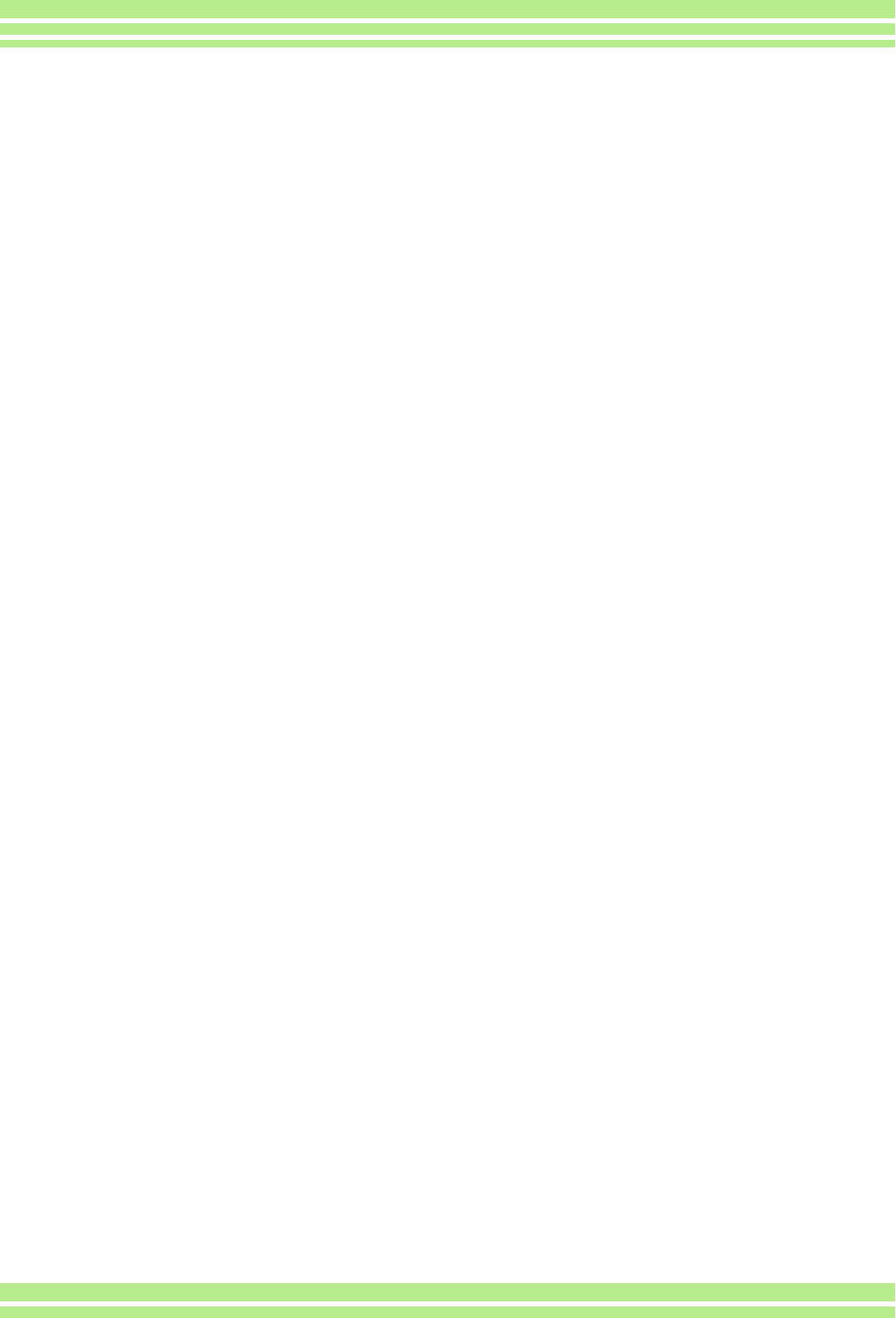4
Connecting the Cam 106
Printi ... 106
Printing All Images ....................... 107
Printing Several Images 108
Section 6 About Other Functions
Write-prote ...................... 111
Prote .......... 111
Protecting All Still Images .......... 113
Protecting Multiple Still Images, Movies, or Sounds at Once 114
Copying t
(COPY TO CARD) 115
Using a Pri 116
Setting DPOF for t ........................... 116
Setting DPOF for A .................................. 117
Setting DPOF for M 118
Changing the Ima 119
Section 7 Changing Camera Settings
Getting
(CARD FORMAT) 121
Write-pr ..... 121
Formattin ............ 122
Changin ........
Beep at Record 124
Changing ..... 125
Changing ... 126
Adjusting
(LCD BRIGHTNESS). 127
Changing 128
Changing 129
Changi
(VIDEO OUT MODE) 130
Chapter Playing
tures
(For Win
Section 1 Installing Software
Using the 132
Software and OS 132
System Re .. 1
Preparing t 1
Installa ............ 1
For Windows 98/98SE/Me/ ............................................ 135
Uninstalling the Software(For Windows 98/98SE/Me/2000) .. 136
For Wi ..... 137
Uninstalling the Software(For Windows XP) .......................... 138
Installi .................. 139
Installing Acrobat Reader. 139
Instal ..... 139
Section 2 Downloading Images to a
Computer
Connectin 141
For Wi ..... 141
Downloadin .......... 143
For Windows 98/98SE/Me/ 143
How to Use RICO 144
The RICOH Gate La Window.............................. 144
How to Use the Optio 145
How to Us 146
Downloadin 147
Images in an S 147
Section 3 Displaying Thumbnail Images
(How to U
Starting a 149
DU-10x Window
Exiting
Thumbn
Switching 151
Changing 152
Viewing Im . 154
To V
Usin ........
How to
Renamin ................ 156
How to Rename an Image
Copying 157
How to Copy an Reduced Image File
Ena
How to Enable GPS Linkage or Camera Memo Function ......
Cameras and A ..
Fun
Deleting ... 160
Using t
Using t .........
Using the Keyboard .
Viewing Im 161
Using t
Using t .........
Display .... 162
Using t .........
Printing an Ima .................. 163
To P ........
Using t ......
Checking th
Making pr
Printing Images
Chap Playing Bac
tures/Mo
(For Macint
Section 1 Installing Software
Using th
Software and OS
System 167
Preparing .......... 168
Install
For Mac .....
For Mac OS X 10.1
Uninstalling the Software ( .
Uninstalling the Software (
Section 2 Downloading Images to a
Com
Connecti ...... 173
Downloadi 174
For Mac .....
For Mac OS X 10.1
How to Use RICO ....................... 177
The RICOH Gate La ..............
How to Use Optional Settings
Chap Shoo
Memos
Section 1 About Camera Memos
Shooting 180