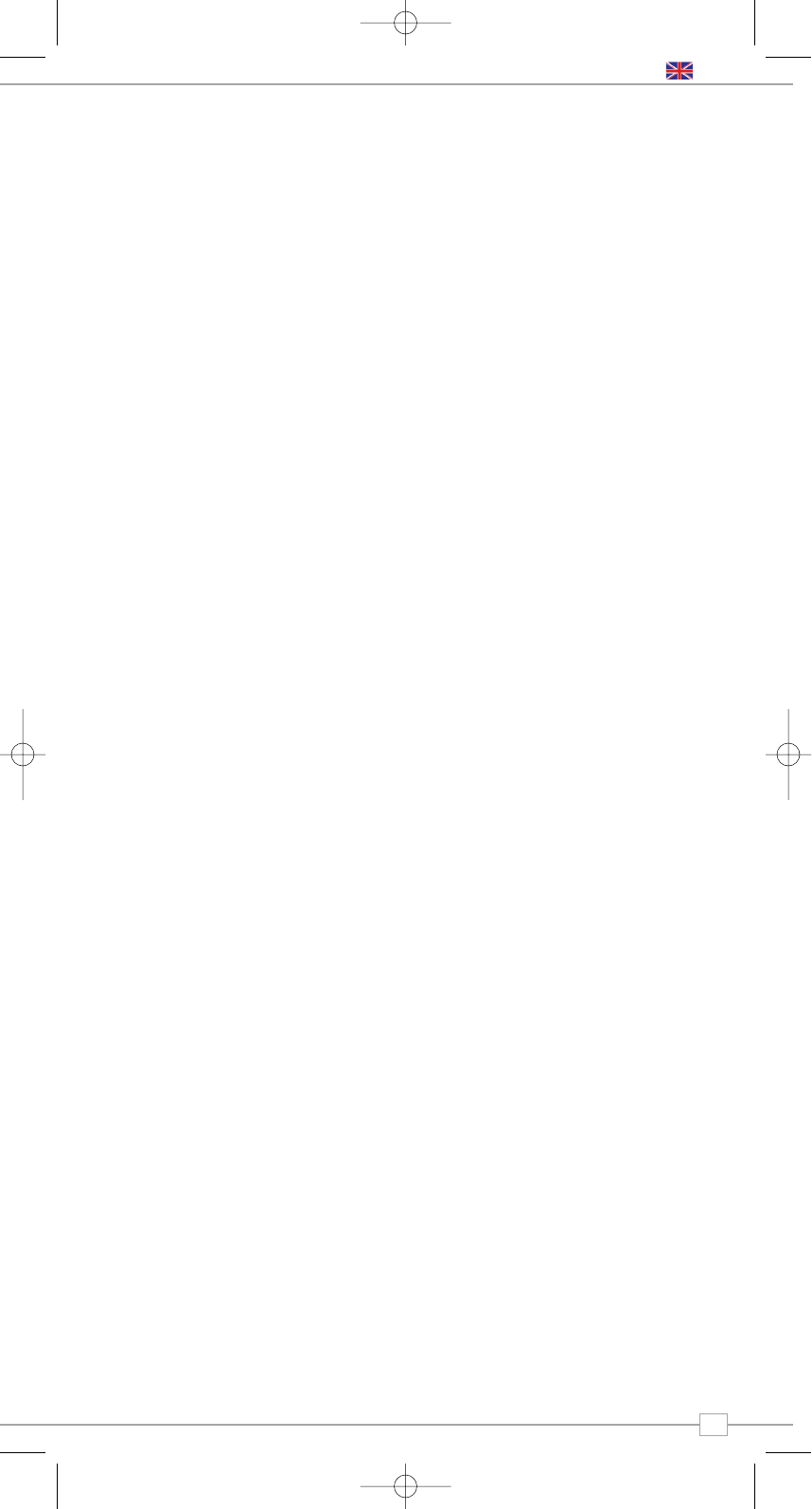5
Getting Started
Pico RadioStation is a sophisticated digital
radio device, with several modes of
operation and many advanced features.
In order for you to get the most out of
Pico’s functions, it is important that you
learn how to use the cursor based control
system, and also understand how Pico’s
menus work.
Pico’s Control Method
Pico’s control method is based around a
central scroll wheel (with push to select
function).
SCROLL WHEEL:
Rotate clockwise and anti-clockwise to scroll
through menu options.
PUSH TO SELECT:
Press the scroll wheel to select the current
menu option. In FM mode, pressing the
scroll wheel will initiate an FM scan.
BACK:
Press to return to the previously selected
menu entry. Repeatedly pressing will return
you to the top level of the Mode menu (for
the mode you are in).
MENU:
Press to enter (or return to) the Mode
menu for the mode of operation you are
currently in. Pressing for a second time will
return you to the ‘playing’ screen.
MODE:
Sequentially cycles through each of the
modes of operation.
Using these keys, you will be able to
perform most functions and navigate
through Picos various menus.
Pico’s Menus Explained
Pico has three types of menu as follows:
Main Menu
This is Pico’s principle (top level) menu, and
allows you to enter different operating
modes, setup the radio, and view
information such as software version and
your radio’s ID number.
Mode Menus
The Mode menus are so called because
they show the functions available within the
context of each of the operating modes
(DAB mode, FM mode etc.).
Pressing the MENU button at any time will
take you to the Mode menu of the operating
mode your radio is currently in. Each Mode
menu includes a listing for Main Menu –
selecting this option will return you to the
top level Main Menu (as described above).
Main Menu
The Main menu provides access to the
following modes and sub-menus:
To select an option from the menu, simply
use the scroll wheel to move through the
menu options, then press to select.
English
DAB
FM
Info System
Setup