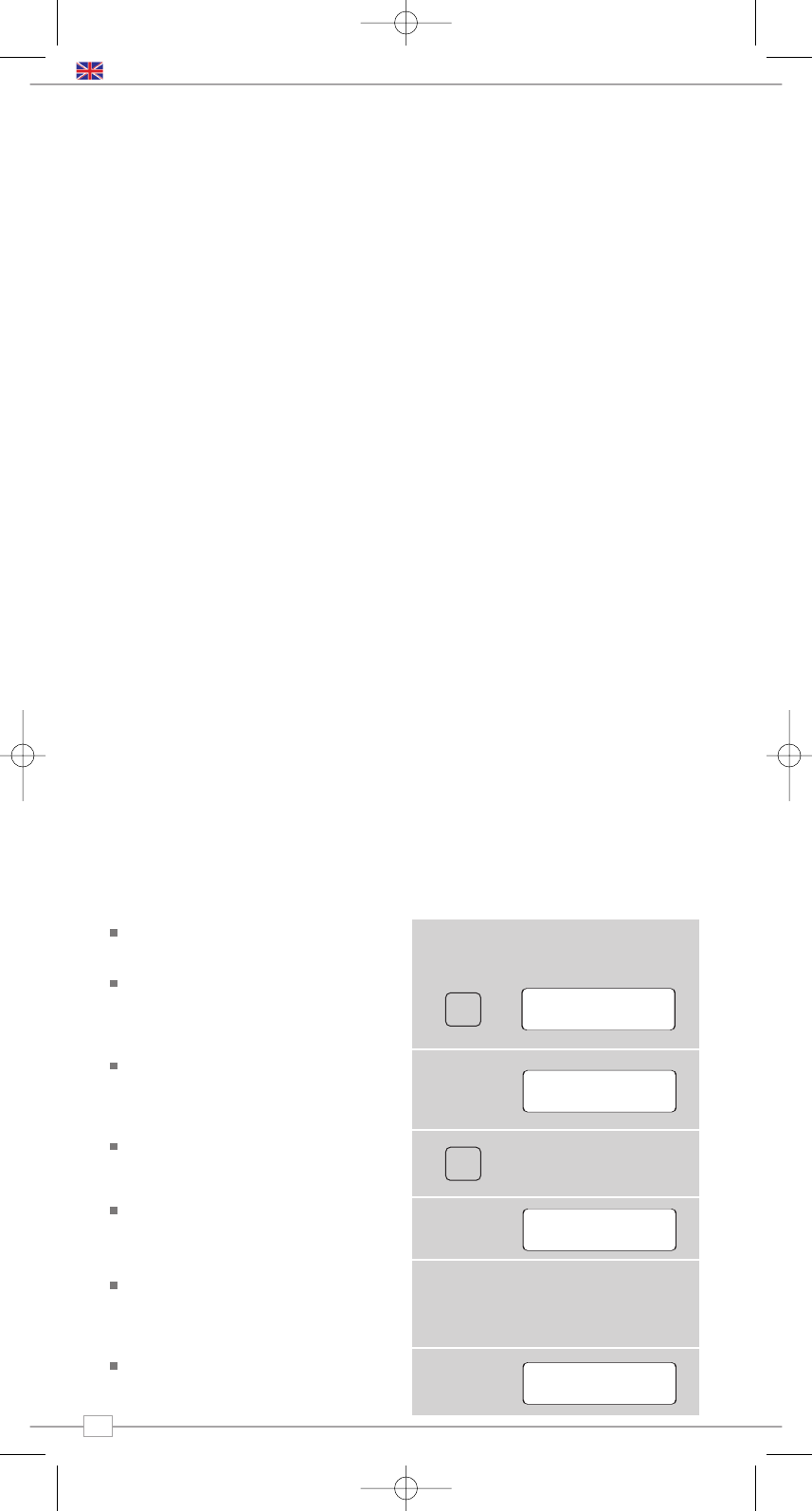Pico’s Menus Explained
Pico has three types of menu as follows:
Main Menu
This is Pico’s principle (top level) menu, and
allows you to enter different operating
modes, setup the radio, and view
information such as software version and
your radio’s ID number.
Mode Menus
The Mode menus are so called because
they show the functions available within the
context of each of the operating modes
(DAB mode, FM mode etc.).
Pressing the
MENU button at any time will
take you to the Mode menu of the operating
mode your radio is currently in. Each Mode
menu includes a listing for Main Menu –
selecting this option will return you to the
top level Main Menu (as described above).
Main Menu
The Main menu provides access to the
following modes and sub-menus:
To select an option from the menu, simply
use the scroll wheel to move through the
menu options, then press to select.
Pico is a sophisticated digital radio device,
with several modes of operation and many
advanced features.
In order for you to get the most out of
Pico’s functions, it is important that you
learn how to use the cursor based control
system, and also understand how Pico’s
menus work.
Pico’s Control Method
Pico’s control method is based around a
central scroll wheel (with push to select
function) and a number of .
SCROLL WHEEL:
Rotate clockwise and anti-clockwise to scroll
through menu options.
PUSH TO SELECT:
Press the scroll wheel to select the current
menu option. In FM mode, pressing
SELECT will initiate an FM scan.
BACK:
Press to return to the previously selected
menu entry. Repeatedly pressing will return
you to the top level of the Mode menu (for
the mode you are in).
MENU:
Press to enter (or return to) the Mode
menu for the mode of operation you are
currently in. Pressing for a second time will
return you to the ‘playing’ screen.
MODE:
Sequentially cycles through each of the
modes of operation.
Using these keys, you will be able to
perform most functions and navigate
through Picos various menus.
Getting Started
DAB
FM
Info System
Setup
English
4
Choosing a Station
Firstly ensure that you have extended the
antenna on the rear of Pico.
Enter DAB Mode by pressing the
MODE
key and switching between FM Mode and
DAB Mode. Alternatively, DAB Mode can
be accessed via the Main Menu.
If this is the first time you have used Pico,
it will scan for DAB stations in your area
and store them in memory. Pico will also
set its clock and date at this point.
Pressing and holding the
INFO button for
a period of two seconds will manually
instruct Pico to perform a station scan.
When the station scan has been
completed, stations will be displayed in
numeric then alphabetic order.
If no DAB signal is found, it may be
necessary for you to relocate your radio,
or to check whether DAB coverage is
available in your area.
To select a station simply rotate the scroll
wheel to cycle through the list of available
stations, then push to make your selection.
DAB Mode