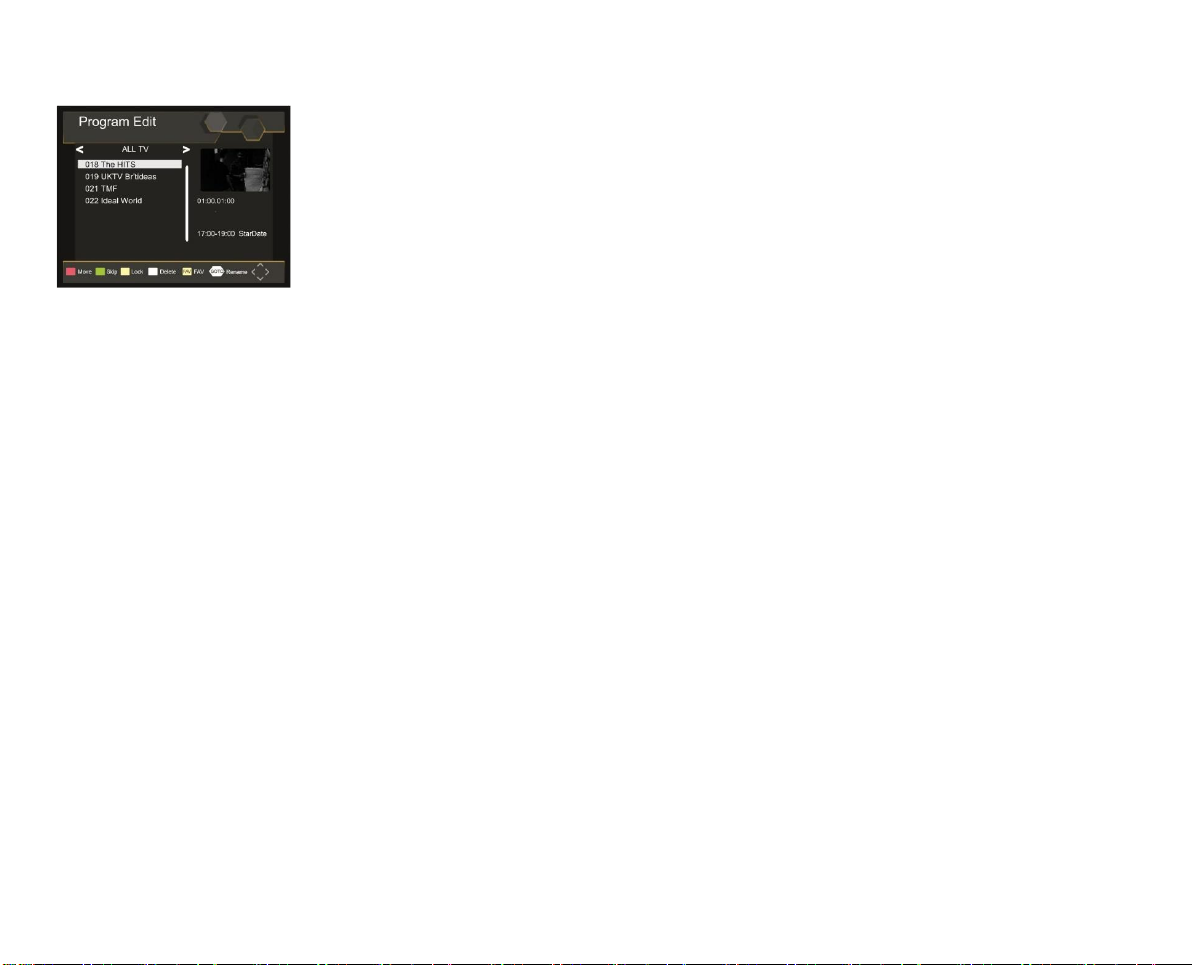Program Edit:
RED / MOVE:
1. Press the „▲ / ▼“ button to mark a channel to be moved.
2. Press the “ROT“ button. The channelis marked with a
symbol.
3. Press the „▲ / ▼“ button to move a channel.
4. Press the „ENTER“ button to save the moved channel.
5. Repeat steps 1-4 until the desired channels order is
reached.
GREEN / SKIP:
1. Press the „▲ / ▼“ button to mark a channel to be
skipped.
2. Press the "Skip / Green" button. The transmitter is now
marked with an icon and is skipped when the programs
are switched through with the "▲ / ▼" buttons.
3. Repeat steps 1 and 2 to skip further programs.
4. To stop skipping stations, scroll to the highlighted stations
and press the “GREEN” button again.
5. The station will no longer be skipped.
YELLOW / LOCK:
1. Press the "▲ / ▼" button to mark a station to be locked.
2. Press the “YELLOW" button to lock a highlighted channel.
The channel is now marked with an icon.
3. If a channel is blocked, a password query takes place
when the channel is selected.
4. To stop the lock for the locked channels, navigate to the
selected stations and press the "YELLOW" button again.
BLUE / DELETE:
1. Press the "▲ / ▼" button to mark a station to be deleted.
2. Press the "BLUE" key to delete a highlighted station.
3. Confirm the confirmation prompt with the "ENTER" key or
the "EXIT" key to cancel.
FAV:
1. Press the "▲ / ▼" button to mark a station to be saved as
a favorite.
2. Press the "FAV" button to add a selected station to a
favorites list.
3. Select the category with the "▲ / ▼" buttons and confirm
the entry with the "ENTER" button.
4. Then press the "EXIT" button.
5. The station is now marked with an icon and will be
displayed in the favorites list.
6. Repeat steps 1-4 until all desired stations are added to the
favorites.
7. To remove a station from the favorites list, select a station
marked as favorite and press the "FAV" button. Select
Disable and confirm the entry with the "ENTER" button.
8. Then press the "EXIT" button.
Note:
Press the "EXIT" button to save the settings in the menu.
Open the Favorites list:
1. Press the "FAV" button in TV mode to open the favorites
list.
2. Press the "▲ / ▼" buttons to select the channels and the
"◄ / ►" buttons to select the lists.
3. Press the "ENTER" button to switch to the desired station.