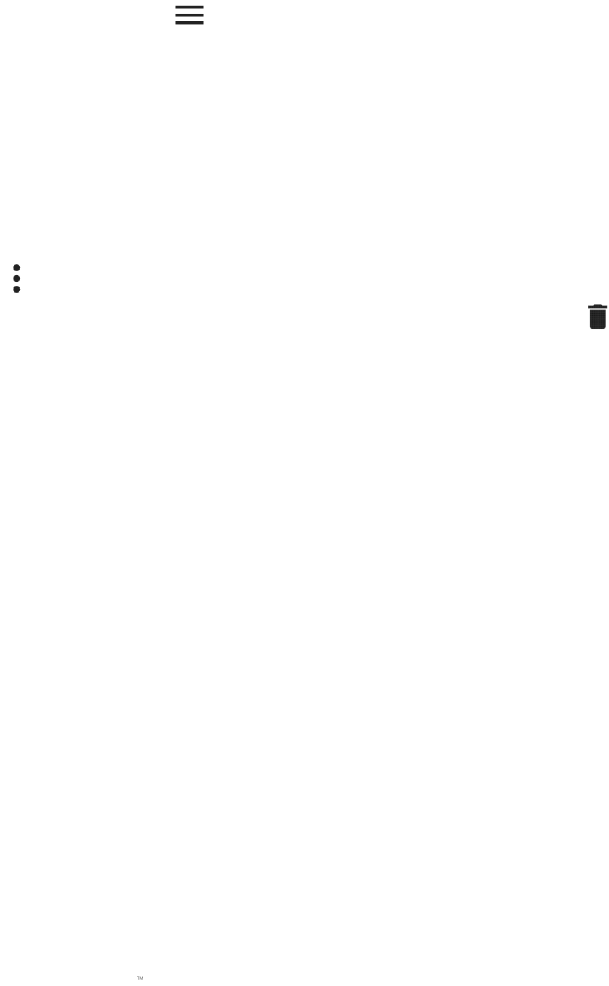Languages & input
Modify the language used and input settings of your phone.
Adding / reorganizing language preferences
Add preferred languages and reorganize language priority as needed. Language priority enables an
app to determine which language will be used next if the language you are currently using is not
supported by the app.
1. From the Desktop, swipe up to show the Applications drawer, then tap Settings >
Languages & input.
2. Tap Add a language, and then select the preferred language to be added on the list.
3. You may then reorganize the priority of the languages on the list by tapping and dragging
the sidebar button ( ) of the corresponding language.
Removing languages
Manage which language and what default spell checker will be used by the phone.
1. From the Desktop, swipe up to show the Applications drawer, then tap Settings >
Languages & input.
2. Tap , and then tap Remove.
3. Tap the languages that you want to remove, and then tap the button.
Using the Personal Dictionary
Add words you commonly use to make your typing experience more efficient.
1. From the Desktop, swipe up to show the Applications drawer, then tap Settings >
Languages & input.
2. Tap Personal dictionary, and then tap + ADD or tap the word that you want to change or
delete.
3. Type in the word that you want to add on the list, and then enter the preferred shortcut.
You may also simply tap the DELETE button to remove the entry from the list.
Using the spell checker
Manage which language and what default spell checker will be used by the phone.
1. From the Desktop, swipe up to show the Applications drawer, then tap Settings >
Languages & input.