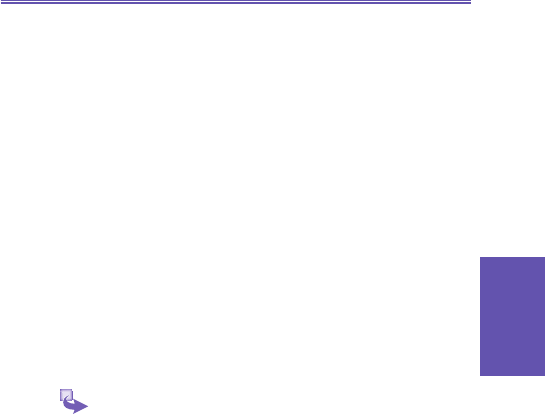Creating a synchronization schedule
You can create a schedule for automatically synchronizing
information on your Smartphone with your desktop computer
or with Microsoft Exchange Server. To set up a synchroni-
zation schedule with your desktop computer, you must use
ActiveSync on the desktop computer. For instructions, see
Change desktop synchronization schedule in ActiveSync
Help on the desktop computer.
To set up a synchronization schedule with Exchange server,
you must use ActiveSync on your Smartphone. You can
schedule synchronization of your device on two separate
schedules:
• Peak times schedule: To synchronize during working hours
or other times you experience higher mail volumes.
• Off-peak schedule: To synchronize during times when you
experience lower mail volumes. When you are roaming, you
can synchronize manually to reduce roaming charges, or
you can synchronize using the mobile schedules.
1 To edit schedule settings, your Smartphone must be
disconnected from your desktop computer. On the
Smartphone Home screen, select Start.
2 Select ActiveSync.
3 Select Menu and then Options.
4 Select Mobile Schedule.
a. Select how often to synchronize in the Peak time sync
list.
b. Select how often to synchronize in the Off-peak time
sync list.
c. Select whether or not to synchronize on a schedule in
the Roaming sync list.
d. Select Sync outgoing items as they are sent to
synchronize every time you send e-mail.
5 Select Done.