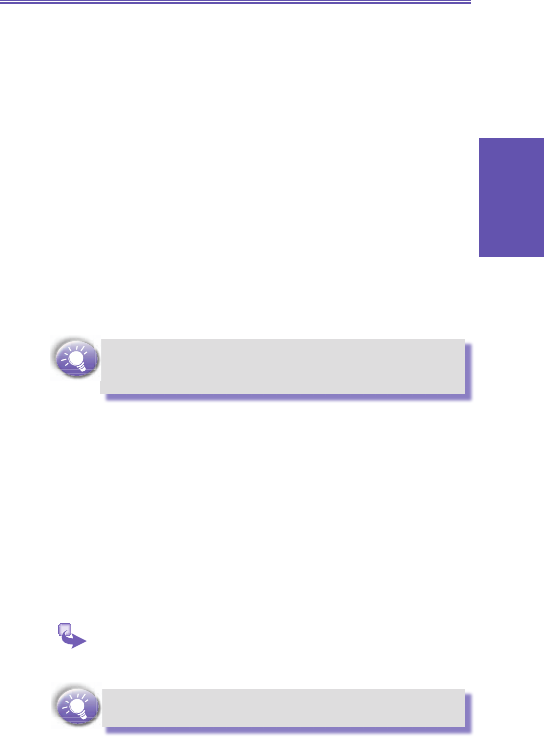3 To receive beamed information:
a. On the Home screen, select Start.
b. Select Settings and then Beam.
c. Select Receive incoming beams.
d. To receive by infrared, align the infrared ports so that
they are unobstructed and within close range of each
other.
e. To receive by using Bluetooth, make sure your
Bluetooth radio is turned on and in discoverable
mode.
f. Select Yes to receive the information.
Once you select Receive incoming beams, your device
automatically receives beams until you clear this check
box.
Your Smartphone can receive beamed les of any type,
but you may need to copy some les to your desktop
computer for viewing.
6.4 Photo Contacts
Photo Contacts makes using your Smartphone more fun
and practical than ever before. It allows you to assign still
or animated photos to the entries in your Contacts. Then
when a person calls you (for whom you have previously as-
signed a photo ID in Contacts), that photo ID will appear
on your Smartphone’s incoming call screen. Use the rich
set of features to get the photos displayed with the size,
position, and animated ID template you want.
To activate Photo Contacts:
Press Start, More, then Photo Contacts.
Photo Contacts do not run automatically when you turn
on your phone. You must turn them on.