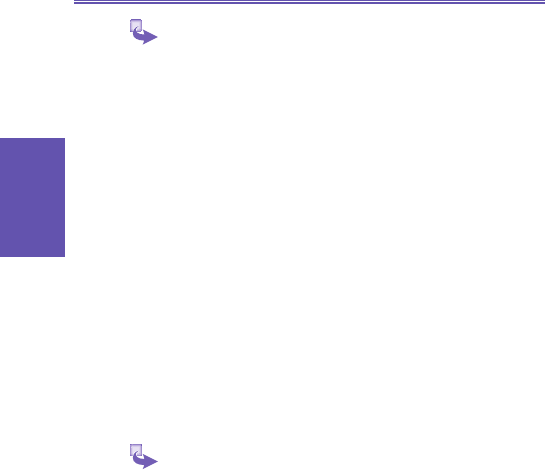1 To create a new task: On the Home screen, select Start,
More and then Calendar. Enter the task and press the
Action key.
2 To mark a task as Complete: On the Home screen,
select Start, More and then Calendar. Scroll to the task
and select Complete.
3 To change a completed task to incomplete: On the
Home screen, select Start, More and then Calendar.
Scroll to the task and select Activate.
4 To delete a task from the task list: On the Home screen,
select Start, More and then Calendar. Scroll to the task
and select Delete.
Using voice notes
You can use Voice Notes to work with short voice recordings,
or voice notes. Voice notes are included in the All Notes list
and are named consecutively (Recording 1, Recording 2,
and so on).
1 To create a voice note:
a. Hold the Smartphone microphone near your mouth.
b. Press and hold the Voice Recorder button for 3
seconds, select the Record soft key, and speak your
voice note.
c. Select Stop to stop recording a voice note. The voice
note is recorded and appears in the All Notes list of
Voice Notes.
To listen to a recording, select it in the All Notes list, select
Menu, and then select Play.
2 To rename a voice note:
a. On the Home screen, select Start.
b. Select More and then Voice Notes.