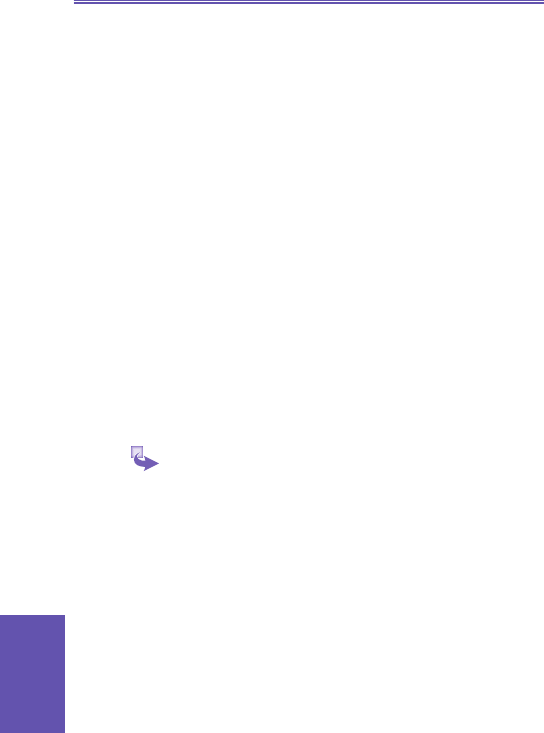3.1 Camera and Video Recorder
When in Camera mode, you can capture still images, one
at a time. Or, switch to Video Capture mode and capture
“live” video streams (with audio if desired), then share them
with others or play them on your own Smartphone screen
whenever you want. You can even send the captured les via
E-mail or via MMS. Just “snap and send” a newly-captured
image, or “select and send” an existing image. And you
can set any image to be used as the background image for
your Home screen.
For still-image capture, you can specify a capture size, the
destination storage media for saved les, rename them after
capturing them, and an output quality (the output format for
image capture is JPEG). The number of images you can
still capture, according to available memory and your current
settings, is always displayed.
Opening Camera or Video Recorder
1. Press the hardware button on the side of the device.
By default, the rst time you go to Camera it will be in Image
mode. To change to Video, press the Menu, Capture
Mode, then 2 Video.
2. On the Home screen, if in the list of recently used programs,
press :
3. On the Home Screen, press Start key, More, then
Camera or Camcorder.