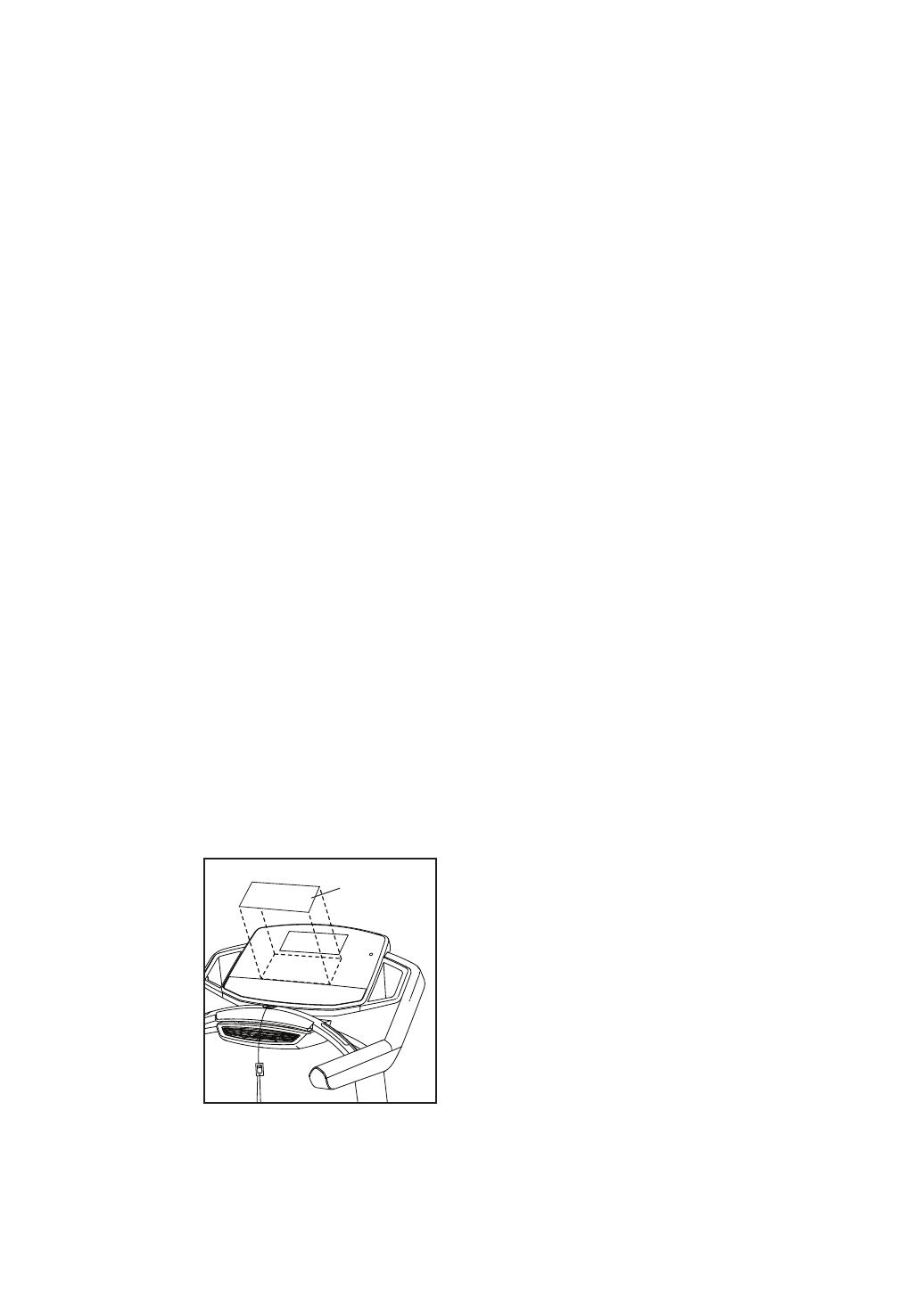26
The WiFi–Normal option will allow you to set up
a wireless network connection using the console.
See step 4 for instructions.
The WiFi–WPS option will allow you to set up
a wireless network connection using your WPS
router. See step 5 for instructions.
The WiFi–Advanced option will allow you to set up
a wireless network connection using your com-
puter, smart phone, tablet, or other Wi-Fi device.
See step 6 for instructions.
Connect to iFit Account—To set up a different iFit
account, but maintain the existing wireless connec-
tion, follow the instructions in the matrix.
Note: This option will rarely be used.
Clear WiFi Setting—To erase the console’s
wireless network settings and have it forget the
currently selected wireless network, follow the
instructions in the matrix.
Contrast—To adjust the contrast level of the
display, press the Incline increase and decrease
buttons.
4. Use WiFi–Normal to set up a wireless
connection.
This option will allow you to set up a wireless net-
work connection using the console.
Note: You will need to know your network name
(SSID). If your network has a password, you will
also need to know the password.
To set up a wireless network connection using the
console, first press the Enter button.
Next, set the
included WiFi
setup card on
the console.
The buttons
on the WiFi
setup card are
referenced in
the following
instructions.
A list of networks will appear in the matrix. Press
the up and down buttons to highlight the desired
network. Then, press the Enter button. Note: Do
not select IFIT_SETUP.
Note: The time display will show the number of
the currently-selected access point. The distance
display will show the total number of access points
detected.
If the network has a password, enter the password.
A keyboard will appear in the matrix. As necessary,
press the buttons on the WiFi setup card to select
the caps option, the number option, or the symbol
option.
Press the up, down, left, and right buttons to high-
light the desired letter or number. Then, press the
Enter button to select the letter, number, or symbol.
When you have finished entering the password,
press the Done button.
A numerical code and a web address will appear in
the matrix. Go to the web address on your internet-
compatible device.
Log in to your iFit account on the web page. Then,
enter the numerical code into the indicated field.
Follow any other instructions on the web page.
When the console is connected to a wireless
network, the wireless symbol in the display will
stop flashing and become solid. The wireless sym-
bol will show the strength of your wireless signal;
four arcs indicate full signal strength.
If you cannot complete any part of this
process, or if you have any questions, go to
support.ifit.com for assistance.
5. Use WiFi–WPS to set up a wireless connection.
This option will allow you to set up a wireless net-
work connection using your WPS router.
To set up a wireless network connection using your
WPS router, first press the Enter button and follow
the instructions in the matrix.
A numerical code and a web address will appear in
the matrix. Go to the web address on your internet-
compatible device.
Card