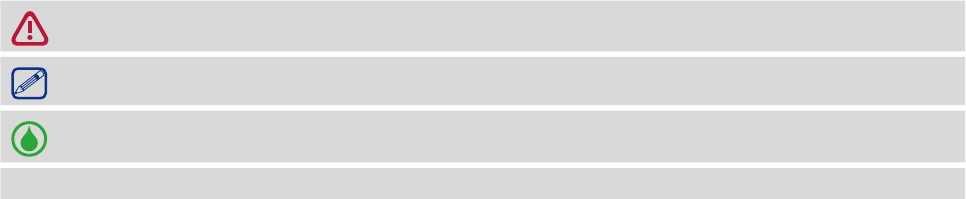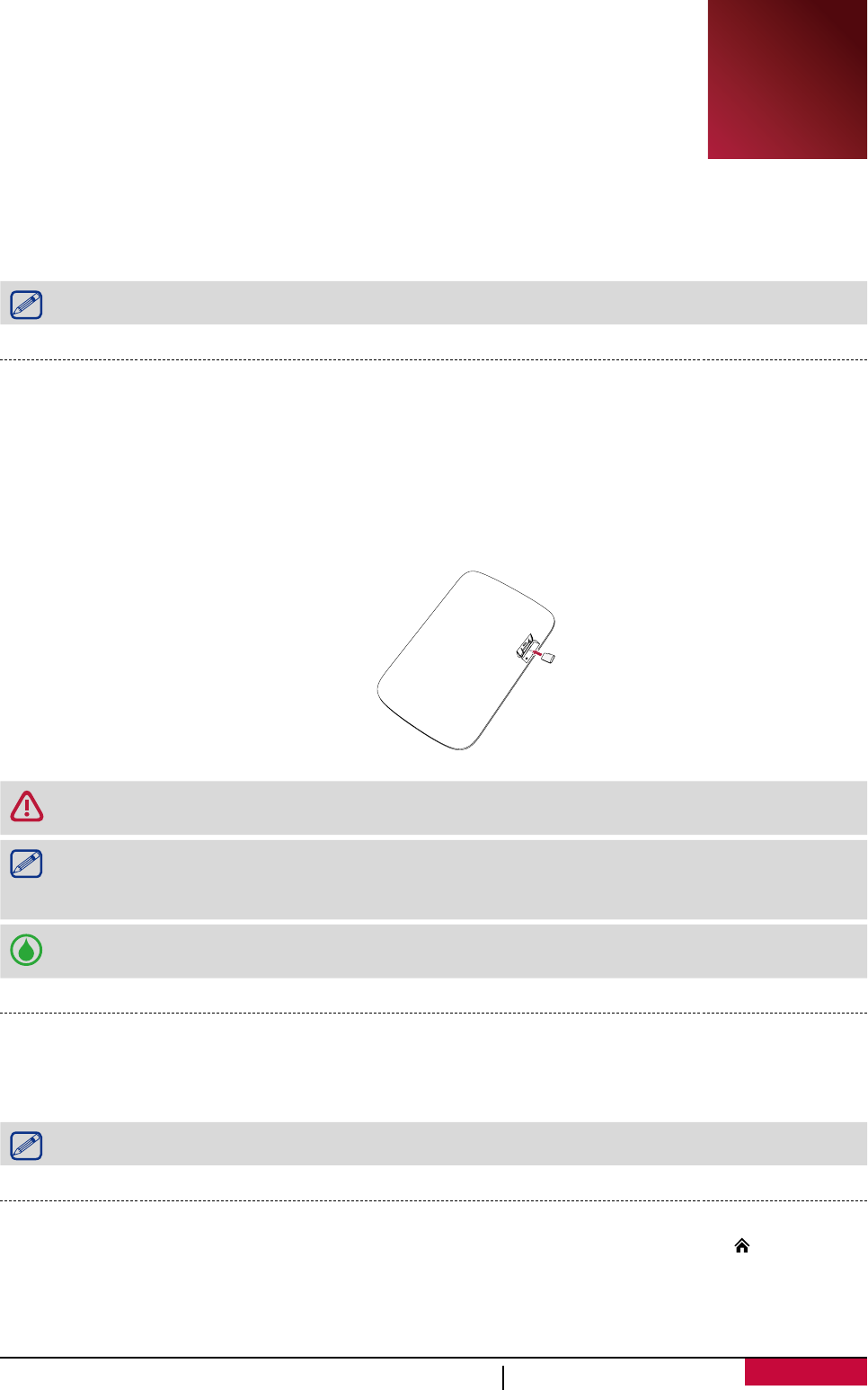Contents
1. Unboxing ......................................................................................................................... 1
Open your package ................................................................................................................. 1
Your eReader at a glance ........................................................................................................1
Buttons .................................................................................................................................... 1
2. Getting started ................................................................................................................. 2
Insert a memory card .............................................................................................................. 2
Power on your eReader ..........................................................................................................2
Home screens .......................................................................................................................... 2
3. Basics ............................................................................................................................... 4
Charge the battery .................................................................................................................. 4
Connect to your PC ................................................................................................................. 4
4. eReader ........................................................................................................................... 5
Download an eBook ................................................................................................................5
Read an eBook ........................................................................................................................ 5
Read eBooks in dim light .........................................................................................................5
Add a bookmark ...................................................................................................................... 5
Open the bookmark ................................................................................................................ 5
Go to page ............................................................................................................................... 5
Screen rotation ....................................................................................................................... 6
Listen to music while reading ........................................... .......................................................6
5. Photos ............................................................................................................................. 7
View your photos .................................................................................................................... 7
Screen rotation ....................................................................................................................... 7
6. Music ............................................................................................................................... 7
Play music ............................................................................................................................... 7
7. Web & network ................................................................................................................ 8
Connect to internet ................................................................................................................. 8
Web browse ............................................................................................................................ 8
8. File management ........................................................................................................... 10
View the files ......................................................................................................................... 10
Delete a folder or a file .........................................................................................................10
Sort the files .......................................................................................................................... 10
9. Settings .......................................................................................................................... 11
Set up your eReader ..............................................................................................................11
10. Specifications ................................................................................................................. 12
11. Troubleshooting ............................................................................................................. 13
12. Safety precautions ......................................................................................................... 14