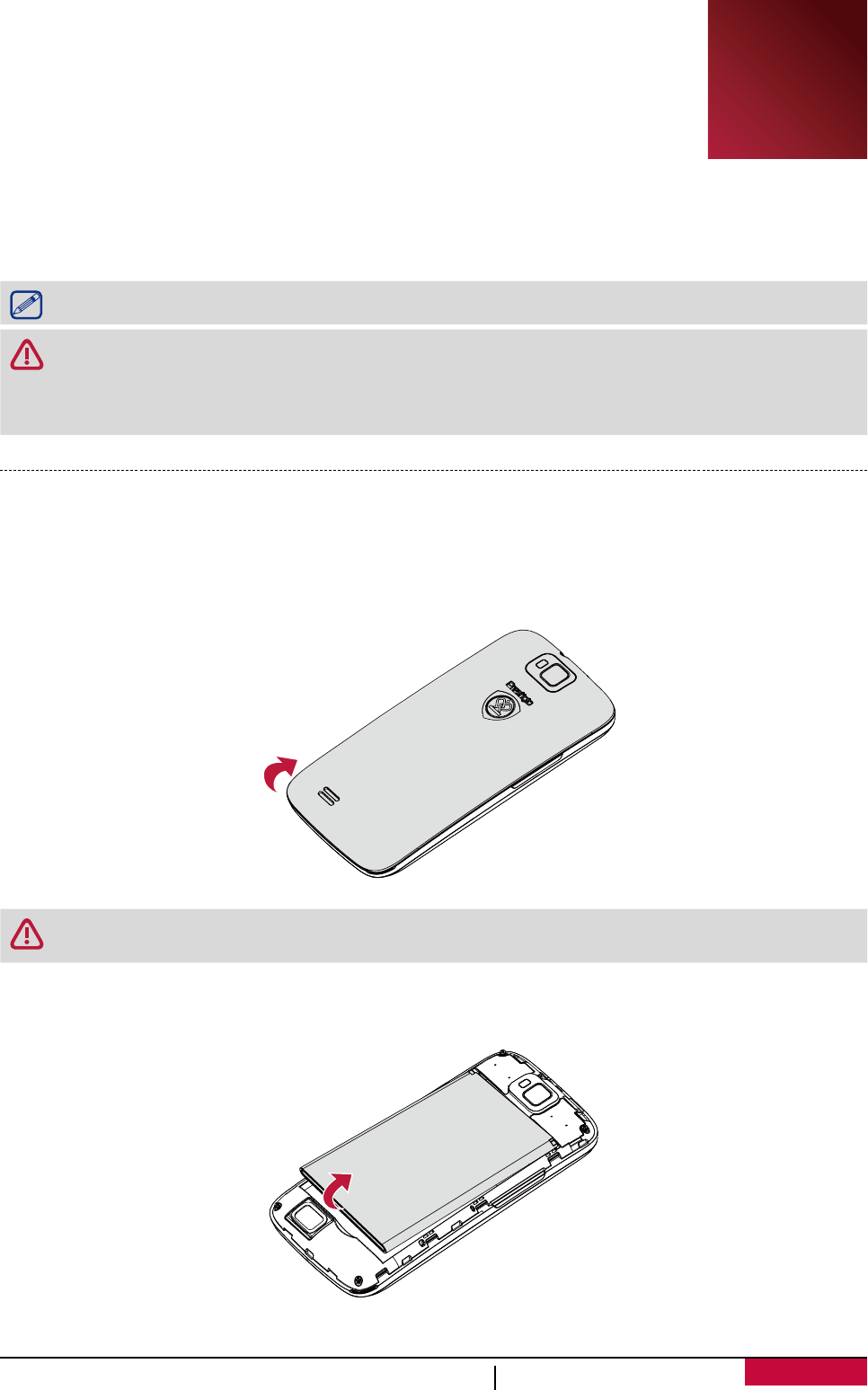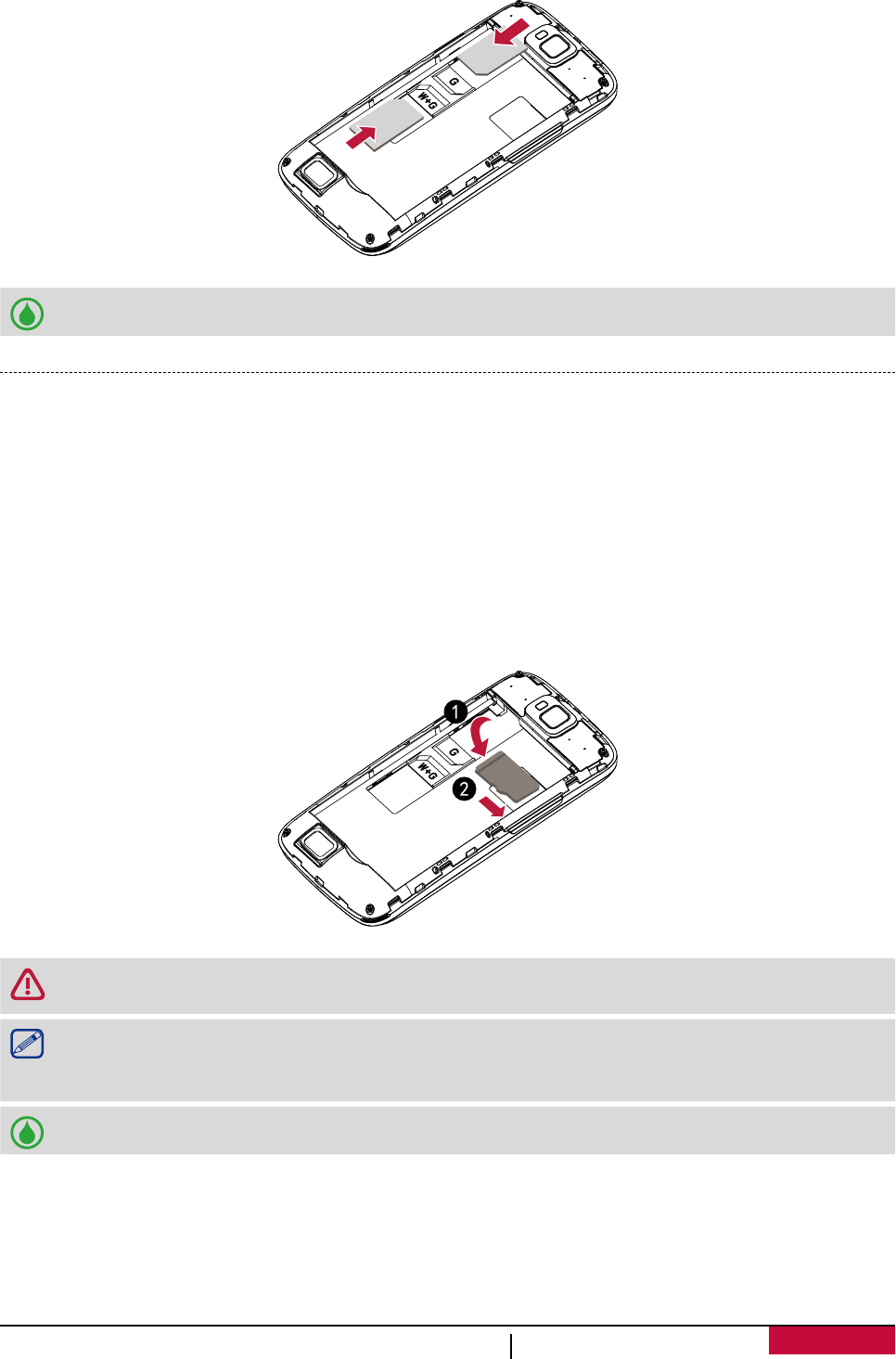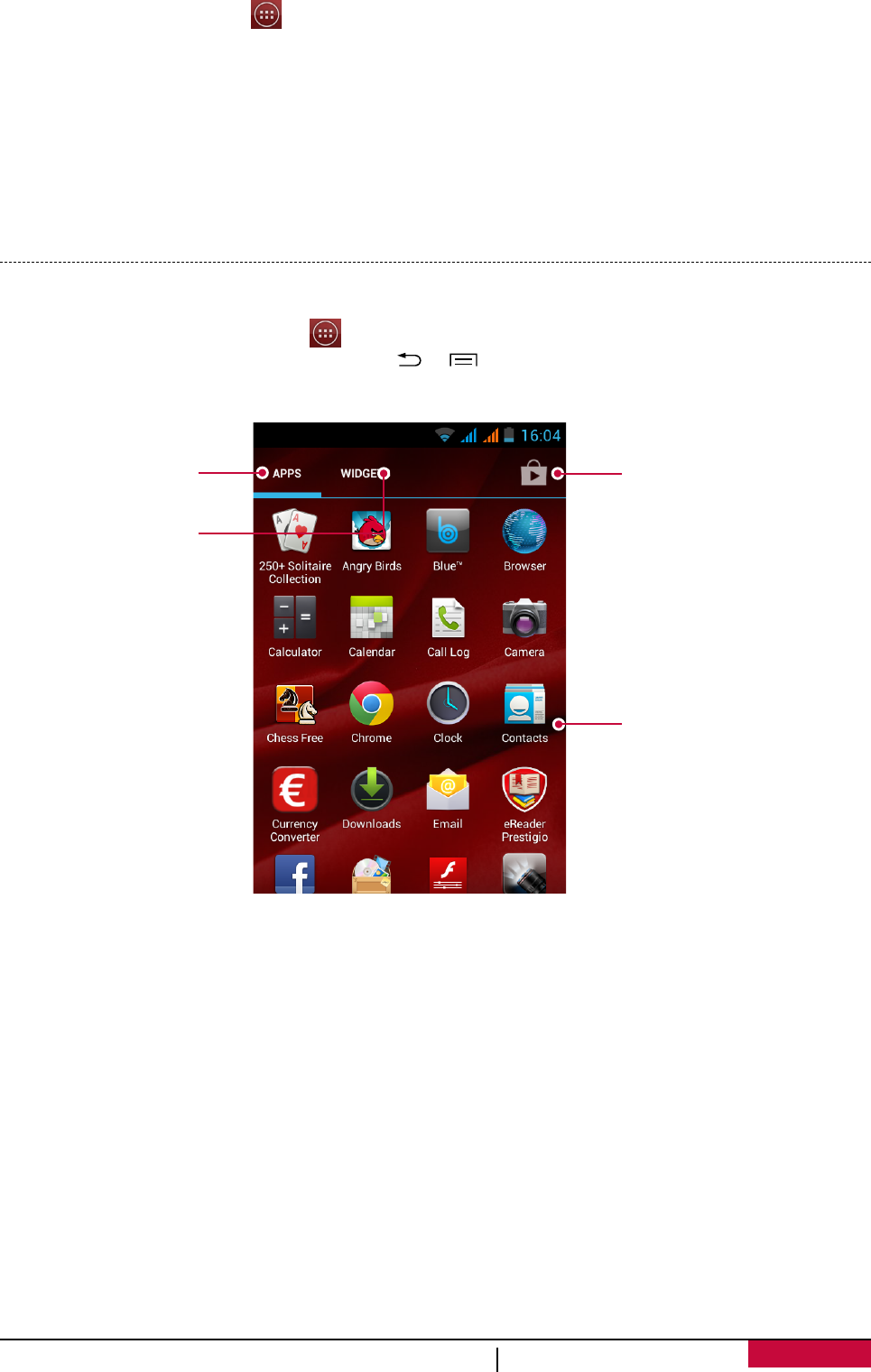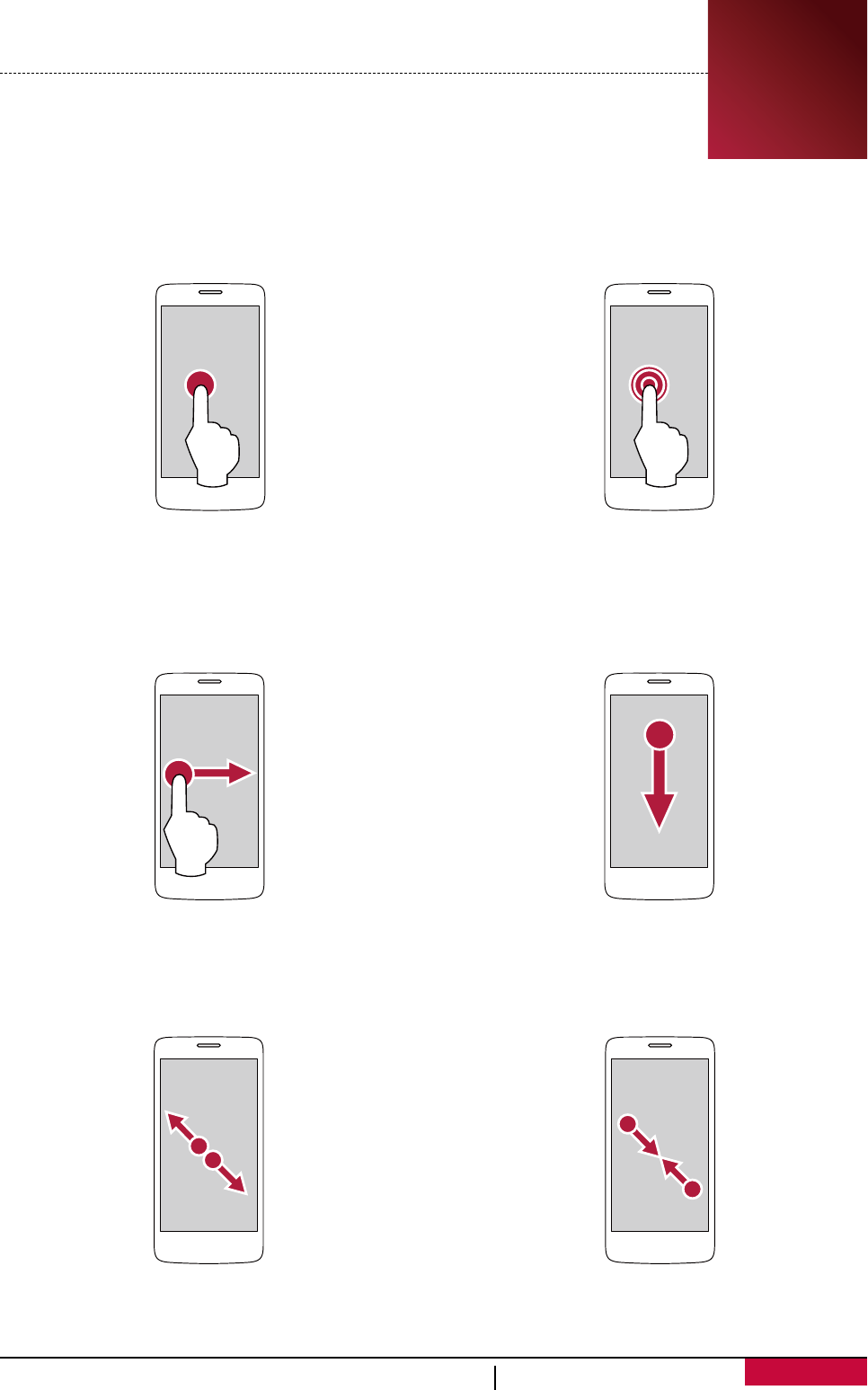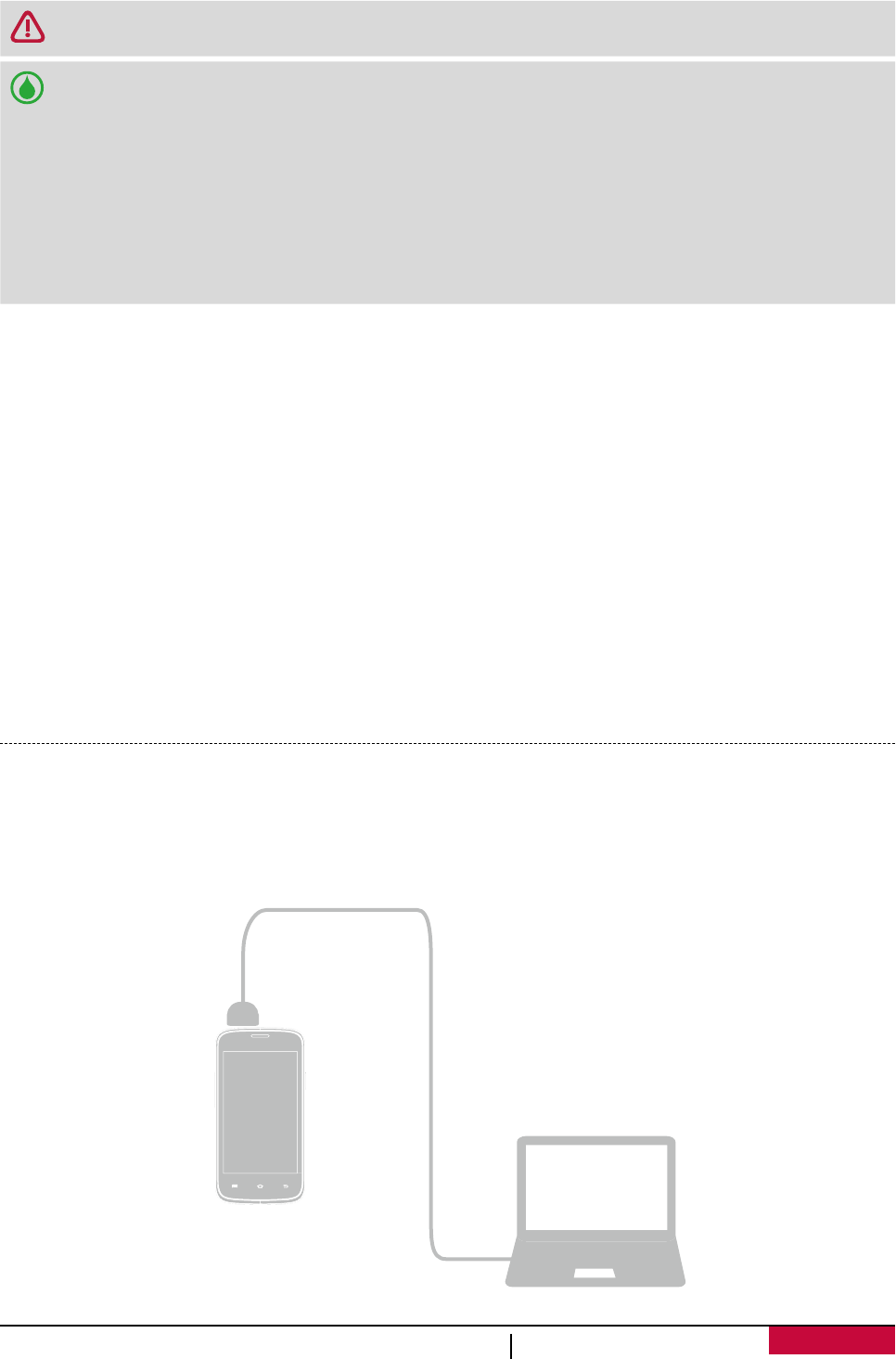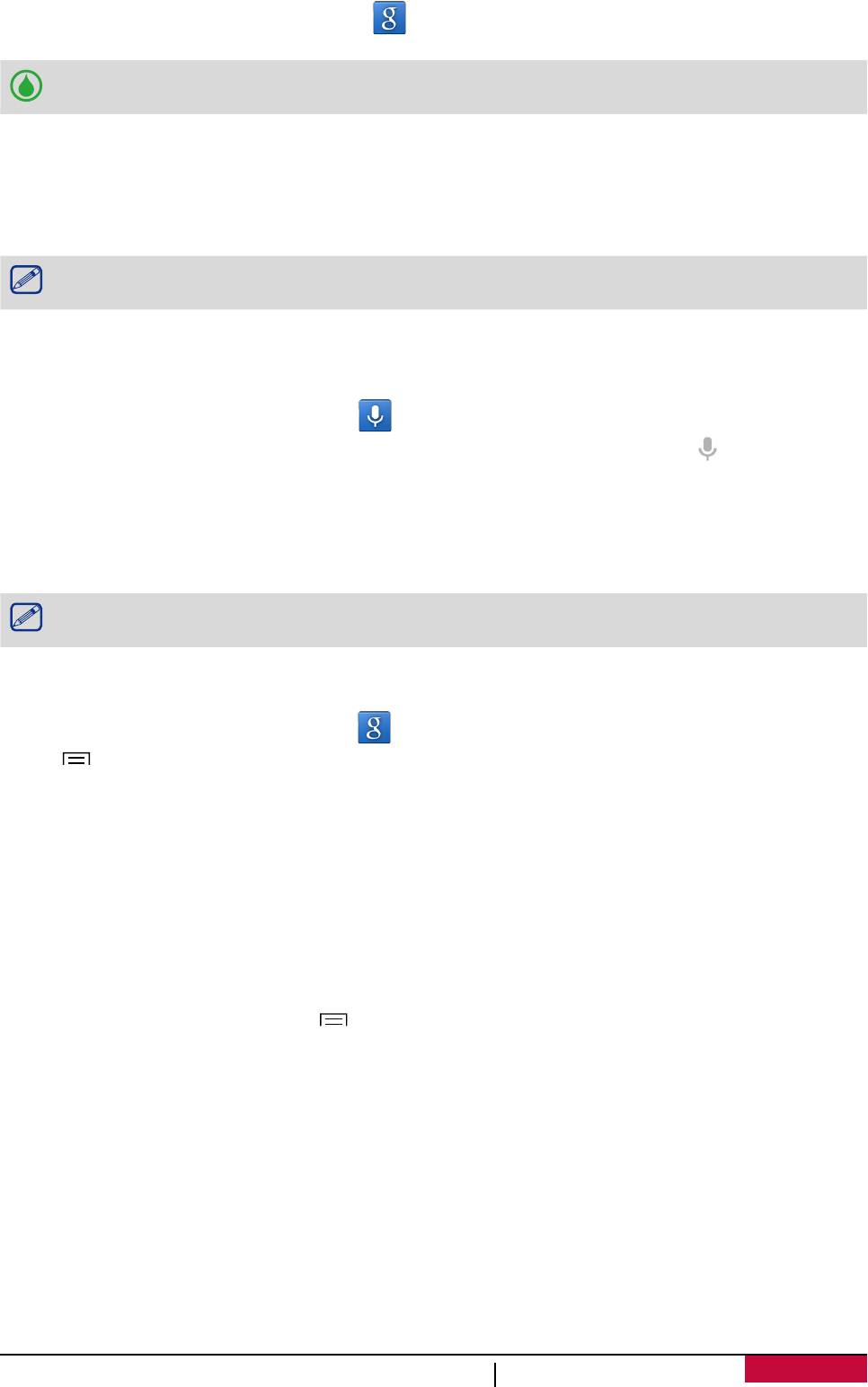Contents
1. Unboxing ......................................................................................................................... 1
Open your package ................................................................................................................. 1
Your phone at a glance ........................................................................................................... 1
Buttons .................................................................................................................................... 1
2. Getting started ................................................................................................................. 2
Install the SIM card ................................................................................................................. 2
Insert a memory card .............................................................................................................. 3
Insert the battery .................................................................................................................... 4
Replace the back cover ...........................................................................................................4
Power on your phone .............................................................................................................. 5
Home screens .......................................................................................................................... 5
List menu ................................................................................................................................. 6
3. Basics ............................................................................................................................... 7
Finger tips ................................................................................................................................ 7
Motion gesture ....................................................................................................................... 8
Charge the battery .................................................................................................................. 8
Connect to your PC ................................................................................................................. 9
Lock and unlock the screen ...................................................................................................10
Voice control ......................................................................................................................... 11
Recently used apps ............................................................................................................... 11
Notifications panel ................................................................................................................11
Enter text .............................................................................................................................. 12
Use widgets ........................................................................................................................... 14
System upgrade .................................................................................................................... 14
Status icons ........................................................................................................................... 14
4. Phone ............................................................................................................................ 15
Make a call ............................................................................................................................ 15
Answer a call ......................................................................................................................... 15
Reject a call ........................................................................................................................... 15
End a call ............................................................................................................................... 15
Contacts ................................................................................................................................ 15
Use speed dial ....................................................................................................................... 17
Call a phone number in a text message ................................................................................17
Call a phone number in an email ..........................................................................................17
Set up a conference call ........................................................................................................17
Make an emergency call .......................................................................................................18
5. Messages ....................................................................................................................... 19
Send a message ..................................................................................................................... 19
Check your message ..............................................................................................................19
Reply to a message ...............................................................................................................19
Forward a message ...............................................................................................................19
Delete messages ................................................................................................................... 20
6. Mail ............................................................................................................................... 21
Set up an email account ........................................................................................................ 21
Send a mail ............................................................................................................................ 21
View your mails ..................................................................................................................... 21
Reply to a mail ....................................................................................................................... 22
Delete mails .......................................................................................................................... 22
Gmail ..................................................................................................................................... 22
7. Camera .......................................................................................................................... 24
Your camera at a glance ........................................................................................................24
Take a photo ......................................................................................................................... 24