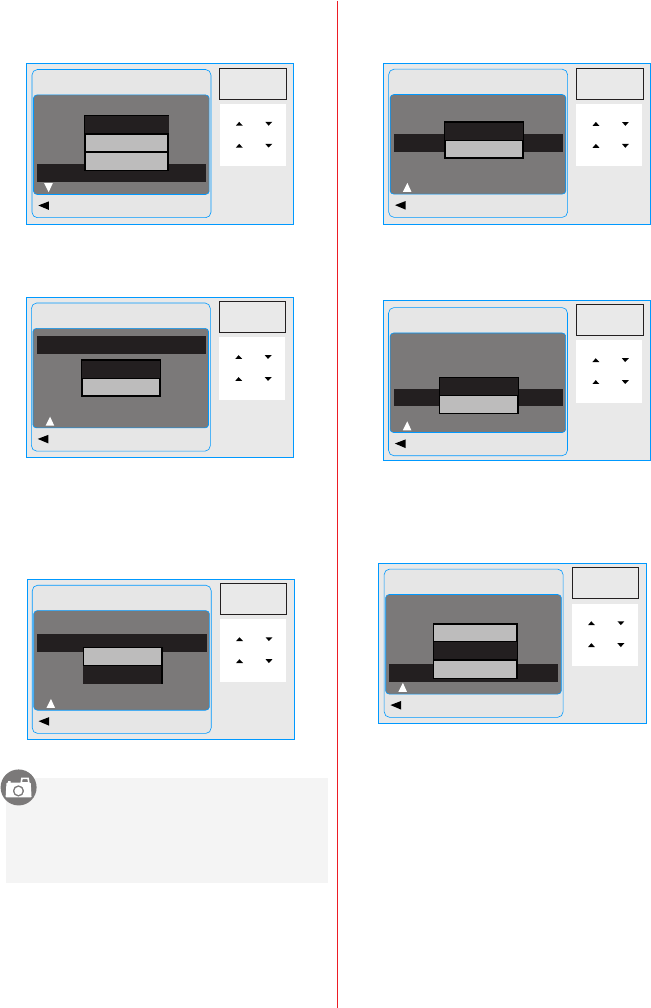10.5 Imprint
This function allows you to print the date
or date & time on the captured image.
10.6 Beep
This function allows you to switch on/off
button sound.
10.7 Light Freq.
The Light Frequency setting is for Anti-flicker.
50Hz: UK, Germany, Italy, Spain, France,
Netherlands, China, Japan, Portugal.
60Hz: U.S.A., Taiwan, Korea, Japan.
Operation
Steps
Operation
Steps
1. MENU
2. or
3.OK
4. or
5.OK
1. MENU
2. or
3.OK
4. or
5.OK
Setup
Back Execute : OK
Auto Off 3.Min.
Language English
Format Net Menu
Date Input Net Menu
Imprint off
Off
Date Only
Date & Time
Operation
Steps
1. MENU
2. or
3.OK
4. or
5.OK
Setup
Back Execute : OK
Beep On
Light Freq. 50Hz
Q.View On
Sys. Reset Net Menu
USB Disk Drive
Setup
Back Execute : OK
Beep On
Light Freq. 50Hz
Q.View On
Sys. Reset Net Menu
USB Disk Drive
On
Off
6OHz
50Hz
Note: The horizontal flicker in
artificial light source environment
occurred if select the wrong
frequency.
10.0 SETUP Mode
10.9 Sys. Reset
This function is to recall all default values
except the Date, Time and Language.
10.10.1 PC Cam:
a. Install the PC Cam Driver on your
computer.
b. Select USB setting as PC Cam.
c. You can start PC Cam function after you
set up the MSN messenger or AMCAP.
10.10.2 Disk Drive:
Operation
Steps
Operation
Steps
1. MENU
2. or
3.OK
4. or
5.OK
1. MENU
2. or
3.OK
4. or
5.OK
Setup
Back Execute : OK
Beep On
Light Freq. 50Hz
Q.View On
Sys. Reset Net Menu
USB Disk Drive
Setup
Back Execute: OK
Beep On
Light Freq. 50Hz
Q.View On
Sys. Reset Net Menu
USB Disk Drive
Cancel
Execute
PC Cam
Disk Drive
Printer
10.8 Q. View
If you select Q. View “On”, you can view the
captured image on the LCD Monitor.
Q. View is possible only with still image.
Operation
Steps
1. MENU
2. or
3.OK
4. or
5.OK
Setup
Back Execute : OK
Beep On
Light Freq. 50Hz
Q.View On
Sys. Reset Net Menu
USB Disk Drive
On
Off
10.10 USB
You can select an external device to
which you want to connect the camera
by using USB Cable.