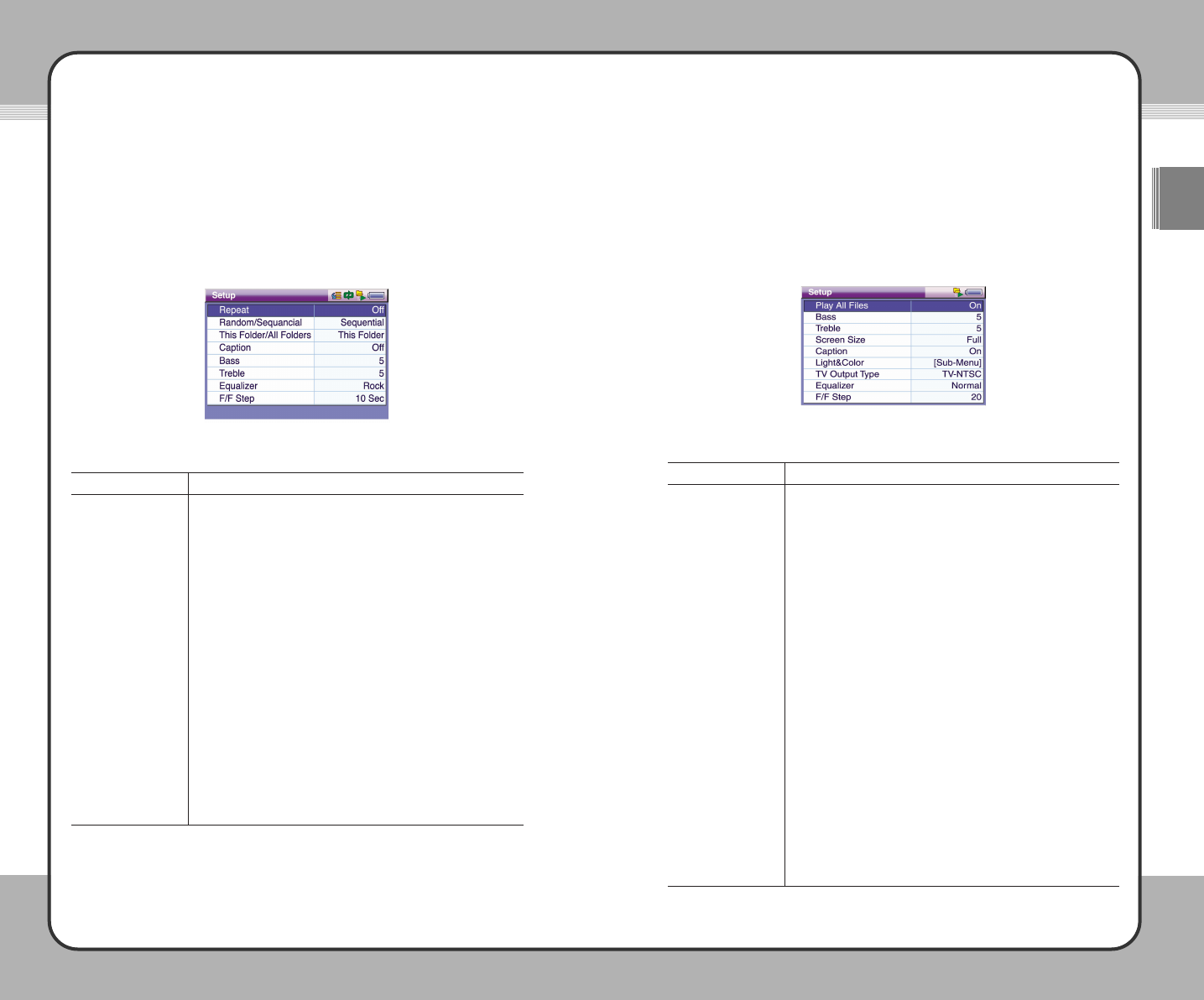8811
Setup
ENG
8800
Setup
Video Setup
The following picture shows the Video Setup window with option items and
their current settings. To change a setting, select an item and press the ▶
button. Then, use the ▲/▼ button to select the desired value. To apply the
changed value, press the ▶ button again. To cancel your selection, press the
◀ or ■ button.
Video options and their functions are provided below:
Function
Set it On to play all video files in the Video folder one after
another. Set it
Off to play a single video file.
To increase bass, change the setting (0~12).
To increase Treble, change the setting (0~12).
Choose
Normal to play video in full screen mode with the player
fitted to the original resolution of the video. Choose
Full to play
video in full screen mode with the player fitted to the current
resolution of the video.
To display captions while playing video, set it to
On. When
captions are not available, they do not appear. Set it to
Off not
to display captions.
To adjust the brightness of the screen, select
LCD Brightness
and change its setting (0 ~ 100 with an increment of 10). To
adjust the contrast of the screen, select
LCD Contrast and
change its setting (0 ~ 100 with an increment of 10).
When connecting to a TV, select either
TV-NTSC or TV-PAL
depending on the type of your TV.
You can select the most suitable preset tone from options of
Normal, Jazz, Pop, Rock and Classic.
You can specify the skip interval for rewinding/fast-forwarding
(20, 40, 60, 80 and 100 seconds).
Option
Play All Files
Bass
Treble
Screen Size
Caption
Light&Color
TV Output Type
Equalizer
F/F Step
Audio Setup
The following picture shows the Audio Setup window with option items and
their current settings. To change a setting, select an item and press the ▶
button. Then, use the ▲/▼ button to select the desired value. To apply the
changed value, press the ▶ button again. To cancel your selection, press the
◀ or ■ button.
Audio options and their functions are provided below:
Function
Select All to repeat all files and Single to repeat a single file. To
disable repeat play, select
Off.
To play audio files in a random order, select
Random. To play
audio files in a sequential order, select
Sequential.
To create a play list only with the files included in the current
folder, select
This Folder. To create a play list with the files
included in the sub folders as well, select
All Folder.
To display lyrics while playing audio, select
On. When lyrics are
not available for an audio file, a bitmap image is displayed at the
Lyrics window. To display the list of the audio files being played
instead of lyrics, select
Off.
To increase bass, change the setup value (0~12).
To increase treble, change the setup value (0~12).
You can select the most suitable preset tone from options of
Normal, Jazz, Pop, Rock and Classic.
You can specify the skip interval for rewinding/fast-forwarding
(10, 20, 30, 40, 50 and 60 seconds).
Option
Repeat
Random/Sequential
This Folder/
All Folder
Caption
Bass
Treble
Equalizer
F/F Step