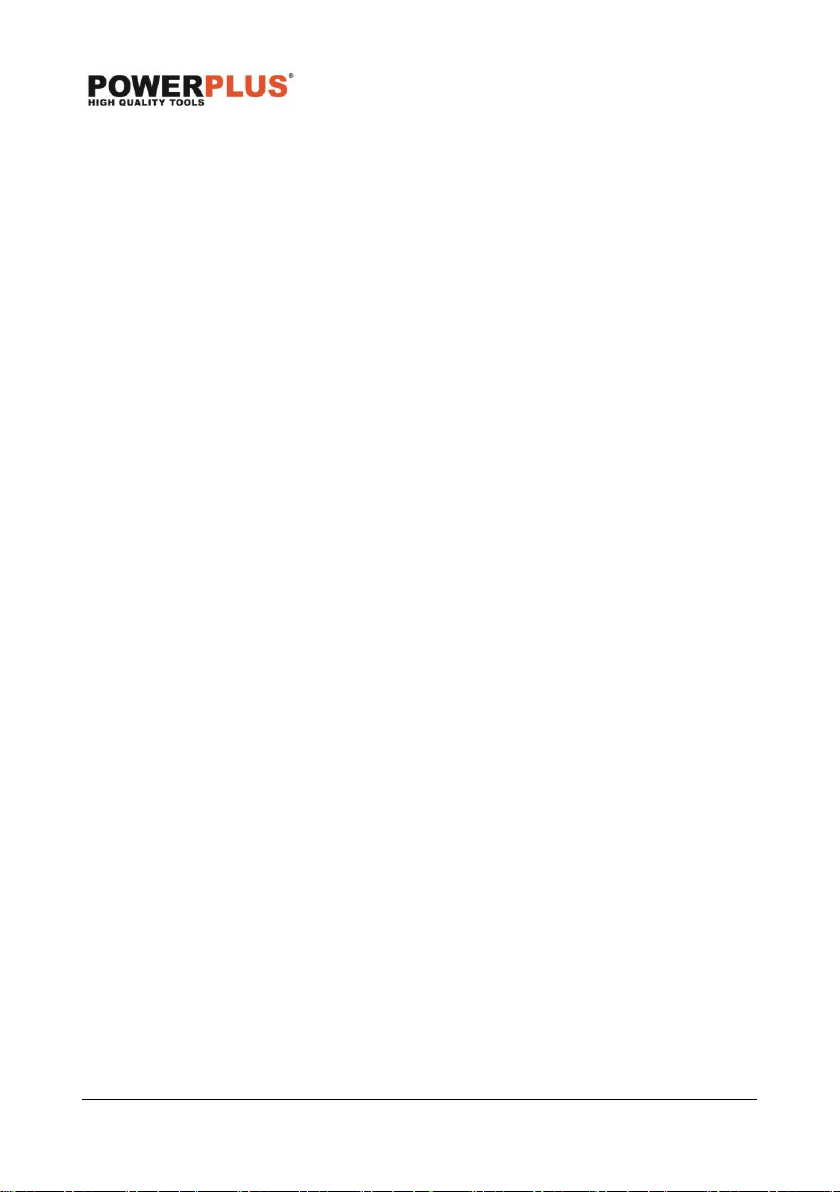POWDP8060 EN
Copyright © 2020 VARO P a g e | 10 www.varo.com
9.9 Setting the clock
▪ The time appears on the LCD display when the CLK/DCPY button (3) is pressed.
▪ Press and hold the button (3) until the “hour” display blinks.
▪ Press and release the SCAN button (7) to select 12-hour and 24-hour format.
▪ Press and release the CLK/DSPY (3) button and “hour” will begin to blink.
▪ Press and release the SCAN button (7) to select the desired number.
▪ Press and release the CLK/DSPY button (3) to lock in the hour setting. “Minutes” will begin
to blink.
▪ Press and release the SCAN button (7) to select the desired number.
▪ Press and release the CLK/DSPY (3) button again to confirm the time.
9.10 Using a phone/MP3 player (not included) with the radio
▪ Press the MODE button (2) until AUX mode is highlighted.
▪ The handle (16) may be used to secure the device into position.
▪ Connect auxiliary cable (not included) to the auxiliary jack (8).
▪ The phone/MP3 player must be on and in play mode for sound to be heard through the
speakers.
▪ The phone/MP3 player controls can be used normally while connected to radio.
▪ NOTE: volume for any device connected through the auxiliary cable can be adjusted using
the volume control for that device or by using the radio’s VOL+ or VOL- button (6).
9.11 Using Bluetooth with the radio
▪ Press the MODE button (2) until the Bluetooth mode is highlighted.
▪ When the radio is switched to Bluetooth mode, the unit will attempt to pair to a Bluetooth
enabled device and the Bluetooth logo will flash in the LCD display.
▪ NOTE: the radio will automatically attempt to connect to the last device it was paired to. If
a connection cannot be established within five seconds, the radio will make itself available
to other Bluetooth enabled devices.
▪ Bluetooth enabled devices must be within 10m of the radio and set to search/scan in order
to pair with the radio.
▪ Select “HT CHARGE RADIO” from you device’s list of available Bluetooth signals to pair
the device and the radio. No password or PIN is required for connection.
▪ When the device has successfully paired with the radio, Bluetooth logo will stop flashing.
▪ When streaming audio from a Bluetooth enabled device, press the SCAN left and right
arrow buttons to go to the previous or next track. Briefly press and release the PRESET
button for pausing and playing the audio.
▪ All Bluetooth enabled devices controls can be used normally while paired to the radio.
9.12 Using the USB charging port
The USB dedicated charging port (10) provides charging power of 5 Volts DC at up to 2.1 Amp
for your cell phone, MP3 player or other USB devices.
▪ Turn the radio ON.
▪ Connect one end of a USB cable (not provided) to your USB device.
▪ Connect the other end of the USB cable (not provided) to the USB dedicated charging port
to begin charging the device.
▪ NOTE: the USB dedicated charging port provides power only; it does not provide any data
communication capabilities.