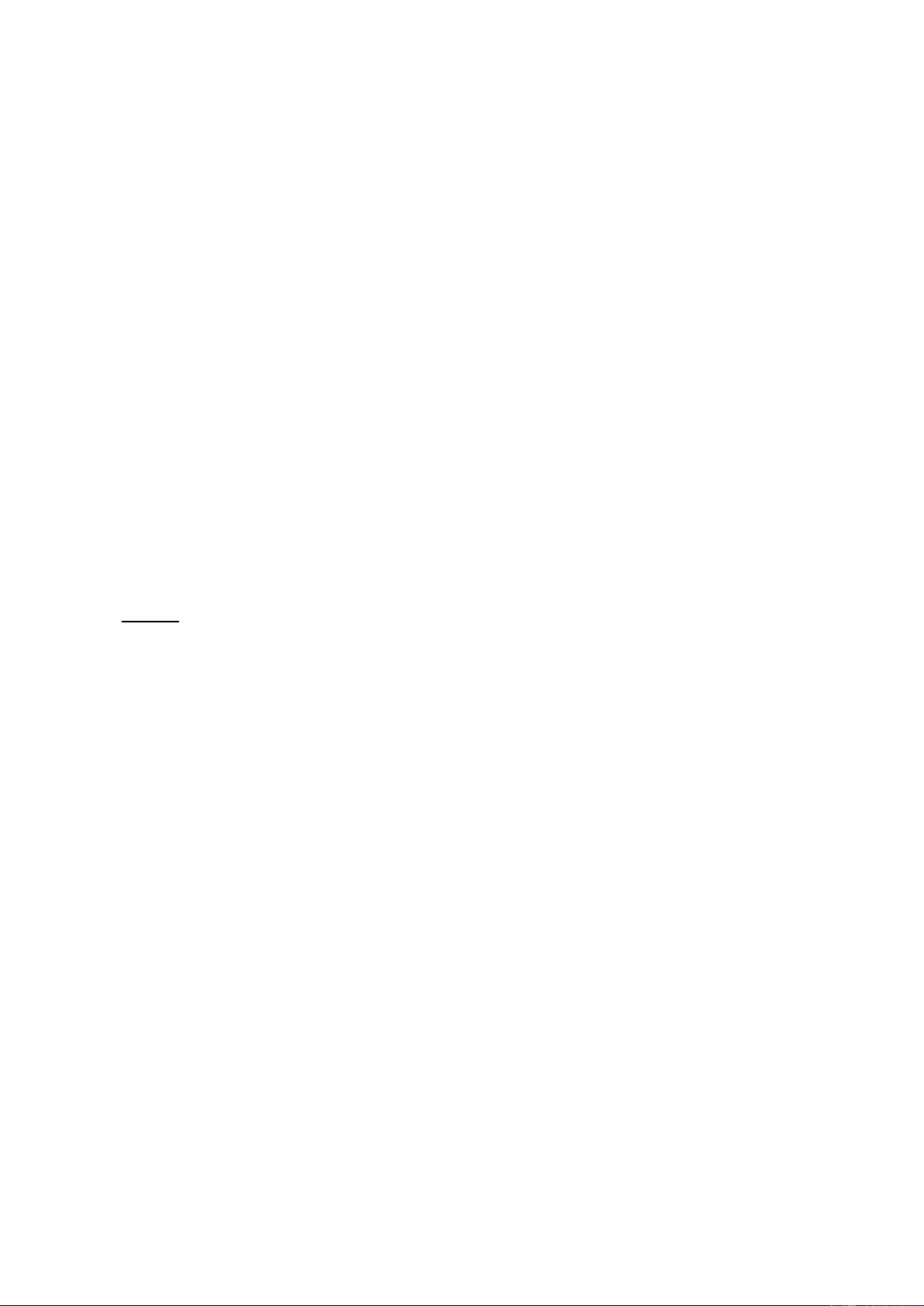14
31. Schalter FX Gleich wie Nr. 14.
32. Gleich wie Nr. 15,16,17,18,19
33. FX Send Fader
Einstellen des Signalpegels FX-Eingang.
34. MP3 Fader
Einstellen der Signalpegels MP3.
35. Computer USB
Über den USB-Anschluss können digitale Audiosignale in beide Richtungen zwischen Mischpult und Computer
übertragen werden. Verbinden Sie dazu den USB Anschluss des Pults über ein USB-Kabel mit Ihrem Computer.
36. USB-Anschluss
USB-Anschluss zum Einstecken eines USB Speichergeräts.
37. MP3/BT Command
STOP: Drücken Sie kurz die Wiedergabe zu stoppen. Drücken Sie für zwei Sekunden, um die Aufnahme starten, und
drücken Sie 2 Sekunden die Aufnahme zu stoppen.
PREV / NEXT: Drehen an der "Programm" Drehknopf.
PLAY: Drücken Sie "Programm" Drehknopf.
REP: wiederholen einen oder alle Tracks.
Programmwahl
Dieser Regler dient zur MP3 auswahl. Drehen Sie den Regler bis im Display die Presetnummer blinkend angezeigt
wird, dann zur Bestätigung den Regler kurz drücken.
38. MP3 Equalizer
Die Regler für Höhen und Bässe von MP3-player.
39. Taste Phantom +48V
Dieser Druckschalter schaltet die Phantomspannung ein- und aus. Wenn der Schalter gedrückt wird, liefert der Mischer
+ Power 48V Phantom auf alle Kanäle mit XLR-Buschen. Stellen Sie diesen Schalter ein, wenn eine oder mehrere
phantomgespeiste Kondensatormikrofone verwenden.
40. 48V Anzeige
Die rote + 48V LED leuchtet, wenn die Phantomspeisung eingeschaltet ist. Für den Betrieb von
Kondensatormikrofonen wird Phantomspeisung benötigt.
41. Power Anzeige
Diese LED zeigt die Betriebsbereitschaft an.
42. VU-Meter
Dieses Display zeigt das Ausgangssignal .
Hinweis: Das Segment "0" entspricht dem Nennausgangspegel. Die Peak-Anzeige leuchtet rot, wenn der Ausgang
den Clipping-Pegel erreicht.
43. Schalter EQ
Dieser Schalter aktiviert den graphischen Equalizer.
44. PFL Anzeige
Diese LED zeigt an, dass die Pegelanzeige in den PFL-Modus geschaltet ist.
45. Kopfhörer Anschluss
6,3-mm-Klinkenbuchse zum Anschluss eines Stereo Kopfhörers.
46. Schalter Sub nach Switch
Die Schalter über den Subgruppen-Fadern routen das Subgruppen-Signal wahlweise auf die linke oder rechte Seite
des Main-Busses.
47. Sub Fader 1-4
Diese Fader regeln den Ausgangspegel der Subgruppen 1-4
48. Main Mix Fader
Ausgangspegel einstellen "Main Mix”.