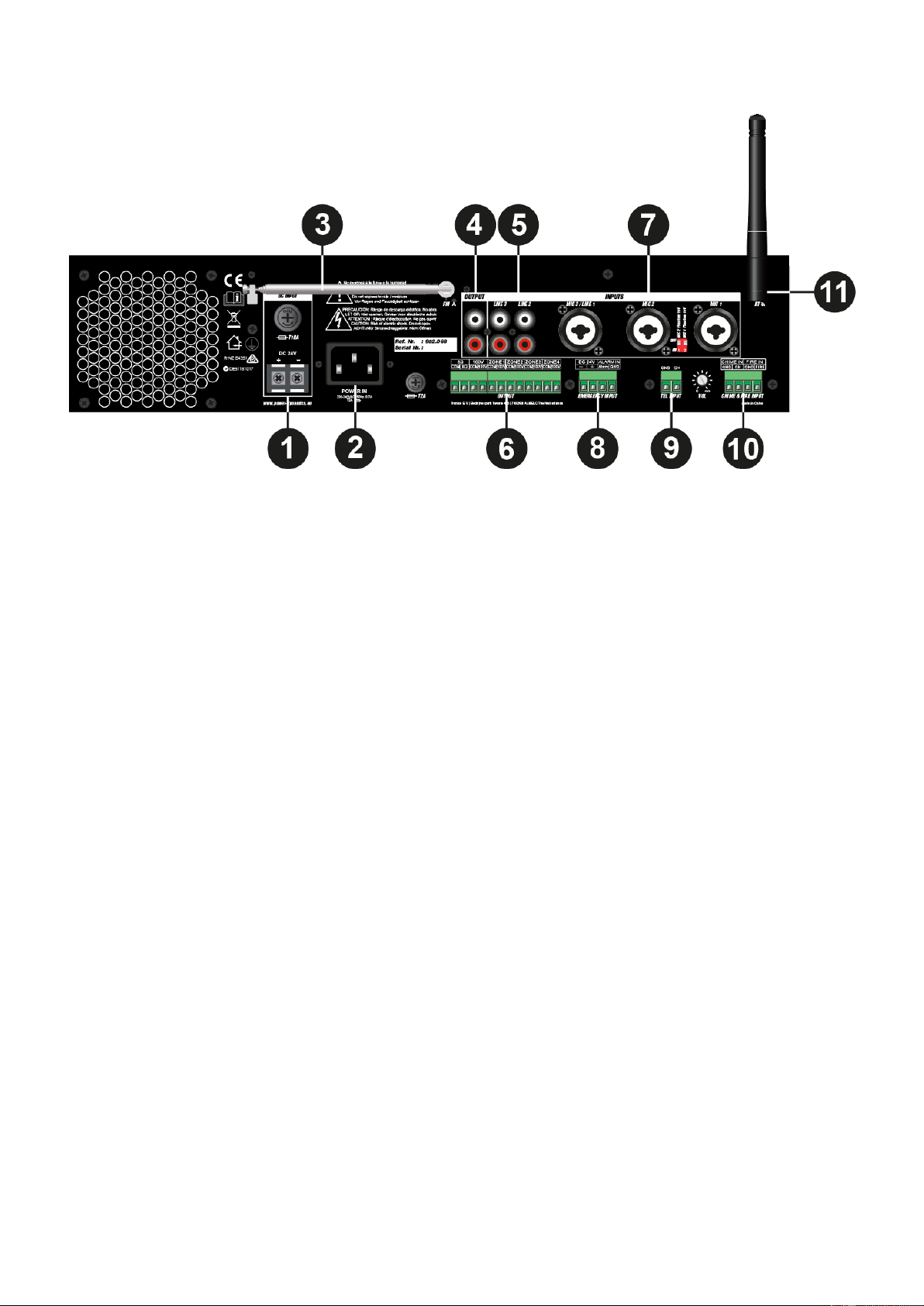7
Rear Panel Overview:
1. DC POWER INLET
The main DC power supply (24V) has to be applied to this connector. This is a standby power inlet to connect a 24V battery.
A fuse holder with the main fuse is located on the top of the DC power inlet (for fuse replacement instructions, please see
‘Replacing the fuses’).
2. AC POWER INLET
The main AC power supply (230~240V AC / 50~60 Hz) has to be applied to this AC power inlet. A fuse holder
with the main fuse is located on the right of the AC power inlet (for fuse replacement instructions, please see ‘Replacing the
fuses’).
3. FM ANTENNA
For using the FM radio function, pull out this antenna to ensure the best possible FM reception.
4. OUTPUT CONNECTIONS (RCA)
These connections can be used when expanding your system by adding a second amplifier. Connect LINE2 or LINE3 input
of the second amplifier with this ‘OUT’ connection to do so.
5. UNBALANCED LINE INPUTS 2 & 3 (RCA)
RCA jack line inputs 2 & 3. Can be turned into a stereo line input by connecting right to red, left to white.
6. OUTPUT CONNECTIONS (TERMINAL BLOCK)
Output connections for both low impedance and constant voltage distributed audiosystems. The low impedance loudspeaker
and 100V constant voltage output share a 4-PIN terminal block, left two can be used to connect low impedance speakers,
the two on the right can be used to connect high impedance (100V constant voltage) speakers. Zone (1-4) outputs are
represented by an 8-pin connector.
7. MIC3 / LINE1, MIC2 & MIC1 INPUTS
These channels use combination connectors, accepting both XLR and 6.3 mm jack plugs. Both inputs forms will mute all
other channels when a signal is present on the connected microphones/inputs. Mic input 1 & 2 can be used for
capacitive microphones. Phantom power switches enable 15 Volts phantom power when a capacitive microphone is
connected. Switch 2 will feed phantom power to Mic input 1, while switch 1 feeds phantom power to Mic input 2.
8. EMERGENCY INPUT
The amplifier can be connected to any 100V constant voltage amplifier output with a DC 24V remote control used as the
emergency input. When the DC 24V signals, the amplifier will switch to all connected speakers (constant voltage output) to
send out the emergency signal.
9. TEL INPUT
The amplifier can be connected to any telecom system using the TEL input, allowing for announcements to be made from a
handset. It is a line level input with priority. Unbalanced input connections should be made to the ‘CH’ (Hot or Signal) and
‘GND’ (Ground) terminals.
10. CHIME & FIRE INPUTS
Chime & Fire inputs allow for any external source such as call stations, a signal matrix- or fire alarm system to be connected
to. These inputs have priority over other inputs.
11. BT ANTENNA
When connecting to- and using BT, make sure to adjust the BT antenna to a vertical position to ensure the best possible
wireless signal.