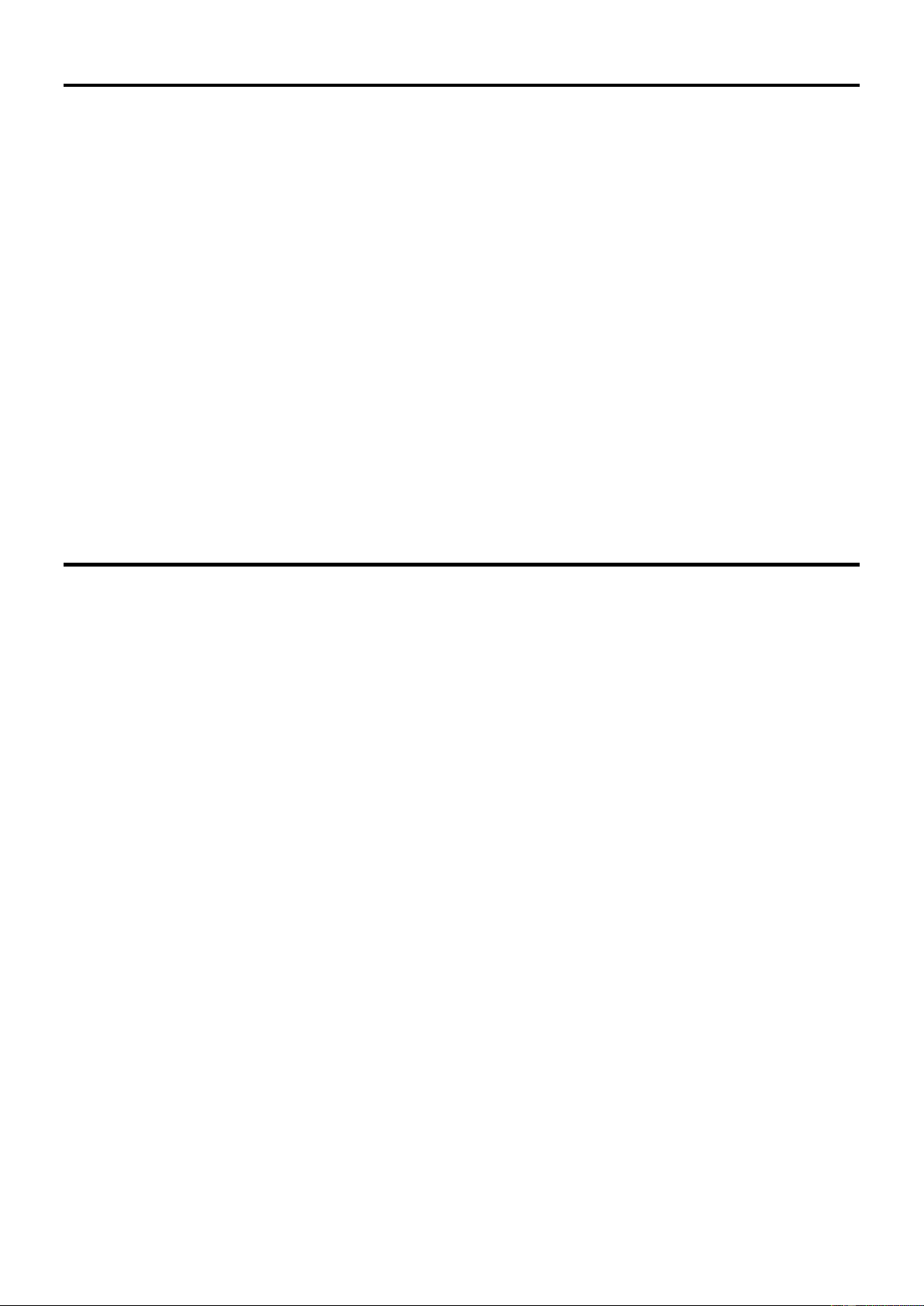7
BT/MP3-SPELER/RECORDER:
SYSTEEMINSTELLING: Druk, als er geen USB disk geplaatst is, kort op een willekeurige toets en ga naar de hoofdmenu
items. Druk op de keuze-toets, selecteer "system setup" en druk op de "play confirm"-toets om systeeminstellingen te kunnen
wijzigen.
De lijst ziet er als volgt uit:
Achtergrondverlichting: Instelling om de achtergrondverlichting na een bepaalde tijd automatisch uit te laten
schakelen, wanneer u het apparaat niet bedient. De standaardinstelling is ‘’niet ingeschakeld’’.
Taalkeuze: Engelse- of Chinese weergave in de menu’s.
Contrast: Instelling om het contrast van het scherm aan te passen.
EEN BT VERBINDING TOT STAND BRENGEN: Wanneer er geen USB disk in het toestel zit, drukt u kort op een willekeurige
toets om in het hoofdmenu te geraken. Druk kort op een selectietoets en selecteer het onderdeel "BT mode". Druk op de "Play
confirm"-toets om verbinding te maken. De BT netwerknaam is "Power Dynamics".
MUZIEKMODUS: Wanneer de USB disk is geplaatst, begint de muziek automatisch af te spelen. Druk, tijdens de
muziekweergave, kort op de "menu" toets, een aantal instellingen onder de muziekmodus zullen tevoorschijn komen.
Herhaalmodus (repeat): er zijn verschillende modi, zoals alle herhalen, enkele track herhalen en willekeurig afspelen,
die gekozen kunnen worden.
EQ modus: er zijn een aantal balansmodi om te kiezen, zoals natuurlijk, rock, pop en klassiek.
Master disc directory: de audio files worden in de file map ingelezen, u kunt de muziek direct kiezen.
Bestand wissen: verwijder het audiobestand dat op dat moment wordt afgespeeld.
OPNAMEMODUS: Houd tijdens het afspelen de "menu"-toets ingedrukt om de opnamemodus te starten:
Druk kort op de "Play"-toets om de opname te starten of pauzeren.
Houd de "Play"-toets ingedrukt om de opname te stoppen. De opname wordt automatisch opgeslagen. Het apparaat
sluit automatisch af en keert automatisch terug naar de afspeelinterface.
Opname bestandsformaat: MP3/48Khz sampling/128Kbs bit rate.
Alle instellingswijzigingen worden opgeslagen en onthouden op het moment van (her)inschakeling.
BEDIENING MET EEN COMPUTER
Wanneer u de mixer met een computer bedient, installeer dan eerst de juiste audiosoftware voor uw besturingssysteem.
Verschillende programma's voor audio weergave/opname zijn gratis beschikbaar op het internet.
1. Sluit de computer aan: Selecteer "Computer aansluiten" in het hoofdmenu. Gebruik een USB-kabel om een verbinding
te maken met de USB-poort van uw computer.
2. Start de replay/opname software en wijzig de instellingen zodanig, dat ze kloppend zijn voor audio reproductie via de
mixer of audio opname vanaf de mixer.
Als er geen audio-opname of -weergave mogelijk is, controleer dan de systeeminstellingen van de computer om na te gaan of
de USB-interface is geselecteerd voor audio-invoer of audio-uitvoer.