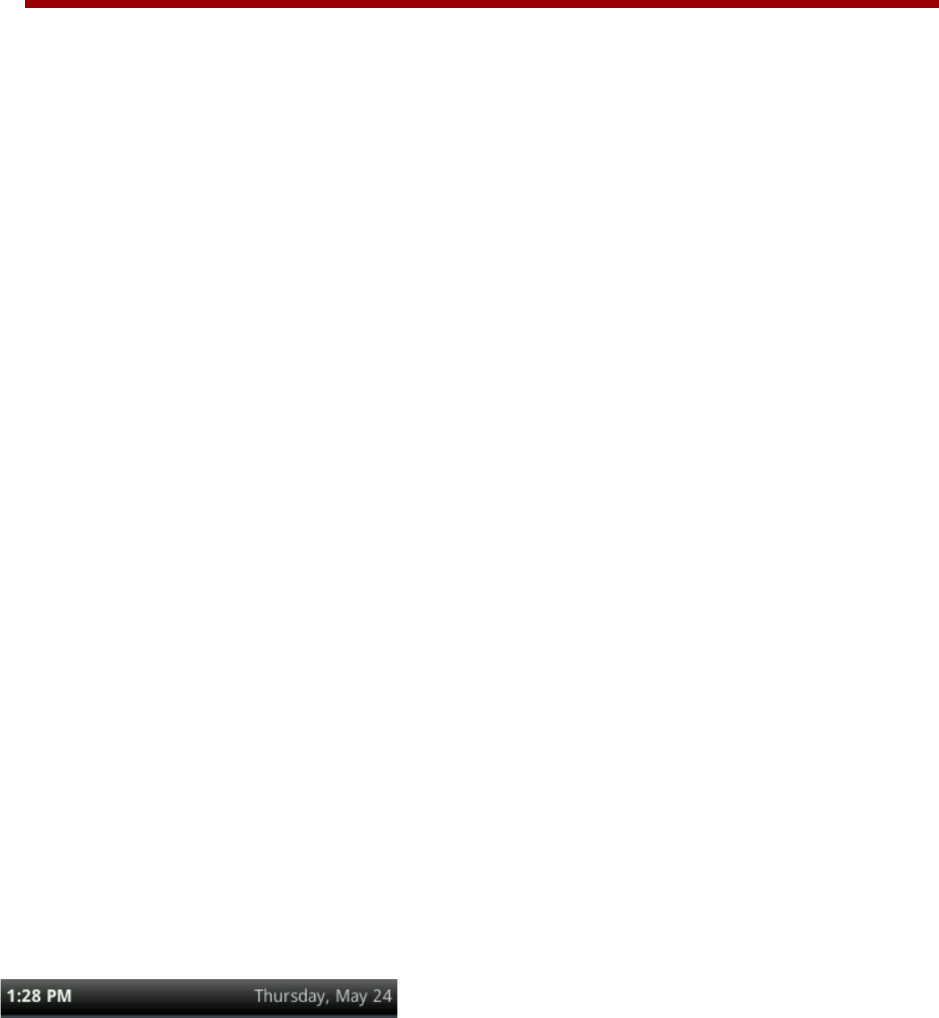!
53
Chapter 4: Customizing the Phone’s
Display
In the previous chapters, you’ve learned how to customize calls—such as how to change call
volume, forward incoming calls in a special way, or divert calls from a contact. But what if you
want to customize the display? This chapter shows you how you can customize your phone’s
screen so that it’s unique to you. Basic customizations include changing the time and date
format and updating the screen brightness. If you want to get fancy, you can set up a
screen saver or change the background picture.
These are optional phone features and should be used at your own discrection and risk as an
advanced user. These optional phone features for advanced users are not the type of features
where you would make support calls to your service provider to investigate further making or
undoing changes you make, they are user supported features intended for advanced users only.
In this chapter, you’ll learn how to do the following:
• Change the time and date display
• Change the backlight settings
• Change the background picture
• Display a screen saver
• Use the phone as a digital picture frame
• Set up power saving mode
Changing the Time and Date Display
The time and date display in the status bar. If the phone can’t obtain a time and date, the time
and date display will flash. Contact your system administrator if the display flashes, or either the
time or date is incorrect.
You can choose from a variety of time and date display formats, including options to display the
day, month, or year. You can also turn the time and date display off so it doesn’t display at all.
Select and set options that are right for you.
The following figure shows the default display for the time and date.
!