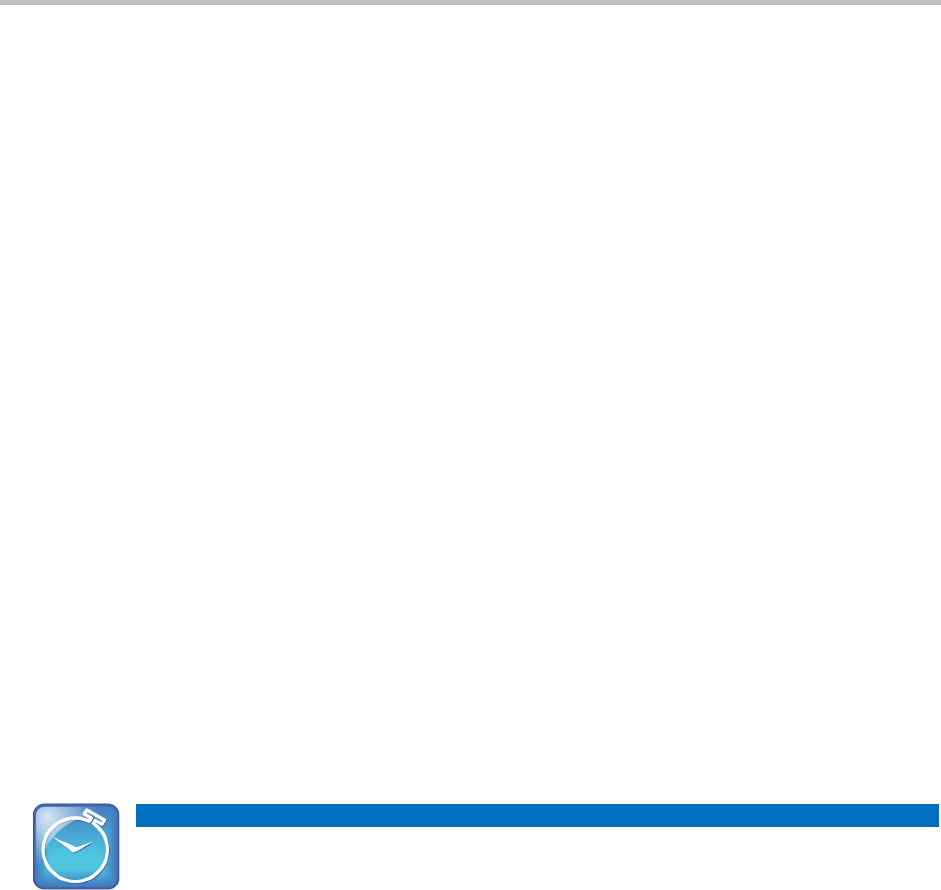Polycom®!VVX®!400!and!410!Business!Media!Phones!User!Guide!
50
Locking and Unlocking Your Phone
You can choose how you want your phone to handle incoming calls when it is locked. If you set
up your phone to allow incoming calls when it is locked (the default setting), incoming calls will
ring on your phone, and you can answer calls by entering your user password. If you set up
your phone to ignore incoming calls, Do Not Disturb will be applied to all lines on your phone,
and your phone won’t ring.
To lock your phone:
1 Select Settings from Home view, and select Basic > Lock Phone.
2 From the Lock Phone screen, select how you want incoming calls handled when your
phone is locked.
○ Allow ringing when locked—Select this option if you want your phone to ring when
you have an incoming call. If you choose this option, you can answer a call by entering
your password.
○ DND when locked—Select this option if you don’t want your phone to ring. You won’t
have the option to answer incoming calls. All incoming calls will go to your voicemail
system (if enabled) and display as a missed call in your Recent Calls list. Note that
enabling this option on shared lines disables ringing only. You will still see a visual
notification of the call and have the option to answer it.
The default setting is Allow ringing when locked.
3 Press Lock.
Your phone is locked.
!
Your phone may be set up so that you can quickly lock it by tapping Lock from Lines view.
If you do this, however, you can’t choose how to handle incoming calls. Your phone will
use the default setting—Allow ringing when locked—or the last setting you selected.