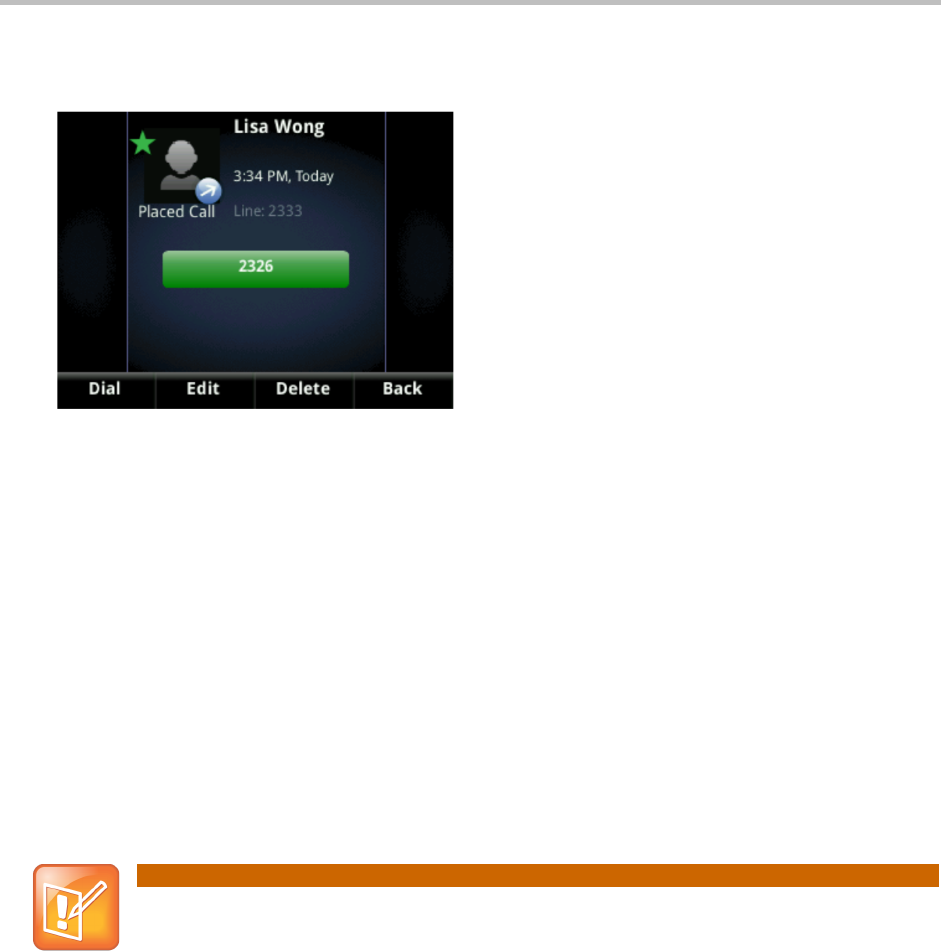Chapter!2:!Using!Basic!Features!
33
○ Press Delete to delete the call from the list.
○ Press Edit/Dial to edit the phone number before you dial the person.
!
To customize the list:
1 From Home view, select Directories from Home view, and select Recent Calls.
2 Press Type to filter calls for specific lines or types of calls.
When you filter calls, you can choose to display only missed, received, or placed calls. Or,
you can choose to display all call types (the default). You can choose to display only calls
from a certain line.
3 Press Sort to sort the calls.
When you sort calls by the time of the call, you can to order calls in ascending (oldest call
first) or descending (most recent call first) order.
When you sort calls by call name, you can order calls in ascending (alphabetical) or
descending (reverse-alphabetical) order.
!
You can’t save your filtered call list results. If you filter your Recent Calls list so that only a
certain call type—for example, only missed calls—display, the next time you display the
list, all call types (the default filter) will display.
!
To remove all calls from the list:
1 From Home view, select Directories from Home view, and select Recent Calls.
2 Press Clear.
All calls are deleted from the call list.