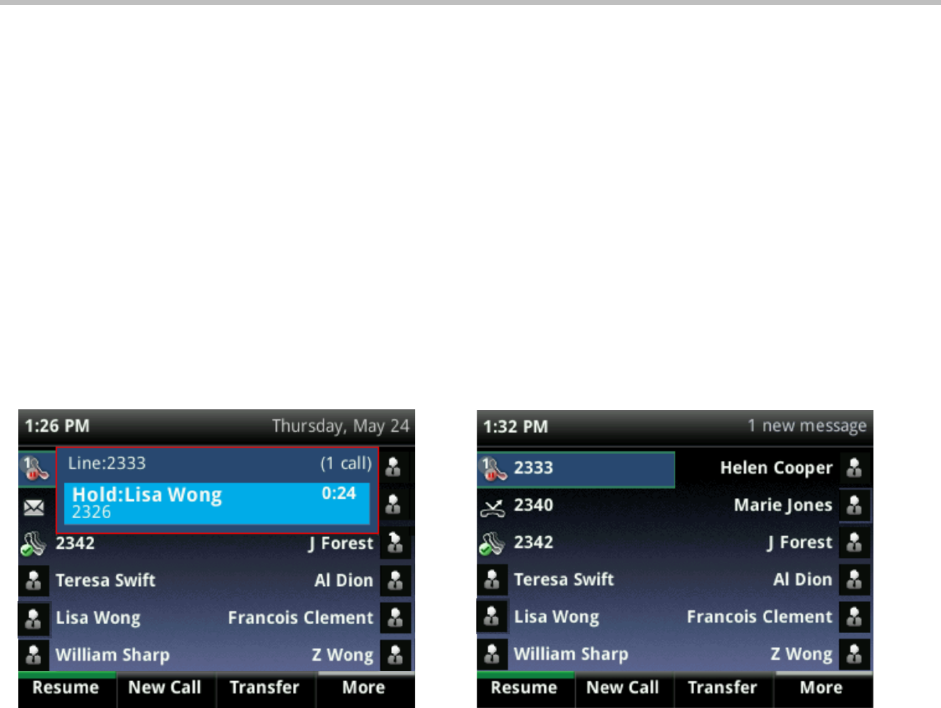Chapter!2:!Using!Basic!Features!
23
• Record the call
• Park the call
• Transfer the call to another party
• Blind Transfer the call to another party
• Transfer the call to someone’s voicemail
• Set up a conference call with the call you’re in and another party
•
Holding Calls
You can place any active call on hold. A held call displays in Calls and Lines view as follows:
!!! !!!!!!!!!!!! !
To hold a call:
• From Lines or Calls view, press Hold. If you’re in Calls view, be sure to highlight the call
first.
To resume a held call:
• Do one of the following:
○ From Lines view, press Resume. If there’s more than one held call on the line, the last
call that you held will be resumed. If you have multiple lines and you press Resume,
the last call that you held—on either line—will be resumed.
or
○ From Calls view, use the up and down arrow keys to highlight the call, and press
Resume.
Recording Calls (If Enabled)
○ From Lines or Calls view, tap Call Record.
Parking Calls
○ From Active Call, Lines, or Calls view, tap Park.