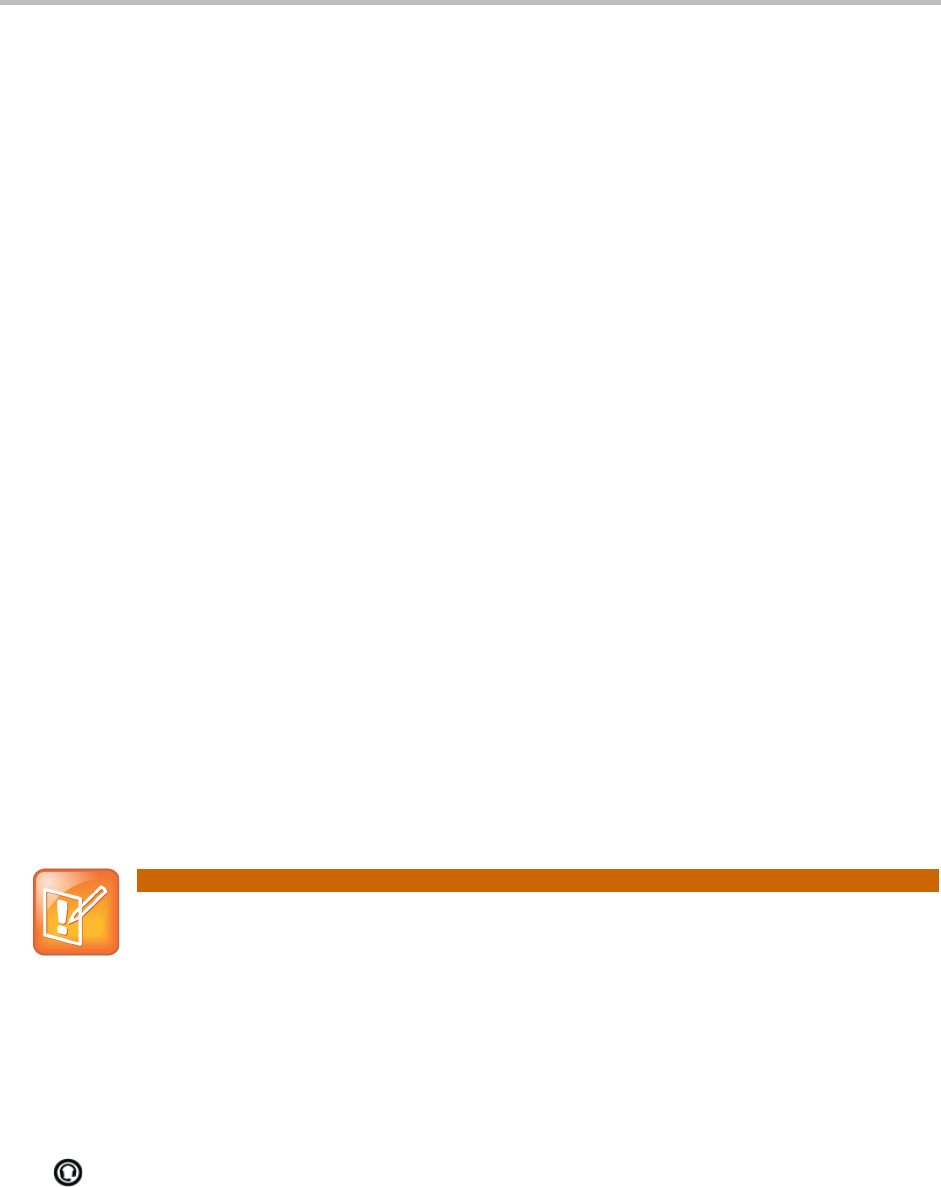Polycom®!VVX®!400!and!410!Business!Media!Phones!User!Guide!
20
Recording Calls (if available)
Recording Calls is a 8x8 Virtual Office Pro feature that can be managed through your 8x8
Virtual Office Online portal. You can record all calls or record selective calls by turning call
recording on and off using your CallRecord softkey. You will only have a CallRecord softkey if
the service is available to you.
To start recording a call, during a live call tap the CallRecord softkey. A message will
announce that call recoding has started.
To end recording a call, during a live call tap the CallRecord softkey. A message will
announce that call recoding has ended.
Parking a Call
You can park a live (answered) call and notify someone else on your PBX where to pick up the
parked call.
To park a call:
Tap the Park softkey
A message will announce to someone on your PBX where (what extension) to pick up the
parked call. You can publicly announce (page) or call to notify someone where (what extension)
they can pick-up the parked call. To pick-up the parked call, they dial the parked call extension.
Ending Calls
To quickly end an active call, replace the handset. Or from Lines or Calls view, press End Call.
If you’re in Calls view, be sure to highlight the call first.
!
A call must be active to end it. To end a held call: From Calls view, select the held call to
highlight it, press Resume, and then press End Call.
!
Using Headsets
You can connect an analog headset to your phone. If an analog headset is connected and in
use, glows green.
If you use a headset, you can set up your phone so that all calls use your headset (see Enabling
Headset Memory Mode). If you use a headset that supports electronic hookswitch (EHS), you
can press the hookswitch button to place, answer, and end calls. In addition, you may be able to
mute calls and control volume from your headset.