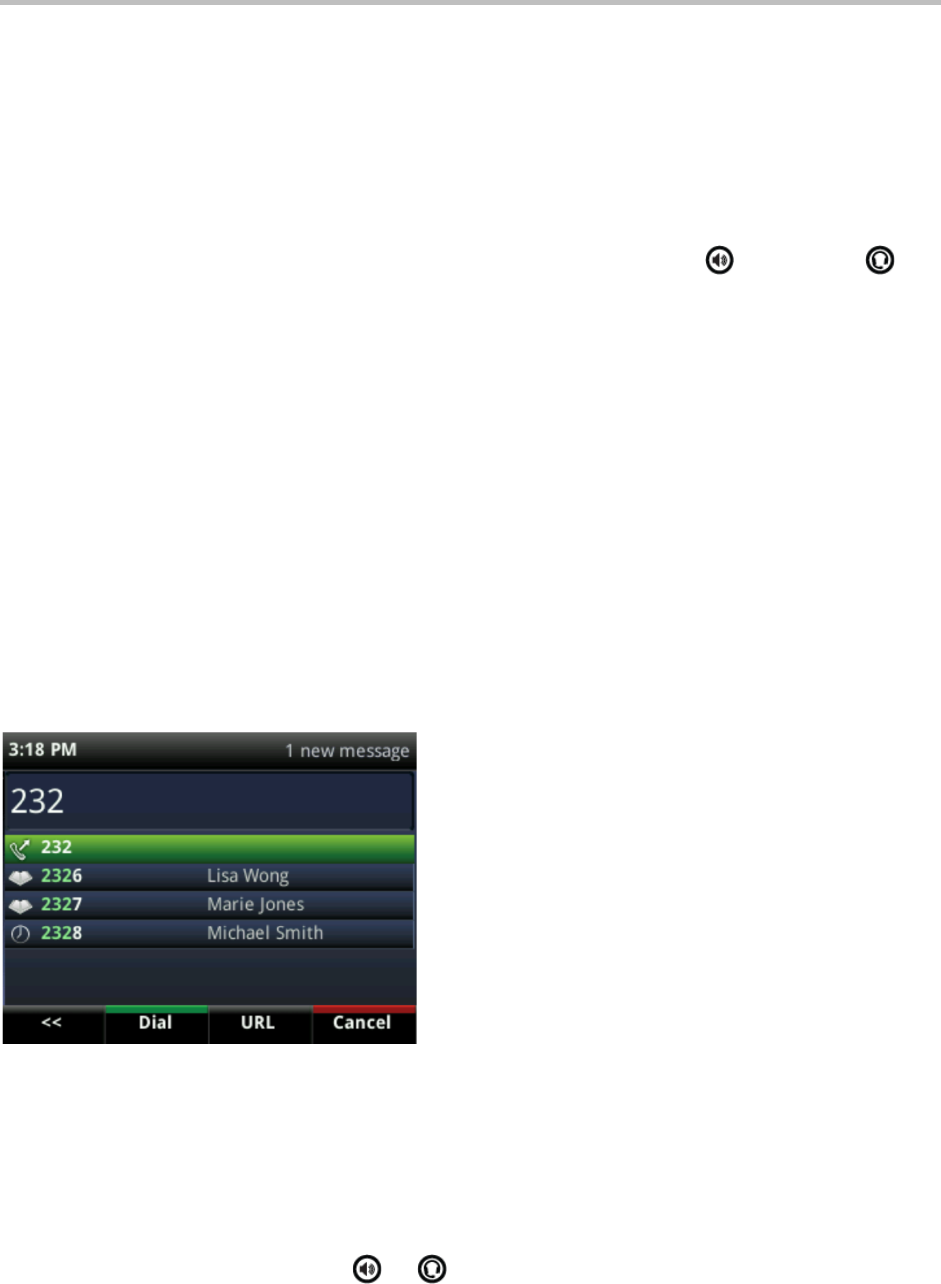Chapter!2:!Using!Basic!Features!
17
To manage a call, use the up and down keys to highlight it. Then, press one of the soft keys to
hold, resume, end, or transfer the highlighted call, or set up a conference with the highlighted
call.
Placing Calls
You can place a call using the handset, speakerphone, or headset. You can dial the number
first, and then choose the method—by picking up the handset, pressing , or pressing —or
choose the method first, and then dial the number.
You can place calls in these ways:
• Manually, from the Dialer
• Automatically, by tapping a favorite in Home or Lines view
• Automatically, from your Favorites list, Recent Calls list, or Contact Directory.
!
Calling from the Dialer
The Dialer displays a list of previously-placed calls. Select one of the entries to automatically
enter it. Or, start entering a number. As you enter numbers, the Dialer displays a list of similar
numbers, as shown next. Use the up and down arrow keys to select a match and automatically
enter it.
!
To display the Dialer, do one of the following:
• From Home view, select New Call.
• From Lines or Calls view, press New Call. (The New Call soft key won’t display if you
have an active call.)
• If your phone is idle, start entering a phone number.
• Pick up the handset, or press or . This method only works if you don’t have an
active call.