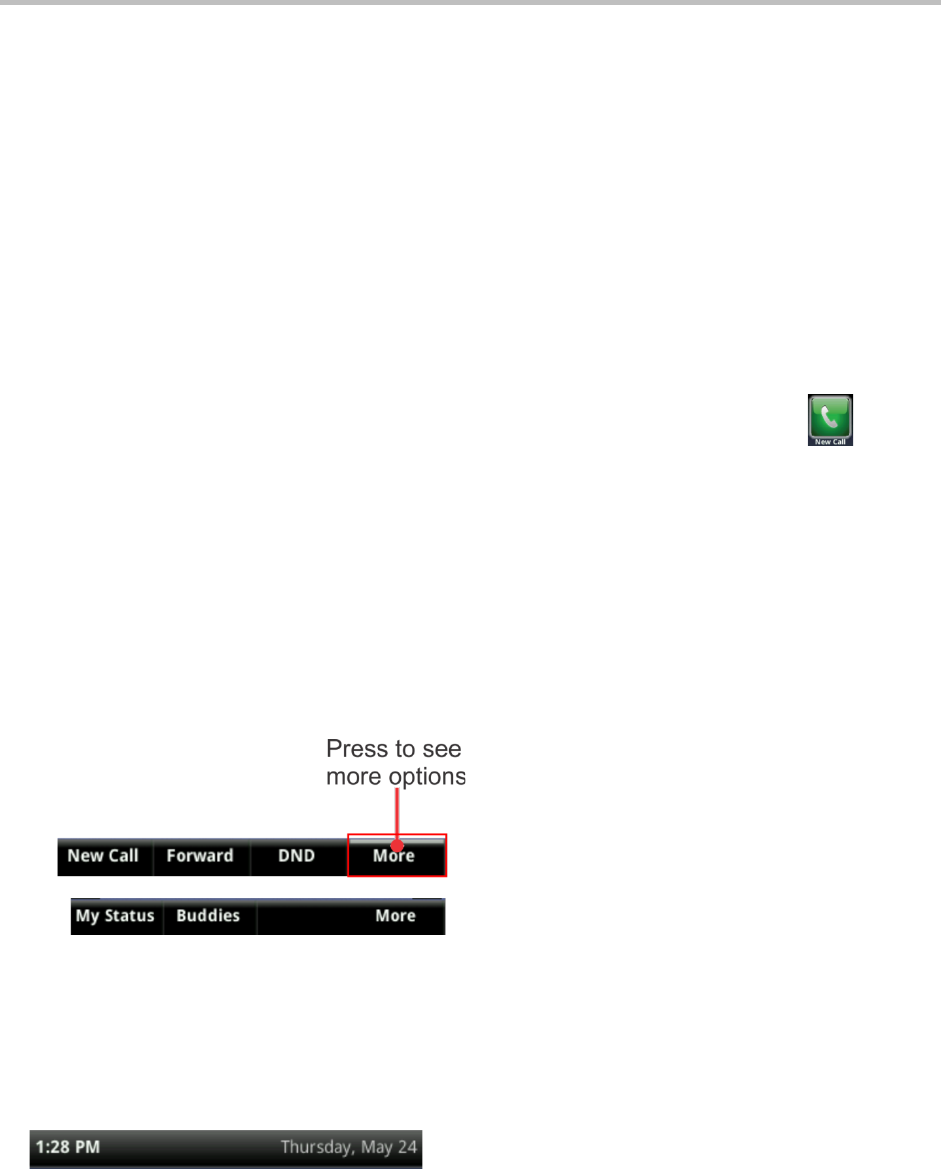About!This!Guide!
ix
• Held call This term describes any call (including a conference call) that is on hold. Audio for
held calls cannot be heard.
• Active call This term refers to a call (including a conference call) you’re currently in. An
active call has audio associated with it.
• Setting The name of a field for which you can define information or choose an option.
• Field This term describes the area of the screen next to a setting in which you can enter
information or select an option.
• Icon A picture on the screen. There are two types of icons:
» An icon that you can select to access a function, feature, setting, or application. For
example, when you’re in Home view, you can select the New Call icon ( ) to
place a call.
» An icon that provides phone information or status only. Selecting this type of icon
doesn’t access another function. For example, your phone may have an icon to
indicate you have a voicemail message simply to notify you of the current status.
• Soft key This term describes the context-sensitive keys that display along the bottom of the
screen that update depending on the task you’re performing. To see additional options (if
available), press More. The More soft key is always on the far-right of the soft key area, as
shown next. The additional options display as shown next.
!!!!!!!!!!!!!!
• Soft key area The soft key area (shown above) is the area along the bottom of the screen
that displays context-sensitive soft keys.
• Status bar The status bar (shown next) is the top-most part of the screen. It displays the
time and date or other messages instead of the date display.
!