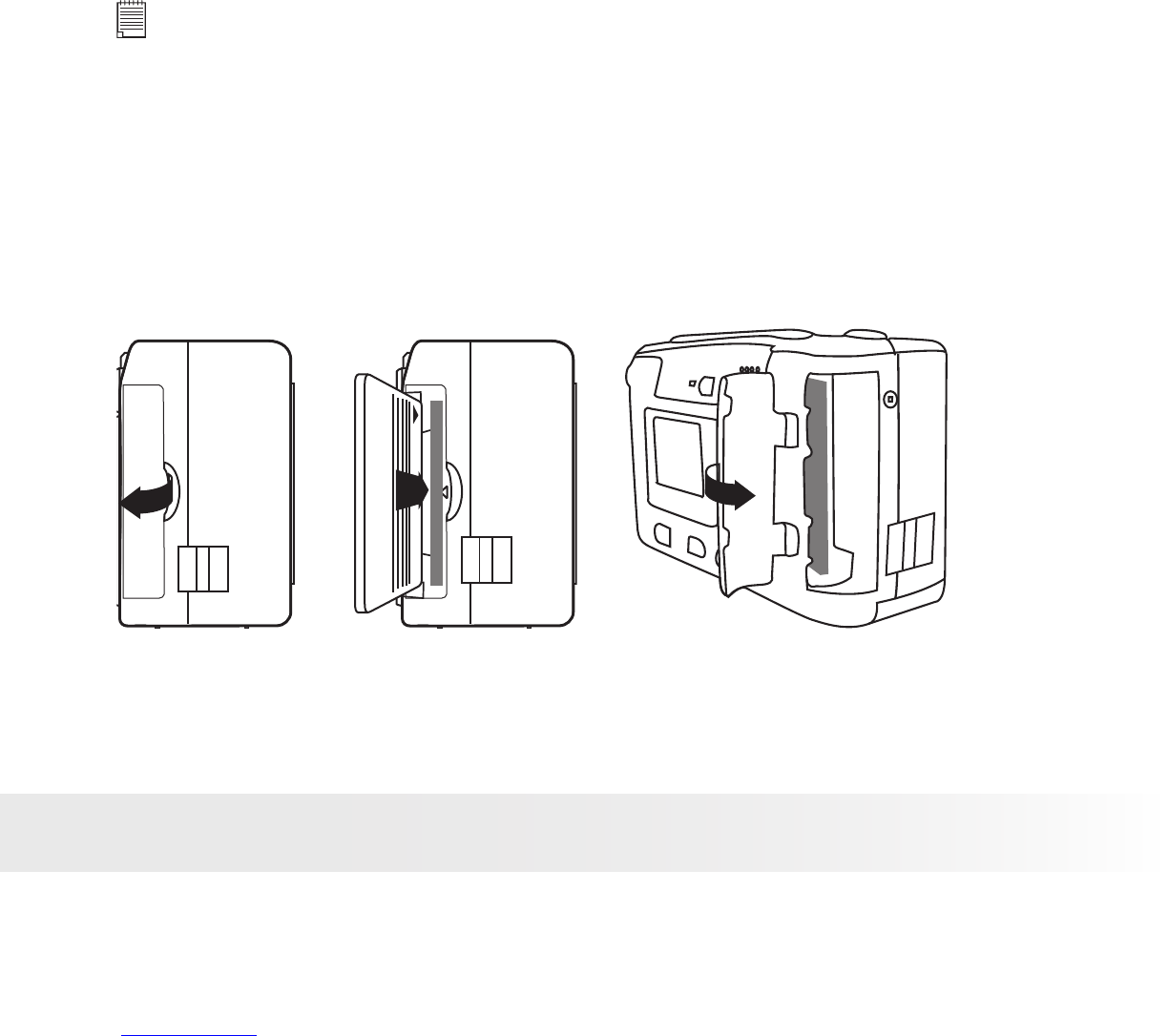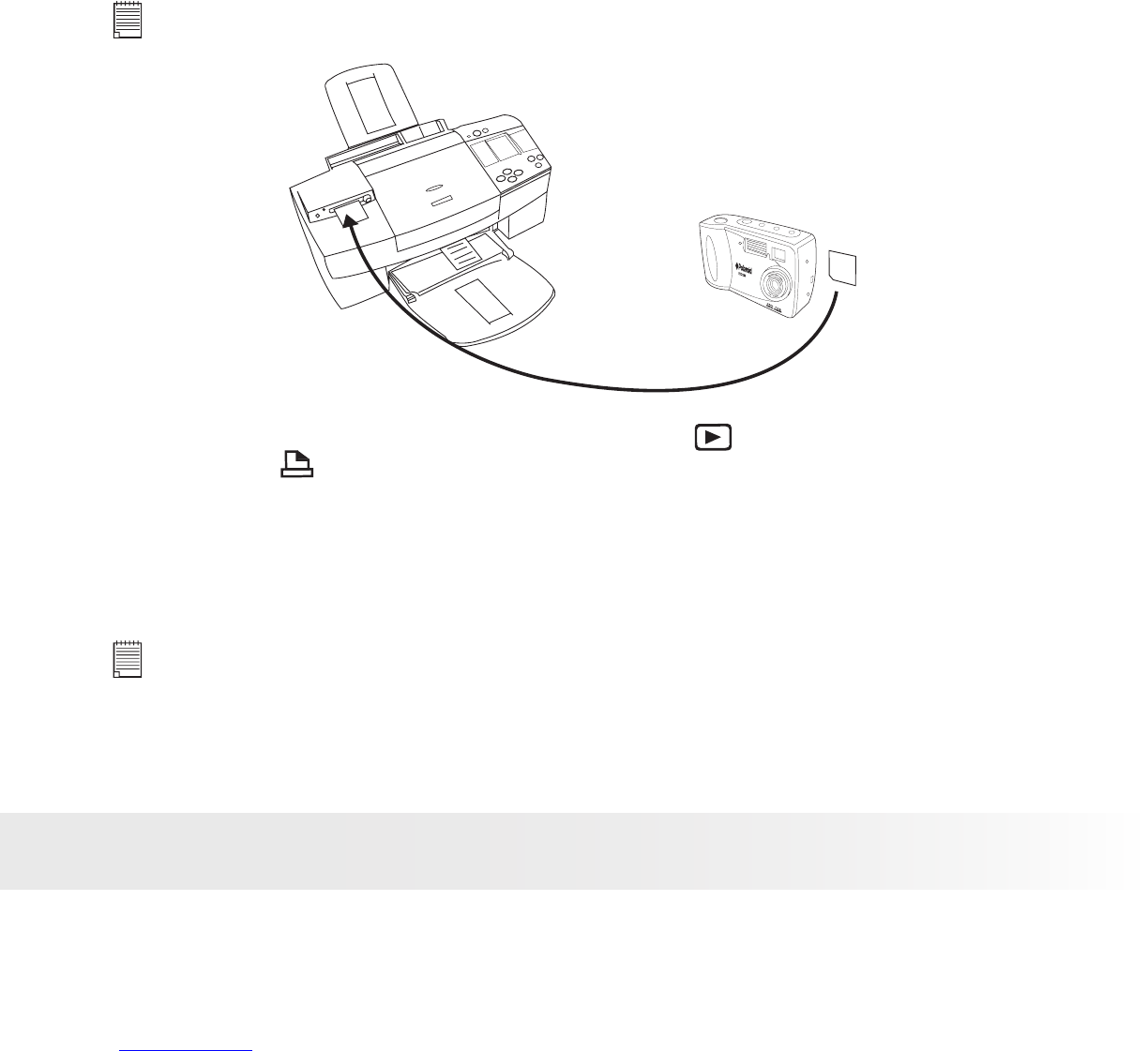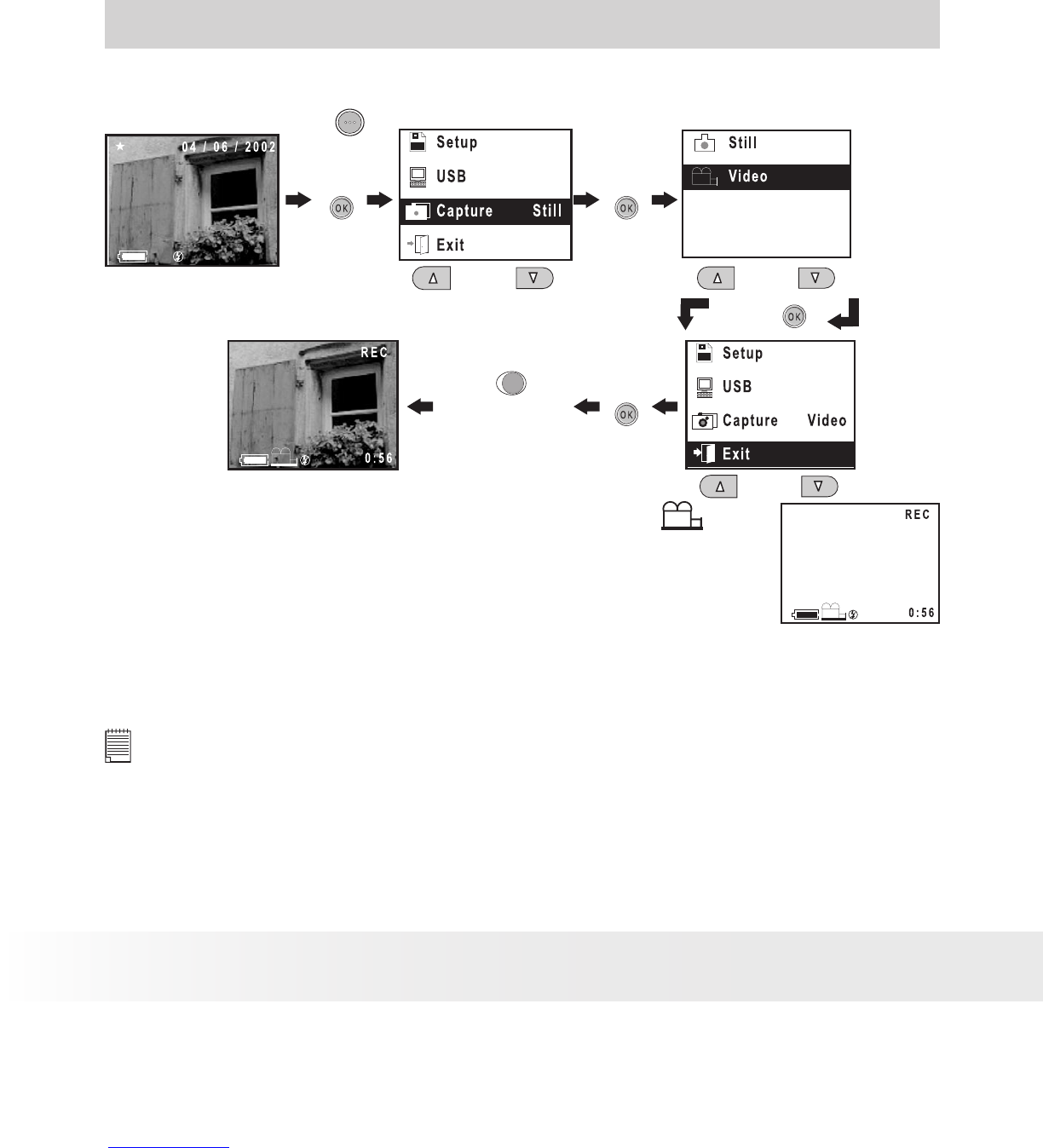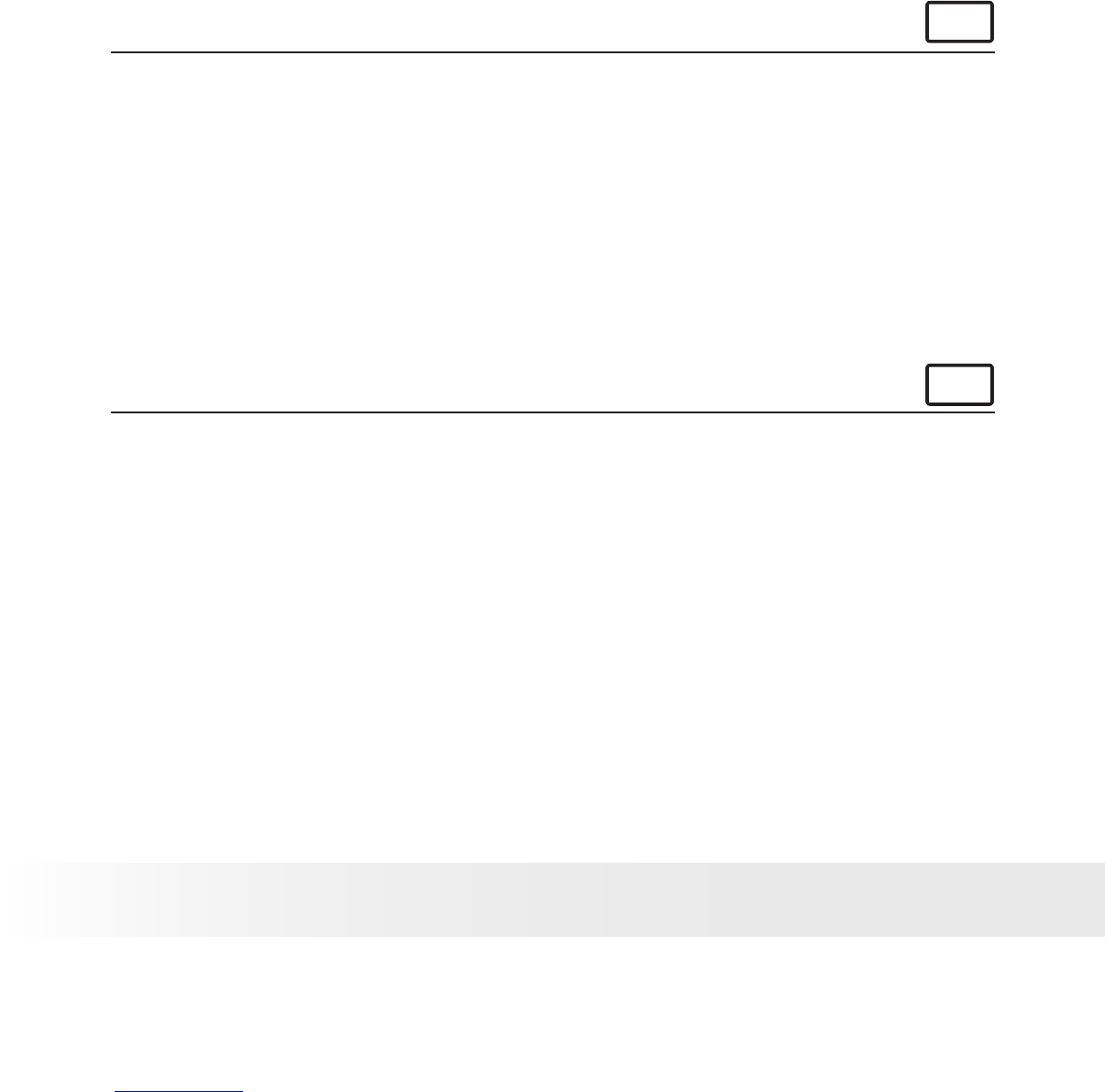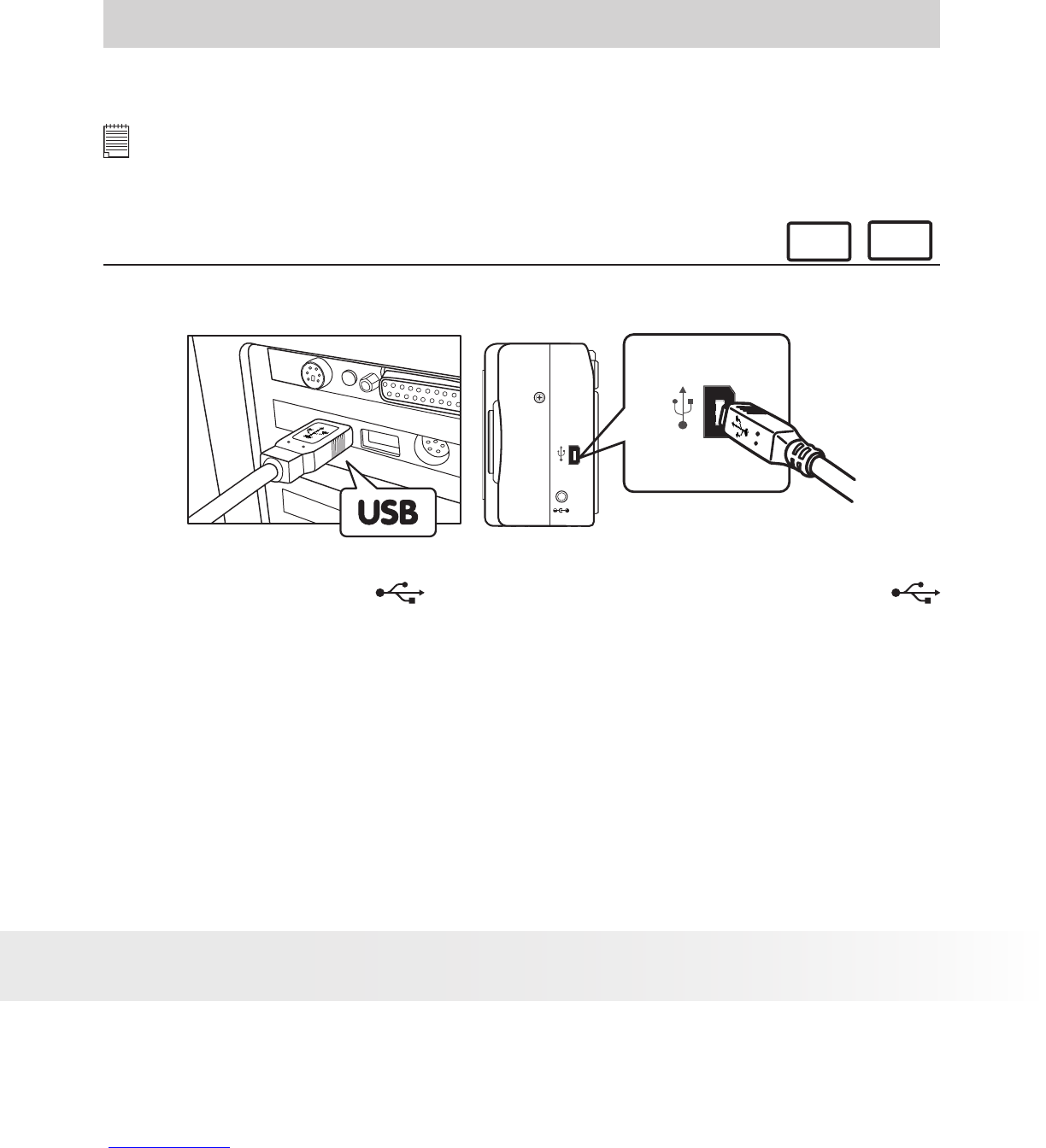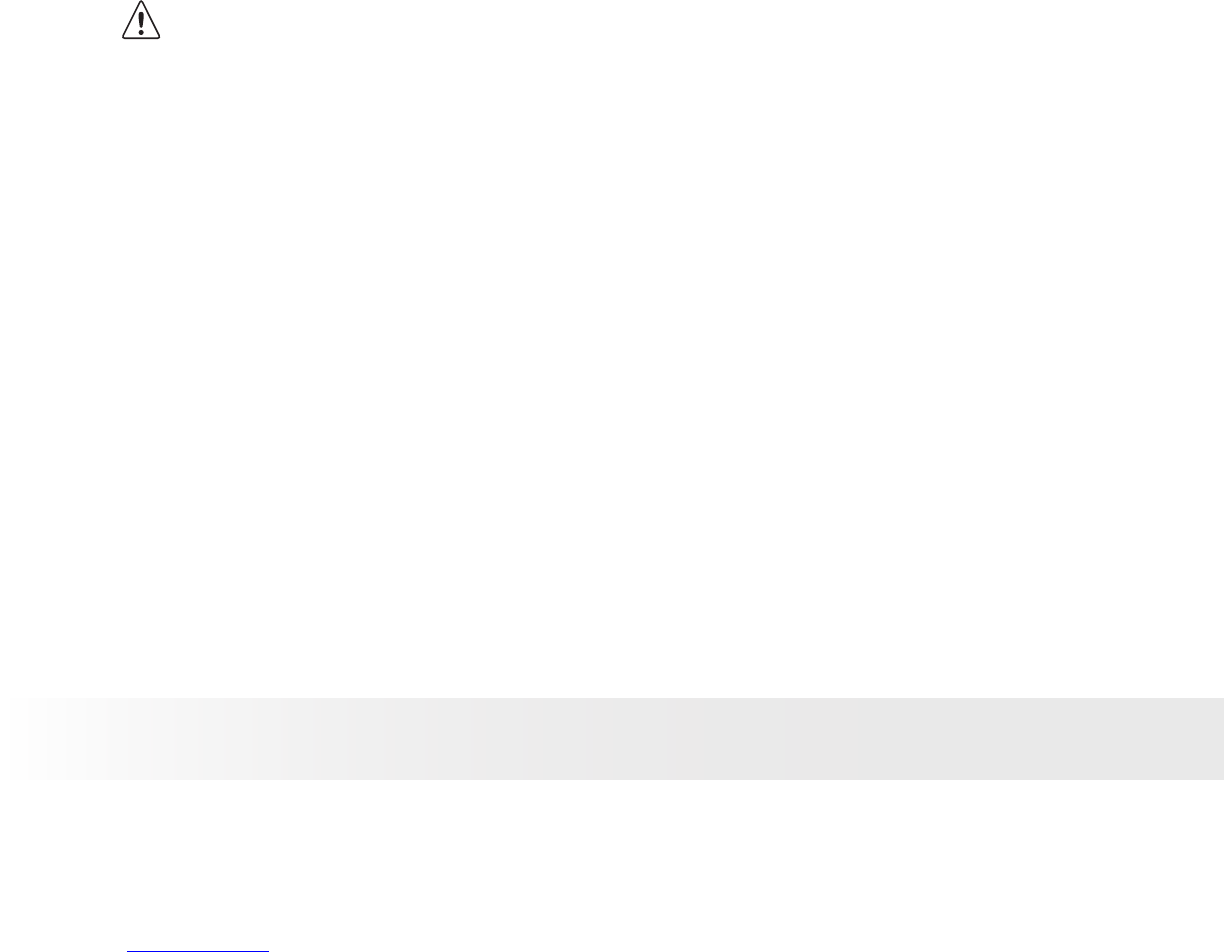5
Polaroid PDC 1050 Digital Camera User Guide
www.polaroid-digital.com
4 Recording Video Clips .............................................................. 20
• Recording Video Clips ........................................................... 20
• Playing the Video Clip ........................................................... 21
• Deleting a Video Clip from the Camera .................................... 21
• Deleting All Video Clips from the Camera................................. 21
5 Installing the Software onto a Computer..................................... 22
• Install the software ............................................................... 22
• Software included with your camera ....................................... 23
• Computer System Requirements ............................................. 26
6 Transferring Pictures and Video Clips to Your Computer ............... 27
• Before you Transfer Pictures .................................................. 27
• Connecting to your Computer................................................. 27
• Transferring & Viewing the Pictures and Video clips on PC......... 28
• Transferring & Viewing the Pictures and Video clips on MAC ..... 29
7 Using your Camera as a Web Cam............................................. 30
• Setting up NetMeeting........................................................... 30
• Start NetMeeting .................................................................. 30
8 Troubleshooting Problems......................................................... 31
• Troubleshooting ................................................................... 31
9 Getting Help ...........................................................................33
• Polaroid Online Services ........................................................33
• ArcSoft Software Help ..........................................................33
10 Appendix................................................................................ 34
• Technical Specications ........................................................ 34
• Using Your Batteries ............................................................. 35
• Tips, Your Safety & Maintenance............................................ 36
• Regulatory Information .......................................................... 36