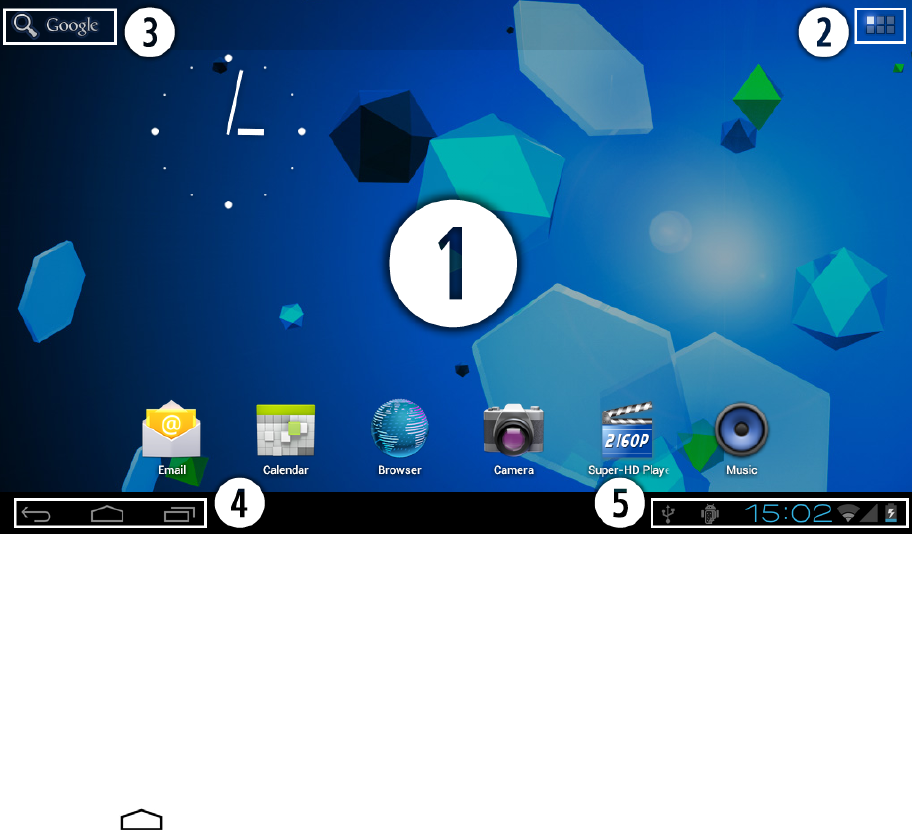Contents
Contents .................................................................................................................................. 1
General notices for use ......................................................................................................... 2
Disclaimer ............................................................................................................................... 2
Box Contents .......................................................................................................................... 2
1.0 Product basics .................................................................................................................. 3
1.1 Buttons and connections ................................................................................................ 3
1.2 Start up and shut down ................................................................................................... 3
2.0 Introduction to Google Android 4.0 ................................................................................ 4
2.1 The Desktop ................................................................................................................... 4
2.2 The App drawer – right top corner .................................................................................. 5
2.3 Google Search / Voice search – left top corner .............................................................. 5
2.4 Navigation icons – bottom left of the screen ................................................................... 6
2.5 Status information area – right bottom of the screen ...................................................... 6
3.0 General operation ............................................................................................................. 7
3.1 Battery status / Charging your tablet .............................................................................. 7
3.2 Installing Apps ................................................................................................................ 7
3.3 Administer / remove apps ............................................................................................... 7
3.4 Add an account ............................................................................................................... 8
4.0 Basic setup ....................................................................................................................... 9
4.1 Changing operating language ......................................................................................... 9
4.2 WiFi settings ................................................................................................................... 9
4.3 Connecting the tablet to your PC .................................................................................. 10
5.0 Frequently Asked Questions ......................................................................................... 11