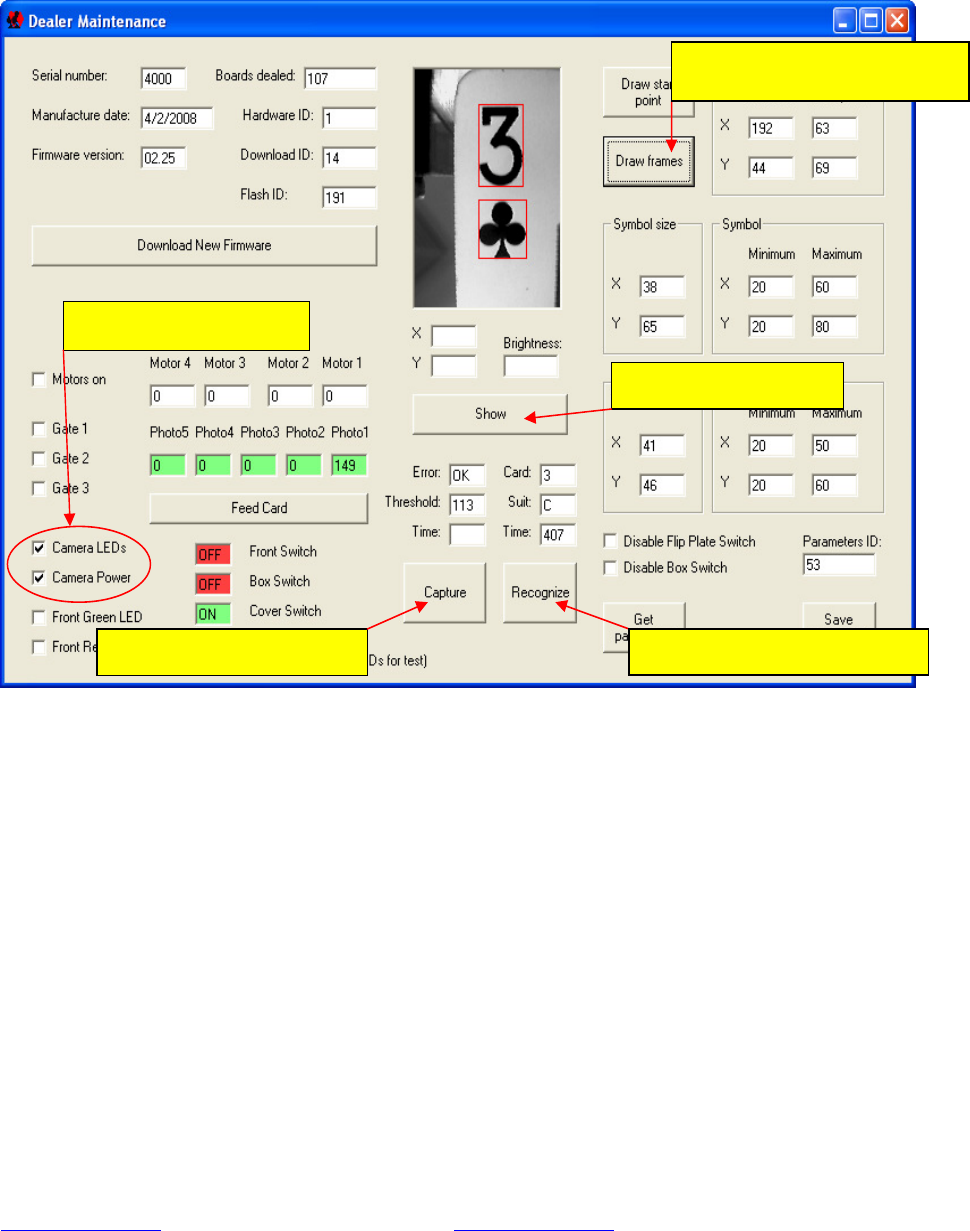__________________________________________9_________________________________________
First Check “Camera LEDs” to turn on illumination LEDs and “Camera Power” to turn on to the video
camera, then click on “Capture” and “Show”. A picture of the card should appear in the capture window.
Then click “Recognize”. If recognition is successful the text OK should appear in the “Error:” text box and
“Card:” and “Suit:” information should be displayed. In case of the error – number of it will appear in the
“Error:” text box. Finally click “Draw frames” – it will draw red rectangular frames around symbol and
suit. It works only when recognize is correct.
When capturing problematic card it is good idea to try clicking “Recognize” until an error appears or card
is read incorrectly. This gives the most valuable information for analyzing.
Next step is to send this window to the Service Centre. To do please take following action:
- press Alt key on the keyboard and while holding it down press PrtSc key. This will copy picture of the
current window into clipart.
- open MS Word, click on “File – New” to create new document, click “”Edit – Paste” to paste capture
picture into document. Then click “File – Save” to save document to a known location. (Another
programs instead of MS Word can be used for this process e.g. Paint, Photoshop, etc.)
- attach this file to the email and sent to service centre (check email address of the service centre on
www.dealer4.com in the Contact section or send to chris@esd.com.au
It is recommended to capture few pictures and include as much additional information as possible.
In most cases based on the information sent, the Service Centre can diagnose the problem and
recommend correct action.