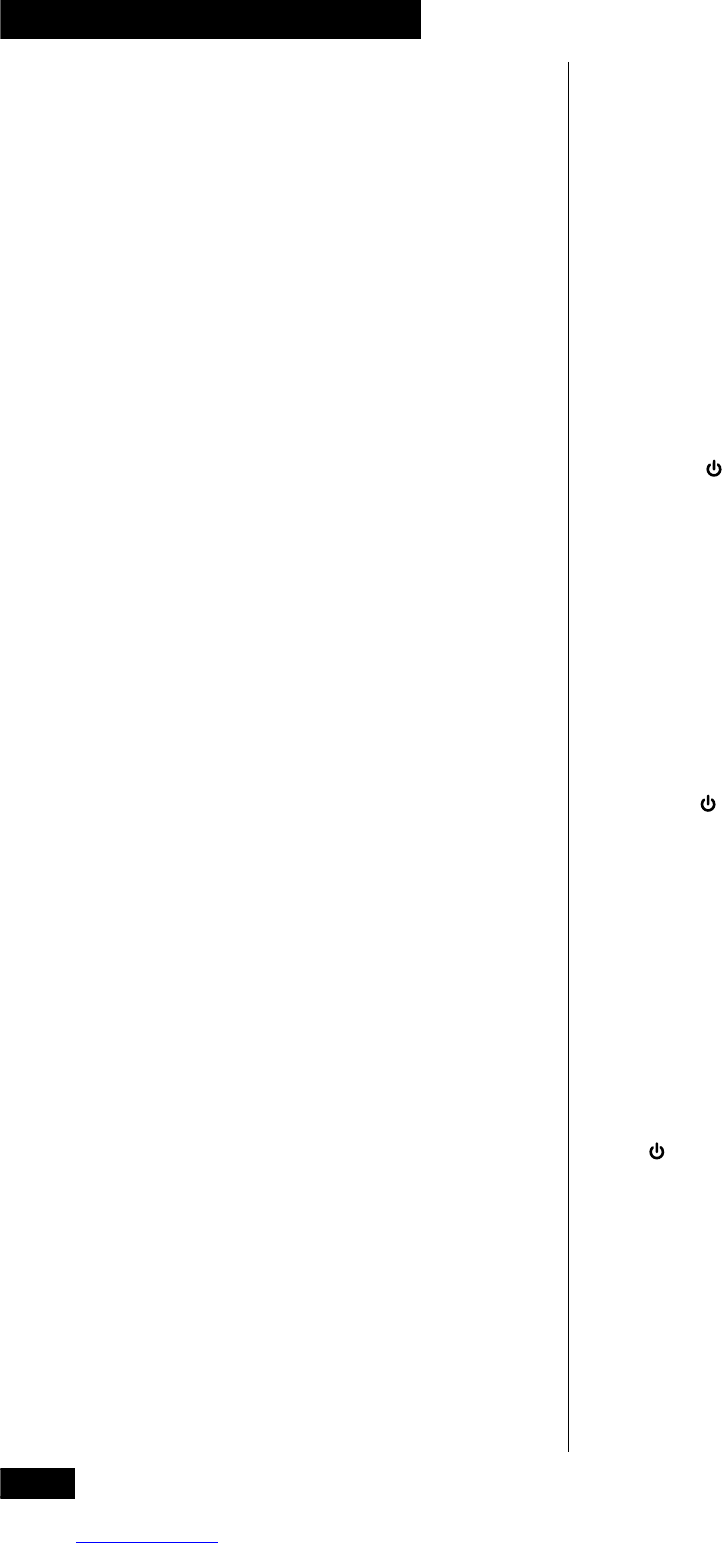14
En/Fr
2 Controls and Displays
CONDITION – Press to save the current settings for the
DVD disc playing. Next time you load the disc, the player will
automatically revert to these settings.
D DISP (orange) – Press to switch the displayed informa-
tion for the DVD or CD loaded.
DISP (green) – Press to display the time/switch the RDS
information display.
DSP – Use to select a DSP room effect mode.
DVD – Press when you want to play a DVD, Video CD or CD.
E ENTER – Use to confirm menu choices, setups and so on.
ENTER/DISC – Used for controlling external components
only. Function varies with the external component.
EXIT – Press to exit the guide feature of cable TV.
F FL DIMMER – Use to adjust the brightness of the
fluorescent display.
FQ+/– – Use to manually tune to radio stations.
FUNCTION – Press to switch the system function (DVD,
tuner, Video 1, etc.), without changing the remote control
mode.
G GUIDE – Press to access the guide feature on cable TV.
L LAST MEMORY – Use to bookmark the current place on
a DVD or Video CD disc, and to start playing from a previously
bookmarked place on a disc.
M MENU – Press to display a DVD or Video CD disc menu for
navigating the contents of a disc.
MIDNIGHT – Press to switch the Midnight listening mode
on or off. This mode aids listening at low volume.
MONO – Press to listen to a stereo FM radio broadcast in
mono (this can improve the sound quality). Press again to
switch back to stereo.
MUTE – Press to mute the speakers. Press again to cancel
the mute.
P P.BASS – Press to switch P.BASS on or off. Switch on for
extended bass.
PAGE +/– – Press to display the next/previous page of a
cable TV guide.
PGM – Use to program a playlist for a DVD, Video CD or CD.
R RDM – Use to set the random play mode when playing a
DVD, Video CD or CD.
REMOTE SETUP – Press to put the remote into setup
mode. Use to setup the remote to control other components in
your system.
REPEAT – Use to set the repeat mode for a DVD, Video CD
or CD.
RETURN – Use to return to the previous level of a DVD disc
menu, or to display the menu of a Video CD playing in PBC
mode.
S SEARCH MODE – Use to select a search mode (title,
chapter, track, time) for a DVD, Video CD or CD.
SETUP – Press to show the on-screen display for making
audio, video and other settings for DVD playback.
SHIFT – Press to access the remote functions printed in
orange on the remote. After pressing, the shift mode remains
in effect for up to 10 seconds.
SLEEP – Use to select a preset time until the system switches
into standby.
SOUND CONTROL – Press to adjust the bass or treble.
SOURCE – Press to switch on/off a source component
(tape or MD deck, for example) connected to this system. (You
need to set up the remote first for this to work).
ST +/– – Press to switch the station preset when listening to
the radio.
STATION MEMORY – Use to save the current frequency
as a station preset.
SUBTITLE – Press to switch the subtitle language on a
multilingual DVD disc.
SYS – Press to switch the remote from TV control to system
control without changing the source function of the system.
SYSTEM – Press to switch the system on or into standby.
SYSTEM VOLUME – Use to adjust the overall system
volume.
T TEST TONE – While setting up the channel levels of the
speakers, press to start or stop the test tone.
TIMER/CLOCK ADJ – Use to set the timer or clock.
TOP MENU – Press to display the top level menu of a DVD
disc.
TUN – Press to switch to tuner for listening to the radio.
TV – Press to switch the remote from system, DVD, tuner, etc.
control to TV control.
TV – Press to switch your TV on/off. (You need to set up
the remote first for this to work).
TV CHANNEL – Use to change the TV channel.
TV INPUT – Press to switch the TV input (from internal
tuner, to VCR1, and so on).
TV VOL – Use to adjust the TV volume.
V V-1 – Press to switch to a video component connected to the
VIDEO 1 inputs/outputs.
V-2 – Press to switch to a video component connected to the
VIDEO 2 inputs.