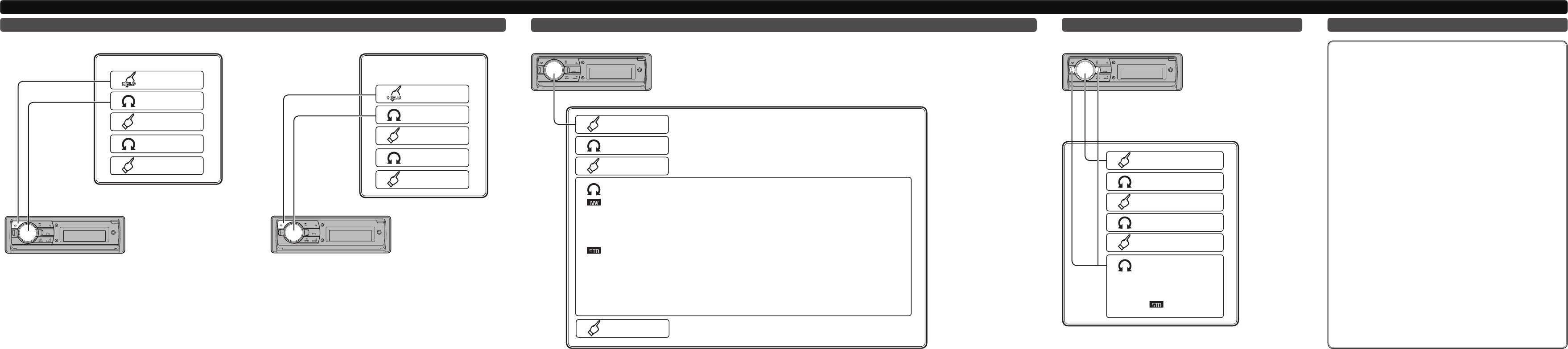English
Connect a new device
Bluetooth connection
3
Start searching
4
Select a device
5
Connect
1
Display the
connection menu
2
Select ADD DEVICE
Connect from the device
list
3
Display the setting
mode
4
Select a device
5
Connect
1
Display the
connection menu
2
Select DEVICELIST
Select the audio function
3
Display the audio
menu
2
Select AUDIO
4
Select audio menu
BAL (balance adjustment)—NW 1 (network adjustment 1)—NW 2 (network adjustment 2)—NW 3 (network
adjustment 3)—NW 4 (network adjustment 4)—POSI (position selector)—TA1 (time alignment setting)—TA2
(time alignment adjusting)—LOUD (loudness) —EQ 1 (graphic equalizer)—EQ 2 (16-band graphic equalizer)—
A.EQ (auto-equalizer on/off)—ASL (automatic sound levelizer)—SLA (source level adjustment)
F/B (balance adjustment)—POSI (position selector)—TA1 (time alignment setting)—TA2
(time alignment adjusting)—LOUD (loudness)—EQ 1 (graphic equalizer)—EQ 2 (16-
band graphic equalizer)—SW 1 (subwoofer on/off)—SW 2 (subwoofer cut-off frequency)—
SW 3 (subwoofer slope)—F.HPF 1 (front high pass filter slope)—F.HPF 2 (front high pass filter cut-off
frequency)—R.HPF 1 (rear high pass filter slope)—R.HPF 2 (rear high pass filter cut-off frequency)—A.EQ
(auto-equalizer on/off)—ASL (automatic sound levelizer)—SLA (source level adjustment)
5
Display the audio
setting mode
1
Display the
main menu
Using the position selector
3
Display the audio menu
2
Select AUDIO
4
Select POSI
5
Display the setting mode
1
Display the main menu
6
Select a listening position
OFF (off)—FL (front seat
left)—FR (front seat right)—
Front (front seats)—All (all
seats
)
Notepad