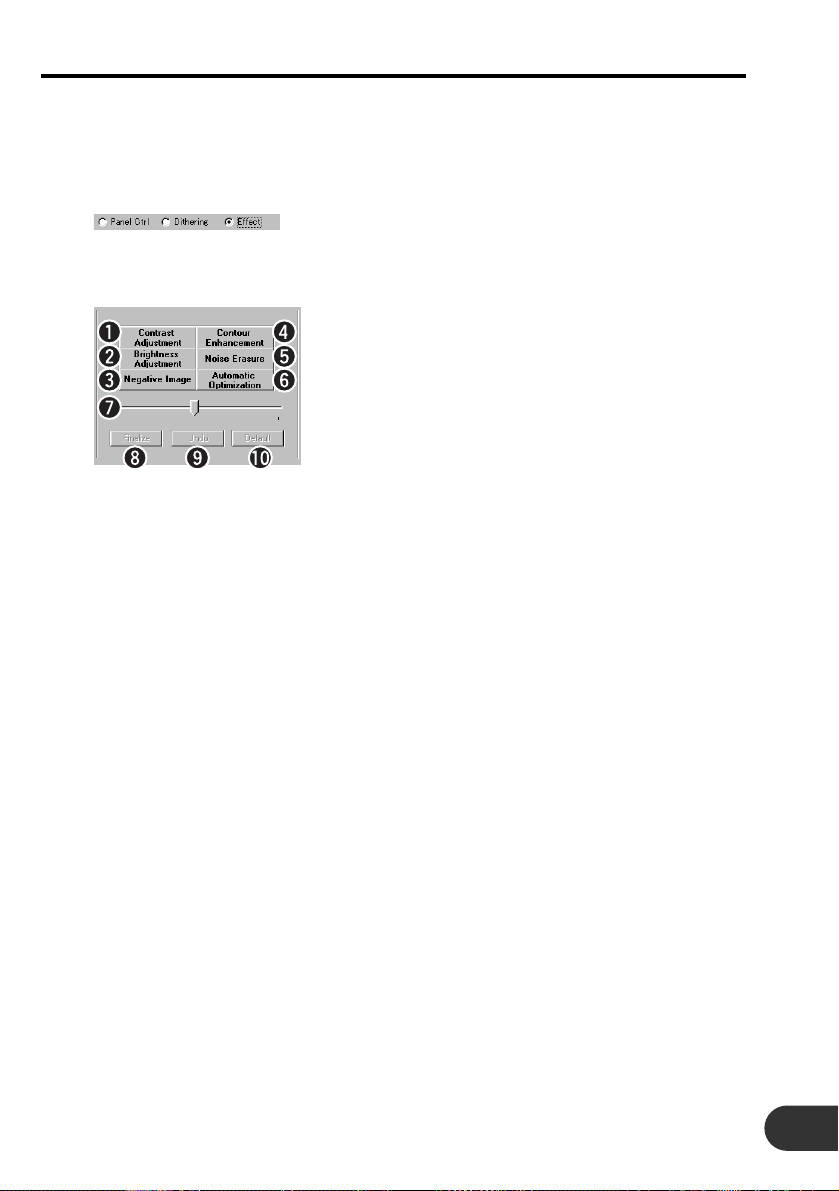Adjusting the Image
The contrast and brightness of the captured images can be adjusted or effects such as negative
and positive conversions can be applied.
Note:
• Images that have already been saved as files cannot be adjusted.
zClick “Effect”.
The Effects screen will appear.
xAdjust the effects.
qContrast Adjustment: The contrast of the image can be adjusted. The contrast level is
adjusted by moving the slider.
wBrightness Adjustment: The brightness of the image (overall brightness) can be adjust-
ed. The brightness level is adjusted by moving the slider.
eNegative Image: The image is converted to negative/positive image.
rContour Enhancement: The contour level can be adjusted. The contour level is adjusted
by moving the slider.
tNoise Erasure: Noise on the image can be erased. Noise can be erased in lev-
els by moving the slider to the right.
yAutomatic Optimization: The image can be automatically adjusted so that it appears
clearer.
uSlider: Used to adjust the contrast level, brightness level, contour level
and noise erasure level. The level of adjustment increases
when the slider is moved to the right and the level of adjust-
ment decreases when the slider is moved to the left.
iFinalize: The adjusted effect is confirmed.
oUndo: Previously finalized effect can be removed.
!0 Default: All adjusted effects are canceled and the image returns to the
default state.
cConfirm the adjusted effect using the following proce-
dure.
1. Select the item to adjust and perform the adjustment.
2. When completed with the adjustment of the selected item, click
“Finalize”.
Note:
• Click “Finalize” every time each item is adjusted. Moving to other items without clicking “Finalize”
will cancel the previous adjustment.
19