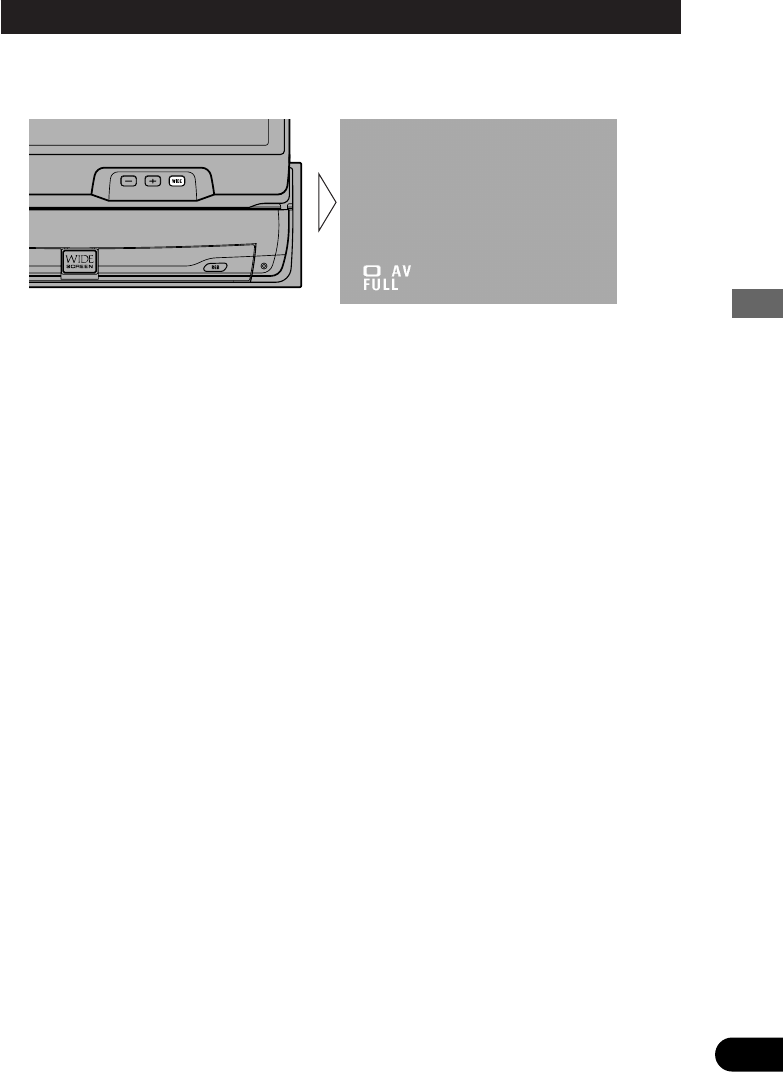10
Operation of the Display
You can select a desired mode for enlarging a 4:3 picture to a 16:9 one.
• Select the desired mode in the following order:
Full (FULL) = Just (JUST) = Cinema (CINEMA) = Zoom (ZOOM) = Normal
(NORMAL)
Full (FULL)
A 4:3 picture is enlarged in the horizontal direction only, enabling you to enjoy a 4:3
TV picture (normal picture) without any omissions.
Just (JUST)
The picture is enlarged slightly at the center and the amount of enlargement increases
horizontally to the ends, enabling you to enjoy a 4:3 picture without sensing any dis-
parity even on a wide screen.
Cinema (CINEMA)
A picture is enlarged by the same proportion as FULL or ZOOM in the horizontal
direction and by an intermediate proportion between FULL and ZOOM in the verti-
cal direction; ideal for a cinema-sized picture (wide-screen picture) where captions
lie outside.
Zoom (ZOOM)
A 4:3 picture is enlarged in the same proportion both vertically and horizontally;
ideal for a cinema-sized picture (wide-screen picture).
Normal (NORMAL)
A 4:3 picture is displayed as it is, giving you no sense of disparity since its propor-
tions are the same as that of the normal picture.
Note:
• Different settings can be memorized for the AV, VTR and RGB video. In addition, different set-
tings can also be memorized for a component (AV) connected to the AV-BUS input.
• The Wide Mode used for menu setting is switched to Full (FULL). The Wide Mode will return
when the menu setting is deleted.
• When video is viewed in a wide mode that dose not match its original aspect ratio, it may
appear differently.
• Remember that using the wide mode feature of this system for commercial or public viewing
purpose may constitute an infringement on the author’s rights protected by the Copyright Law.
• Video will appear roughened when viewed in CINEMA or ZOOM mode.
Changing the Wide Mode