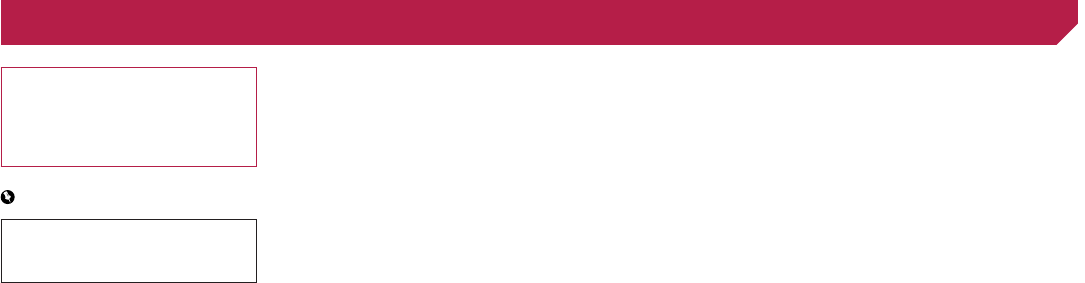2
Thank you for buying this Pioneer
Please read through these instructions so you
will know how to operate your model properly
After you have finished reading the instruc-
tions, keep this document in a safe place for
future reference.
Important
The screens shown in the examples may
differ from actual screens, which may be
changed without notice f
performance and function improvements.
■ Precaution ..........................4
Important safety information ............................4
T
......................................4
When using a display connected
......5
T
..............................5
Rear view camera
............................................5
Handling the SD card slot
................................5
Handling the USB connector
............................5
Visit our website
...............................................5
Protecting the LCD panel and screen...............5
Notes on internal memor
................................5
About this manual
............................................5
■ Basic operation ..................6
Checking part names and functions .................6
Protecting your product against theft
................6
Notes on using the LCD panel
.........................7
Adjusting the LCD panel angle
.........................7
Inserting/ejecting/connecting media.................7
On rst-time
.........................................8
How to use the screens
....................................9
Supported AV source
.....................................10
Displaying the A
................10
Selecting a source
.........................................10
Changing the display order of sources
...........10
Using the touch panel
....................................10
■ Bluetooth
®
connection ....11
Displaying the ...................11
Registering your Bluetooth de
................11
Connecting a registered Bluetooth de
manually
...................................................12
Switching visibility
..........................................12
Entering the PIN code for Bluetooth wireless
connection
................................................12
Displaying the de
...................12
Clearing the Bluetooth memory......................12
Updating Bluetooth software
..........................12
Displaying the Bluetooth softw
......12
■ Hands-free phoning .........13
Displaying the phone men ................13
Making a phone call
.......................................13
Receiving a phone call
...................................13
Minimising the
.........14
Changing the phone settings
.........................14
Using the voice recognition function
...............14
Notes for hands-free phoning
.........................14
■
smartphone ...................... 15
The basic
setup
.........................................................15
Setting the device connection metho............15
iP
.............................15
Android
™
device compatibility.........................15
Information on the connections and functions
for each de
..........................................16
■ Radio ................................18
Starting procedure .........................................18
Storing the strongest broadcast
frequencies
...............................................18
Displaying the
...........18
■ Disc ...................................19
Starting procedure .........................................21
Selecting les
...........21
Switching the
..........................21
Searching for the part you want to pla
..........21
Operating the D
...............................21
Switching the subtitle/audio language
............21
Operating the D
keys
..........................................................21
■ .............22
Starting procedure (for Disc) ..........................24
Starting procedure (for USB/SD)
....................24
Operations common
...............24
Audio .......................................24
Video le
......................................25
Still image
...............................25
■ iPod ..................................25
Connecting your iP .............26
Starting procedure
.........................................27
Selecting song or video sources from the
playlist screen
...........................................27
Using this product’
iP
...........................................................27
Selecting a song from the list related to the
song currently playing (link search)
...........27
Using Apple Music Radio
...............................27
■ AppRadio Mode ...............28
AppRadio Mode Compatibility ........................28
Using AppRadio Mode
...................................28
Starting procedure
.........................................28
Using the ke
...........29
Adjusting the image size (f
(Android) users)
........................................29
Using the audio mix function
..........................29
■ Apple CarPlay ..................30
Using Apple CarPlay ..........30
Starting procedure
.........................................30
Setting the driving position
.............................30
Adjusting the volume
......................................30
■ Android Auto
™
.................31
Using Android Auto ..............31
Starting procedure
.........................................31
Setting the auto-launch function
.....................31
Setting the driving position
.............................31
Adjusting the volume
......................................31
■ ....32
Starting procedure .........................................32
Selecting les
..............33
■ HDMI source.....................33
Starting procedure .........................................33
■ AUX source ......................33
Starting procedure .........................................33
Setting the video signal
..................................34
■ AV input ............................34
Starting procedure (for A .................34
Starting procedure (for camera)
.....................34
Setting the video signal
..................................34
■ MIXTRAX ..........................35
Using MIXTRAX .............................................35
Starting procedure
.........................................35
Selecting an item from the list
........................35
Selecting songs not to be play
....................35
Displaying the
....35
■ Vehicle equipment
information ....................... 36
Using the .......................36
Displaying obstacle detection in
......37
Displaying the oper
control panel
.............................................37
■ System settings ...............37
Displaying the ..........37
Setting Bluetooth audio source activation
......37
Setting the ev
.....................................37
Setting the beep tone
.....................................37
Setting the rear view camera
..........................37
Setting the second camera
............................38
Setting the camera f
....38
Setting the safe mode
....................................39
Setting the demo mode
..................................39
Selecting the system language
......................39
Rev
display.....................
Setting the ke
application for iPhone................................39
Adjusting the response positions of the touch
panel (touch panel calibration)
..................39
Setting the dimmer
.........................................39
Adjusting the picture
......................................40
Displaying
.....................40
Displaying the open source licence
..............40
Updating rmware
..........................................40
Checking the connections of leads
.................41
■ Audio adjustments ..........41
Displaying the .............41
Using fader/balance adjustment
.....................41
Switching sound muting/attenuation
..............41
Adjusting source lev
..................................41
Setting the rear speaker output
......................41
Setting the subwoof..........................41
Adjusting the cutoff frequency value
..............42
Selecting the listening position
.......................42
Adjusting the
.......42
Adjusting the time alignment
..........................42
< CRB4770-A >
Contents