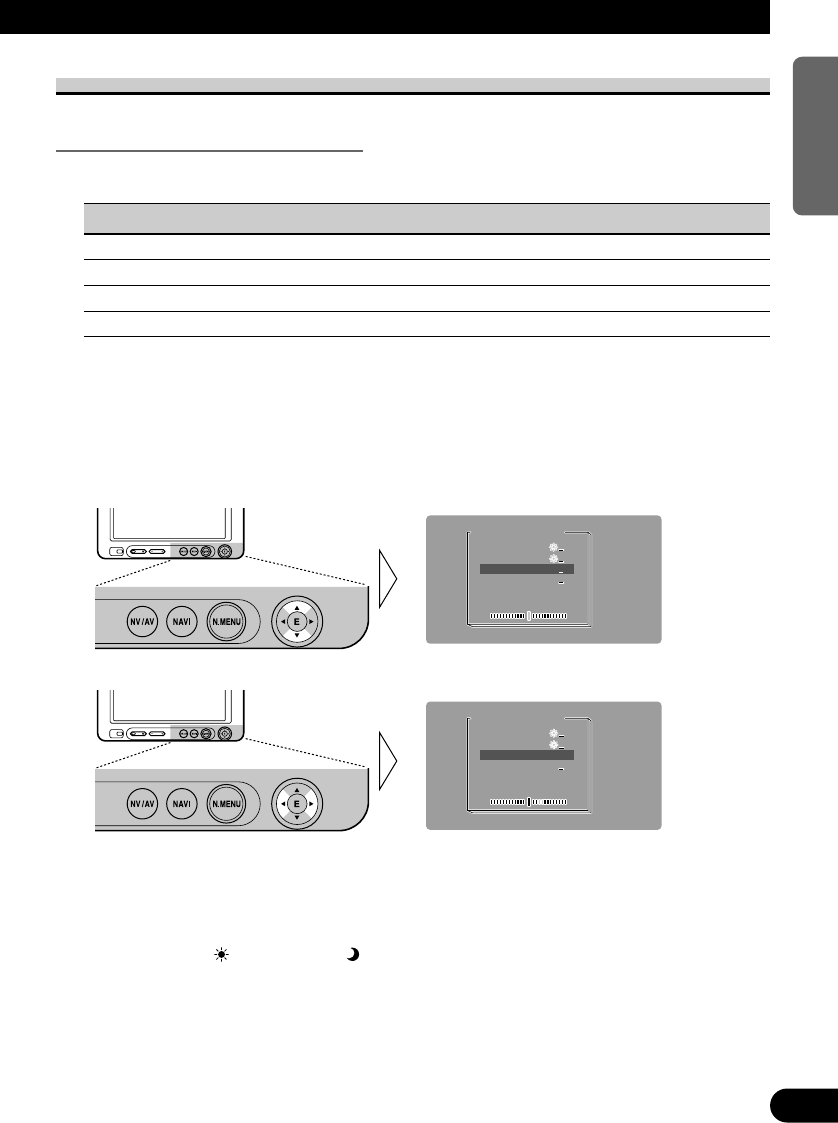Picture Adjust
BRIGHTNESS/CONTRAST/COLOR/HUE
Settings are stored for each source (NAVI SOURCE, AV IN1, AV IN2).
Options Adjustment items
Brightness [BRIGHTNESS]: Makes black appear darker or lighter.
Contrast [CONTRAST]: Narrows or widens the gap between black and white (darken).
Color [COLOR]: Makes colors appear lighter or darker.
Hue [HUE]: Adjusts red or green of picture.
Any of the above can be adjusted within the range of -24 to +24.
1. Display a source to adjust. (Refer to page 10.)
2. Display the setup menu and select [PICTURE ADJUST].
(Refer to the previous page.)
3. Select an item to adjust.
4. Adjust the item.
Note:
• The settings of [BRIGHTNESS] and [CONTRAST] are stored separately for light ambient (day-
time) and dark ambient (nighttime).
• A yellow mark ( ) or blue mark ( ) is displayed to the right of [BRIGHTNESS] and
[CONTRAST] on the screen, respectively, as the front-panel ambient light sensor determines
brightness or darkness.
• [HUE] cannot be adjusted for PAL video.
• [COLOR] and [HUE] cannot be adjusted for navigation images.