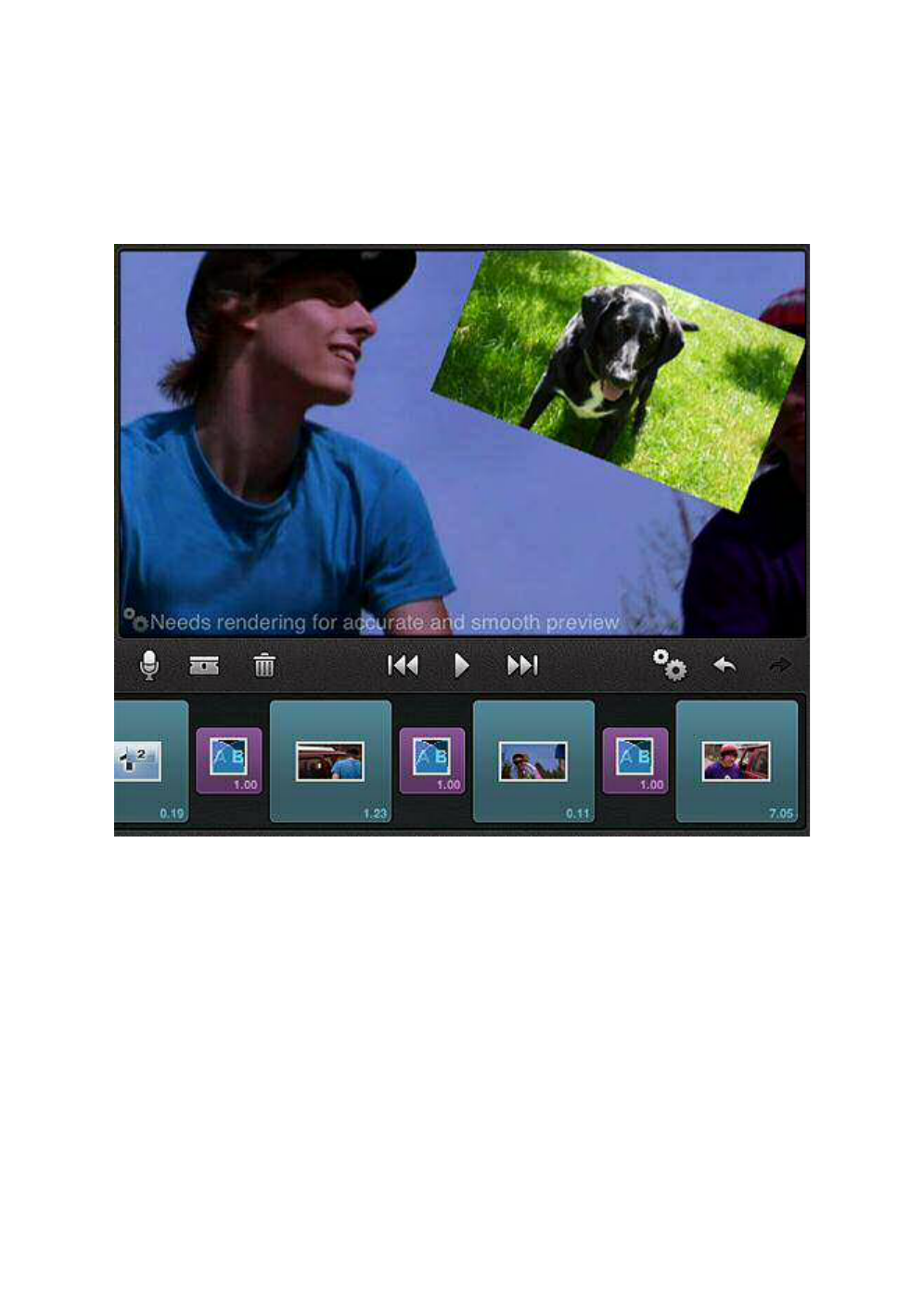Chapter 5: The Storyboard 23
being dropped appears in the Preview as a rectangle inset within the target clip.
Touch-and-hold the inset to drag it within the preview frame, or adjust its size
with pinch gestures. Use two fingers simultaneously to rotate the inset.
The picture-in-picture feature supports one inset frame only. Dragging a new
video or picture onto an existing picture-in-picture clip opens a pop-up that
enables you to select whether to replace the containing clip or the inset.
Picture-in-picture. The inset photo is ready for positioning
and resizing on the video clip.
Composite is offered when a Montage or a Title is dropped onto a video or photo,
or when a video or photo is dropped onto a Title. (Dropping a video or photo onto
a Montage clip, rather than vice versa, activates the Montage editor.) The effect is
to add the video or photo clip as the Title background or as the contents of the first
Montage slot, as applicable. Please see “Titles” on page 36 and Chapter 8:
Montages for additional details on those topics.