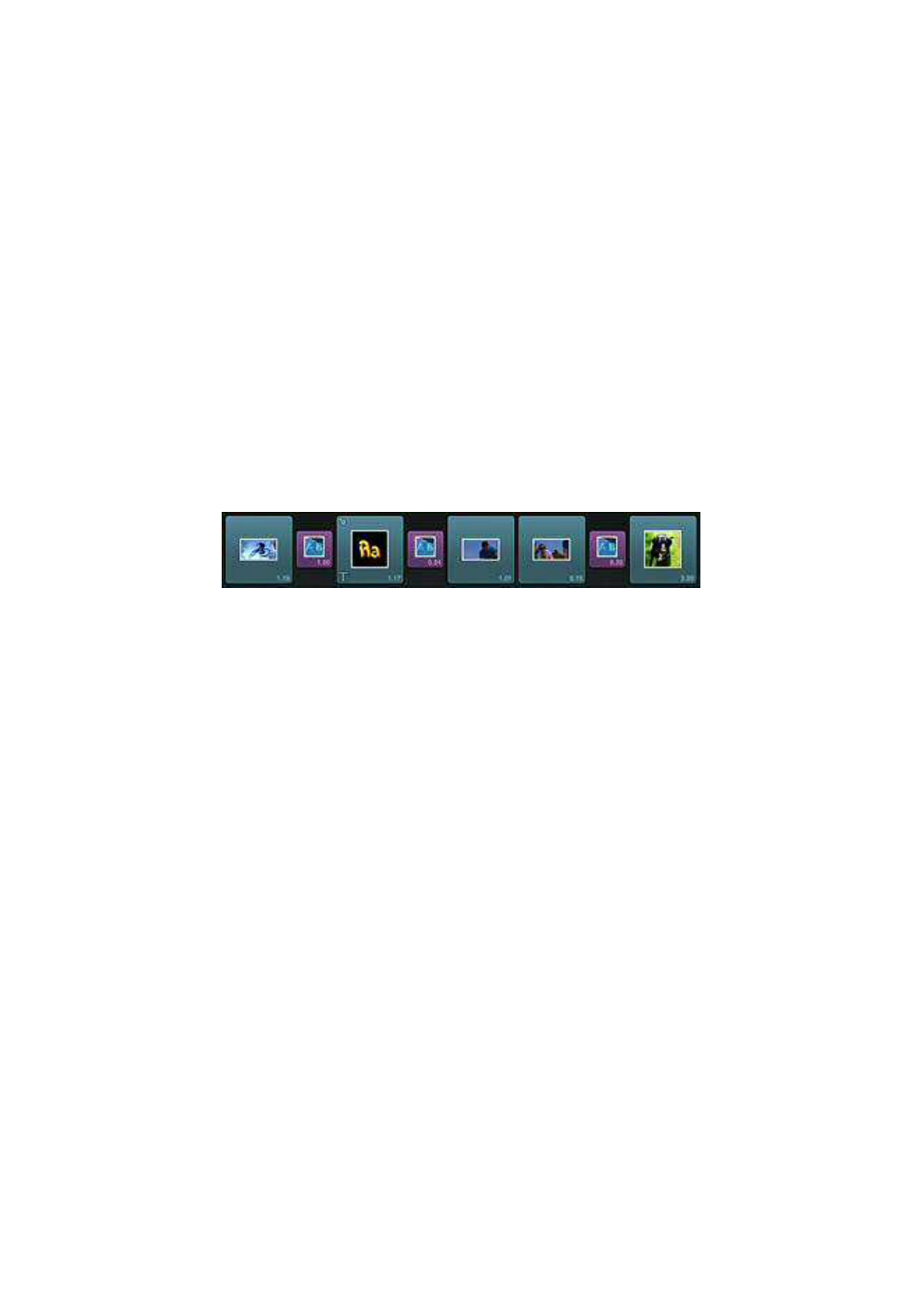Chapter 3: The Edit Page 11
The Storyboard
The Storyboard shows a separate thumbnail for each video clip, photo, Title, or
Montage theme in your movie. The thumbnails are all the same size, rather than
being proportional in width to their durations as on the Timeline. The clip duration
is displayed in hours, minutes, seconds, and frames in the bottom-right corner of
each thumbnail.
Transitions – the animated effects often used in movie editing to bridge the
passage from one clip to the next – are represented on the Storyboard as smaller
thumbnails positioned between the main clips.
If a clip in your movie requires rendering to play smoothly, a gears icon will
appear in the top-left corner of its Storyboard thumbnail. Other graphical hints tip
you off to certain clip features. Title clips have a stylized T in the bottom-left
corner, while Transition clips are smaller with a purple border.
The Storyboard shows the content of your movie.
For a detailed account of the Storyboard area, please see Chapter 5: The
Storyboard.
The Timeline
The Timeline consists of four parallel tracks positioned over an expandable ruler
called the Timescale (use pinch gestures to control the ruler’s magnification
level). The uppermost track is the video track, whose contents correspond exactly
to those of the Storyboard. Whereas Storyboard thumbnails always have a fixed
width, however, the position and size of Timeline clips is determined by their
screen time in the movie as represented on the Timescale. If the video clip has a
built-in audio track, that is indicated by a volume graph overlaid on the clip box.
The lower three tracks of the Timeline are for audio. Audio clips – music, sound
effects, and voice-overs – can be positioned on any of these as desired.