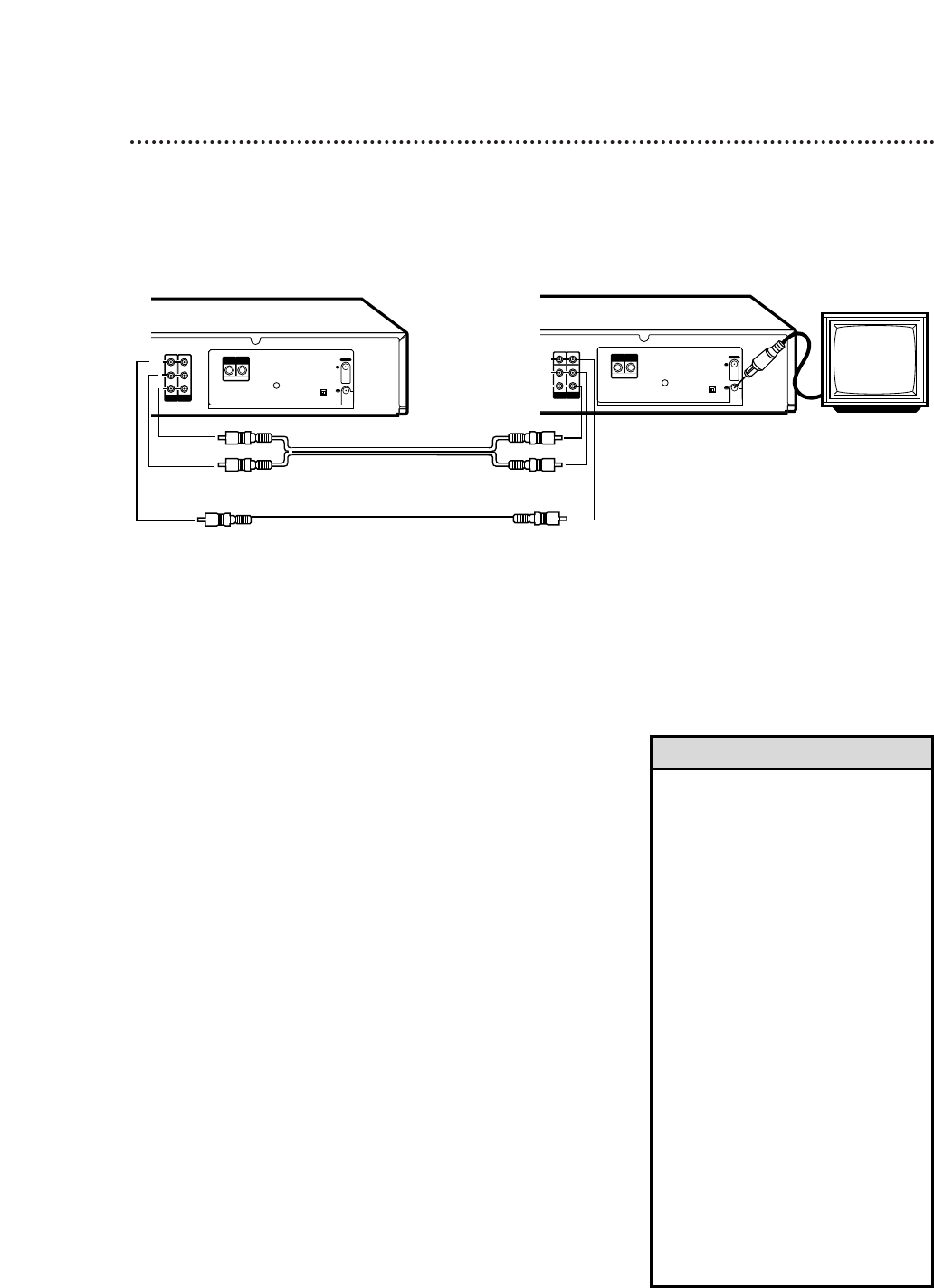6
Press the PLAY button on VCR 1 and the REC(ord)/OTR
button on VCR 2 at the same time. The
\
light will appear
on the VCR 2 display panel.
• Unauthorized recording of copyrighted
television programs, video tapes, or
other materials may infringe on the
rights of copyright owners and violate
copyright laws.
• If a program has copyright protection,
it may not record clearly.
• To stop copying tapes, press the
STOP/EJECT button on VCR 2, then
press STOP/EJECT on VCR 1.
• For VR1010BP only: If you connect
the audio and video (or S-video)
cables to the AUDIO/VIDEO In (or
AUDIO/S-VIDEO In) jacks on the front
of VCR 2, you must select A/V IN
FRONT at step 4. Then, select VIDEO
or S-VIDEO at FRONT A/V INPUT in
the VCR SET UP menu.
If you connect the audio and video (or
S-Video) cables to the AUDIO/VIDEO
IN (or AUDIO/S-VIDEO IN) jacks on
the back of VCR 2, you must select
A/V IN REAR at step 4. Then select
VIDEO or S-VIDEO at REAR A/V
INPUT in the VCR SET UP menu.
Helpful Hints
The instructions on this page show you how to copy tapes. Different VCRs may operate differently. To
duplicate a tape, make the connections shown, then follow steps 1-6. (You may use the AUDIO and
VIDEO In jacks on the front of VCR 2 instead if you prefer.)
1
VCR 1 will play your tape. Insert a prerecorded tape in VCR
1. If the tape does not have a record tab, playback begins. If this
happens, press the STOP/EJECT button on VCR 1 once.
2
VCR 2 will record your tape. Insert a blank tape in VCR 2.
Make sure the VCR power is on and the VCR is in VCR
position. (The VCR light will appear on the display panel. If it
does not, press the VCR/TV button once.)
3
Turn on the TV; set it to channel 3 or 4, whichever channel
the CH3/CH4 switch on VCR 2 is set to.
4
Point the remote control at VCR 2. Press the VCR but-
ton, then press the Number button 0. Press the
CH(annel)
88
/
99
button so that A/V IN FRONT or A/V IN
REAR appears on the screen (or L-F or L-1 appears on the
VCR display panel). See Helpful Hints at right.
5
Point the remote control at VCR 2. Press the
ALT/SPEED button to select SP or SLP.