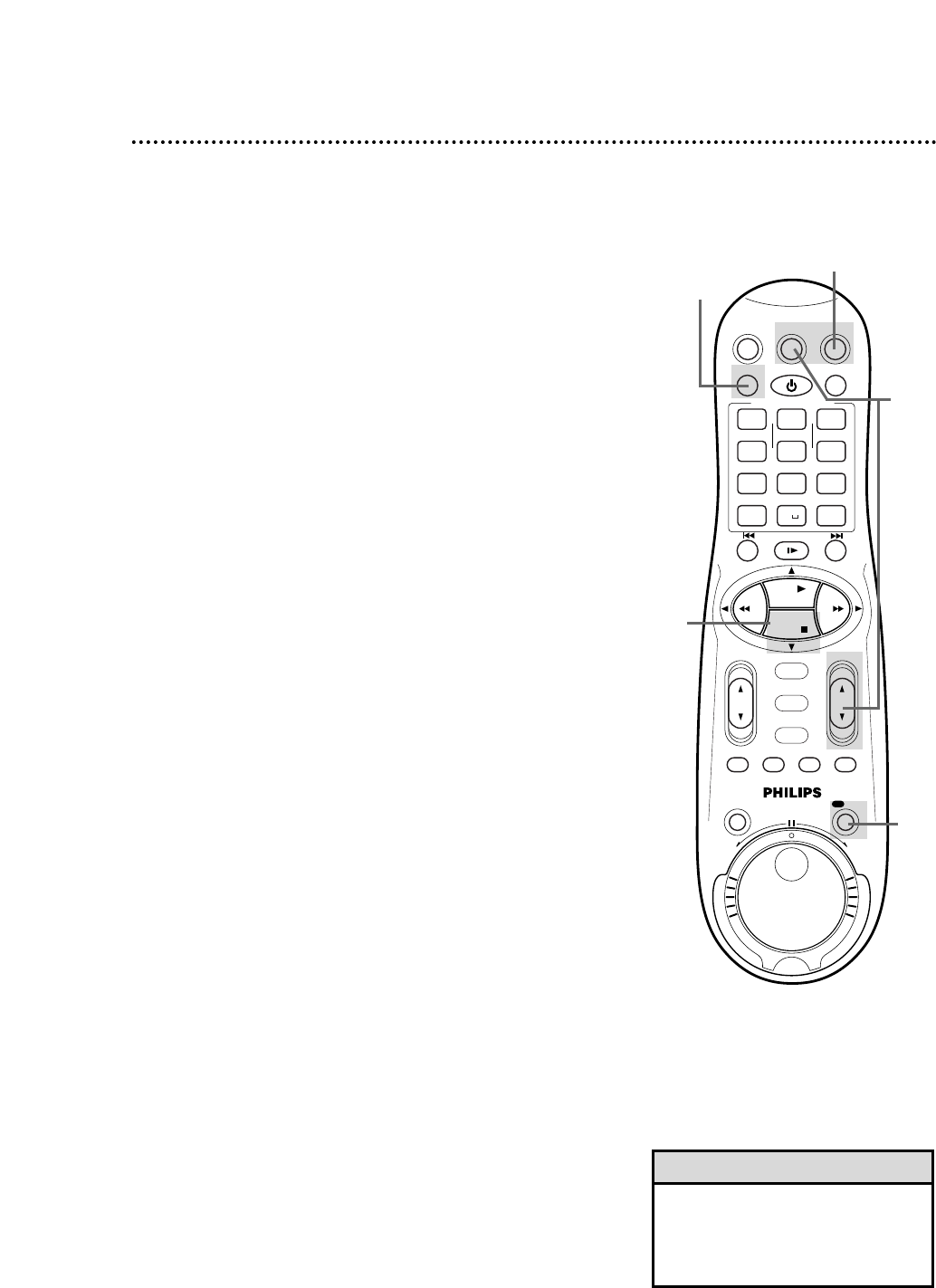Recording One Channel/Watching Another 33
5
To return to the channel being recorded, use the TV
remote control to select channel 03 or 04 (whichever chan-
nel the CH3/CH4 switch on the back of the VCR is set to).
Or, if the VCR remote control operates your TV, press
the TV button, then use the CH(annel) 8/9 button to
select channel 03 or 04. (Point the remote control at the
TV when operating the TV.)
• If you use a Cable Box/DBS, you
may not be able to watch one chan-
nel while recording another. See
pages 8-9 for details.
Helpful Hint
3
Press the VCR/TV button to put the VCR in TV position.
The VCR light will disappear from the display panel.
4
Use the TV remote control to select the channel you
want to watch at the TV. Or, if the VCR remote control
operates your TV, press the TV button, then use the
CH(annel) 8/9 button to select the channel you want to
watch at the TV. (Point the remote control at the TV
when operating the TV.)
The channel selected with the TV controls will appear on the
screen while the channel you previously selected to record is
being recorded. (The
\
light will appear on the display panel.)
6
Press the VCR button.
7
Press the VCR/TV button to put the VCR in VCR posi-
tion. (The VCR light will appear on the display panel.) The chan-
nel being recorded will appear on the screen.
8
To stop the recording, press the STOP 9 button.
2
Press the REC(ord)/OTR button to start a recording of
the current channel. Details are on page 30.
1
Press the VCR button.
2
8
3,7