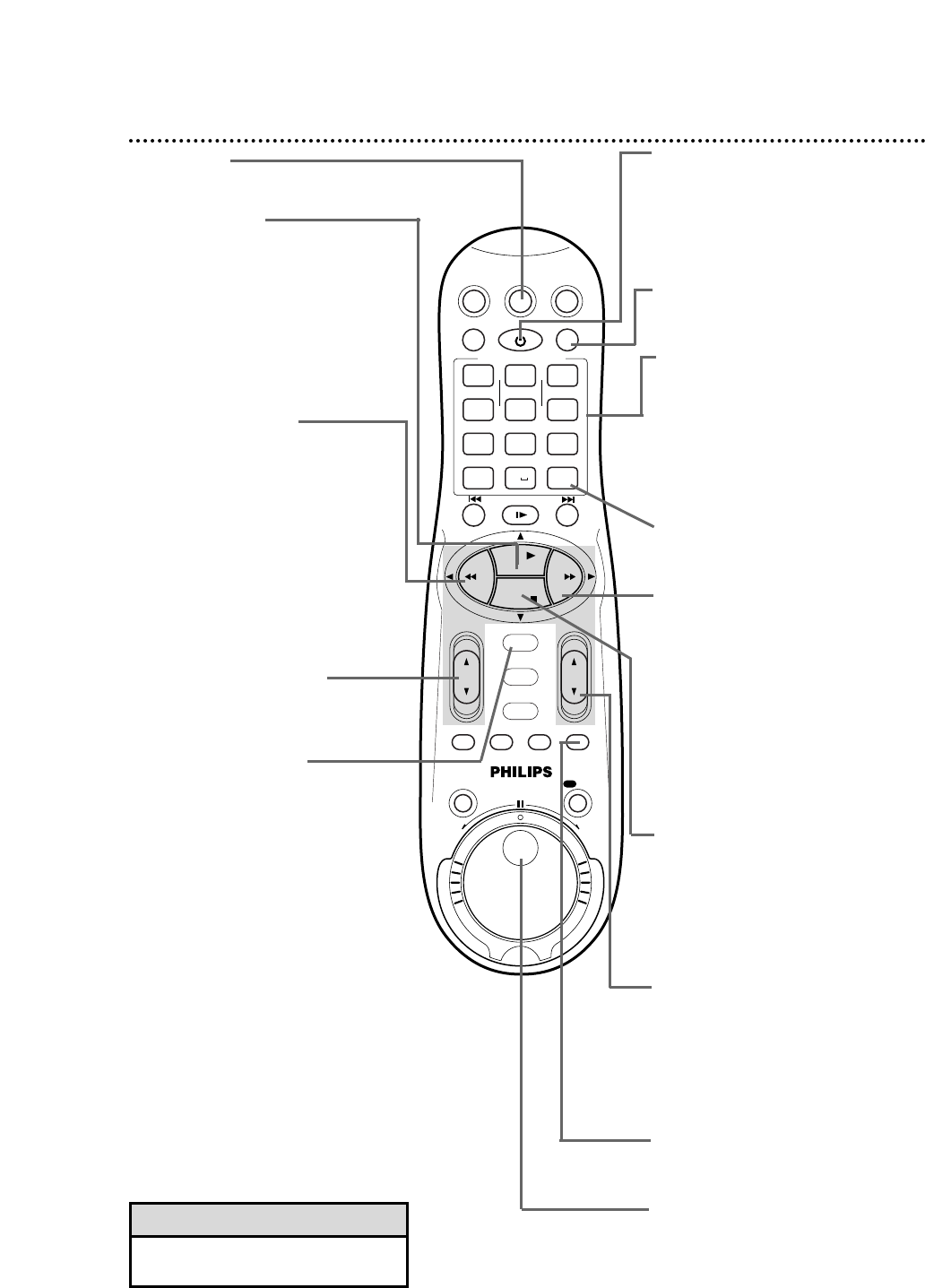.......... ..........
POWER Button
After pressing the SAT/CBL/DBS,
VCR, or TV button, press to turn on
or off the Satellite Receiver/Cable
Box/DBS, VCR, or TV. Press and
hold to set Child Lock. Details are on
page 74.
SMARTPICTURE Button
Press to select the SmartPicture
mode. Details are on page 59.
Number Buttons
After pressing the SAT/CBL/DBS, TV,
or
VCR button, press to select a
channel at the Satellite
Receiver/Cable Box/DBS, TV, or
VCR.
Press to enter characters in the
“EDIT TITLE” screen. Details are on
page 67.
CLEAR Button
Press to reset the real-time counter
to zero.
FF 3 Button
When tape playback is stopped,
press to advance the tape at high
speed. During tape playback, press to
advance the tape while the picture
stays on the screen. Details are on
page 62. Press to change the setting
of a VCR menu item.
For some PHILIPS or PHILIPS MAG-
NAVOX TVs only:
After pressing the TV button, press
this button to adjust an item in the
TV menu.
STOP 9 Button
Press to stop the tape. Press to
select an item in the VCR menu.
For some PHILIPS or PHILIPS MAG-
NAVOX TVs only:
After pressing the TV button, press
this button to select an item in the
TV menu.
CH(annel) 8/9 Button
After pressing the SAT/CBL/DBS, TV,
or VCR button, press to scan
through the channels of the Satellite
Receiver/Cable Box/DBS, TV, or
VCR. Press to adjust the tracking
during normal or slow motion play-
back.
TAPE MANAGER
Press when using the Tape Manager.
Details are on pages 64-73.
Jog dial
Turn this dial for frame by frame
tape playback. The tape moves back-
ward or forward frame by frame at
the speed with which the dial is
turned. Details are on page 63.
24 Remote Control Buttons
TV Button
Press this button before pressing
other TV operation buttons.
PLAY 8 Button
Press to play a tape. Also, press to
release Slow, Still, or Search mode
and to return to normal playback.
Details are on page 62. Press to select
an item in the VCR menu.
For some PHILIPS or PHILIPS MAG-
NAVOX TVs only:
After pressing the TV button, press
this button to select an item in the
TV menu.
REW(ind); Button
When tape playback is stopped,
press to rewind the tape at high
speed. During tape playback, press to
rewind the tape while the picture
stays on the screen. Details are on
page 62. When operating the VCR,
press to return to a previous menu.
For some PHILIPS or PHILIPS MAG-
NAVOX TVs only:
After pressing the TV button, press
this button to adjust an item in the
TV menu.
VOL(ume) 8/9 Button
Press to increase or decrease the
TV’s volume.
OK/STATUS Button
Press to go to the next VCR menu.
Press to see the status display for
five seconds. Details are on page 28.
When tape playback is stopped,
press repeatedly to see the current
channel, current time, remaining tape
time, or real-time counter on the
display panel. During tape playback,
press repeatedly to see the current
time, remaining tape time, or real-
time counter on the display panel.
For some PHILIPS and PHILIPS MAG-
NAVOX TVs only:
Press the TV button, then press this
button to access the TV on-screen
displays or to exit the TV menu.
For some other manufacturers’ TVs or
Cable Box/DBS:
After pressing the TV or
SAT/CBL/DBS button, the OK/STA-
TUS button will function as an
ENTER button at the TV or Cable
Box/DBS.
• The buttons that are shaded in the
illustration will glow in the dark.
Helpful Hint