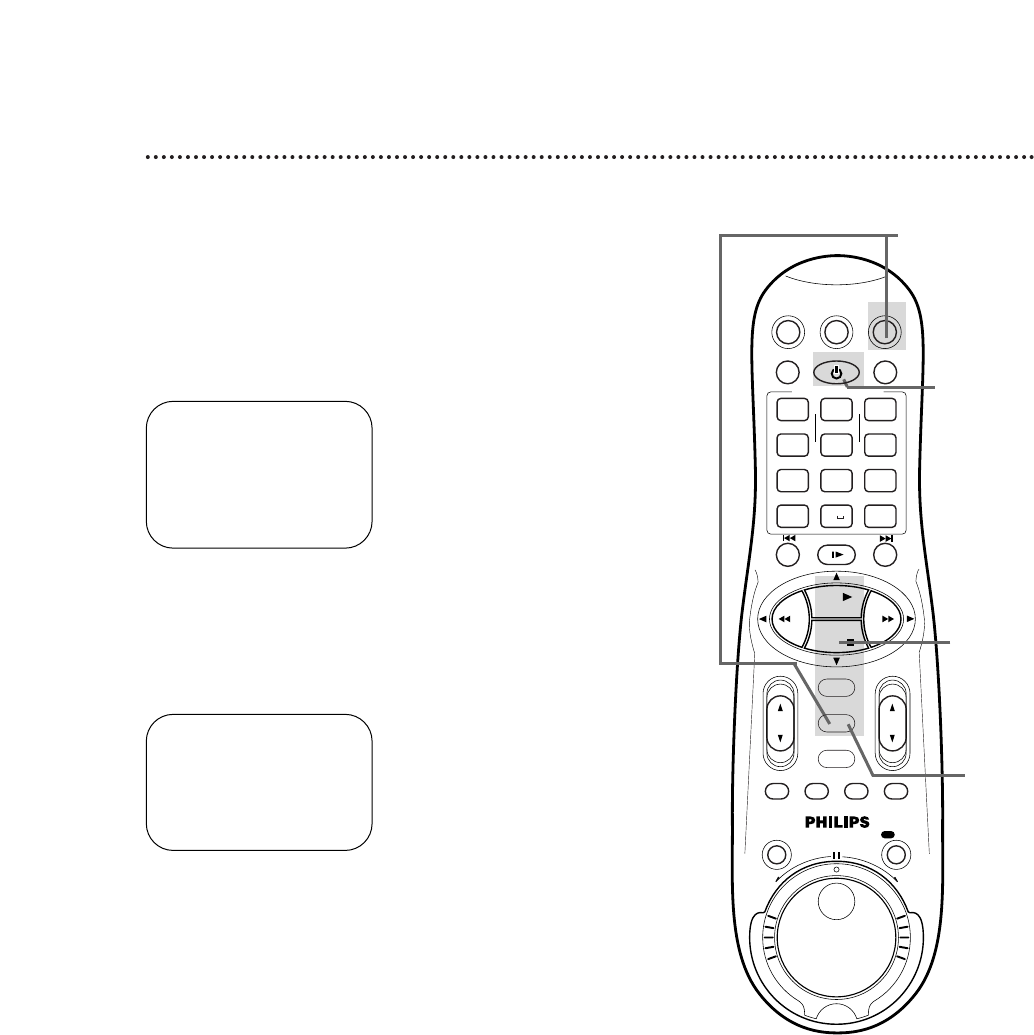Daylight-Savings Time 19
6
Press the MENU button.
Follow the steps below to program the VCR so its clock will move
forward one hour in April and turn back one hour in October.
3
Press the PLAY 8 or STOP 9 button to select CLOCK,
then press the OK/STATUS button. CABLE BOX USERS SET
CLOCK MANUALLY will appear briefly. (If AUTO CLOCK is set to
OFF, PBS CH. and TIME ZONE will not appear in the menu.)
5
Press the PLAY 8 or STOP 9 button so that ON, OFF, or
AUTO appears beside D.S.T.
Select ON to make the clock adjust itself according to the VCR’s
calendar. Select OFF to turn off the feature. Select AUTO to make
the clock adjust itself according to the signal it receives from the PBS
channel. If AUTO CLOCK is set to OFF, you may only set D.S.T. to
ON or OFF.
4
Press the OK/STATUS button repeatedly to select D.S.T.
➔ CLOCK
LANGUAGE ENGLISH
VCR PLUS+ CH.
CABLE BOX
DBS RECEIVER
SELECT: 89 CONFIRM: OK
END: MENU
1
Press the VCR button, then press the MENU button.
2
Press the PLAY 8 or STOP 9 button to select INITIAL
SET UP, then press the OK/STATUS button.
TIME 10:45AM
DATE 01/01/00
SATURDAY
AUTO CLOCK ON
PBS CH. AUTO
D.S.T. AUTO
TIME ZONE AUTO
SET: 89 NEXT: OK
END: MENU
7
An on-screen message may ask you to turn off the VCR.
Press the POWER button to turn off the VCR. Auto will flash
in the display panel until the clock is set. Leave the VCR power off
until the clock is set. If – – : – – appears on the display panel after
you turn off the VCR, the VCR could not find the time. Use a differ-
ent method to set the clock.
2-5
6
1
7