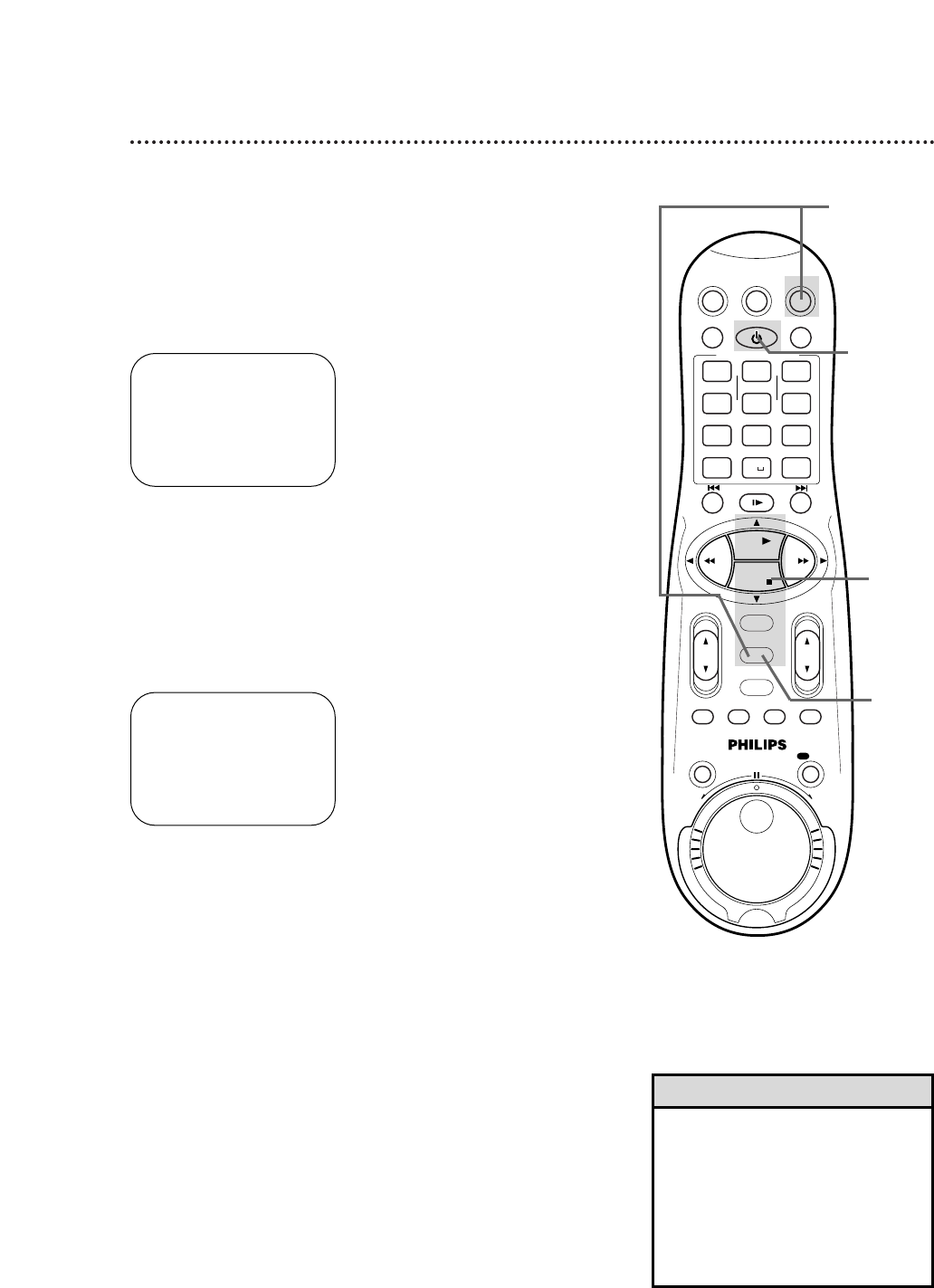16 Setting the Clock (cont’d)
6
Press the MENU button.
7
An on-screen message will ask you to turn off the VCR.
Press the POWER button to turn off the VCR.
Auto will flash in the display panel until the clock is set. Leave the
VCR turned off until the time appears on the display panel.
If – – : – – appears on the display panel after you turn off the VCR,
the VCR could not find the time. Use a different method to set the
clock.
Time Zone Selection
4
Press the OK/STATUS button repeatedly to select TIME
ZONE.
5
Press the PLAY 8 or STOP 9 button repeatedly to select
your Time Zone, then press the OK/STATUS button.
• When the power plug is connected
to an AC outlet, the correct time will
appear on the display panel of the
VCR when the power is off.
• Press the OK/STATUS button
repeatedly to make the time appear
on the display panel when the VCR
power is on.
Helpful Hints
3
Press the PLAY 8 or STOP 9 button to select CLOCK,
then press the OK/STATUS button. CABLE BOX USERS SET
CLOCK MANUALLY will appear briefly.
(If AUTO CLOCK is set to OFF, TIME ZONE will not be available
in the menu. If this happens, press the OK/STATUS button repeat-
edly to select AUTO CLOCK, then press the PLAY 8 or STOP 9
button to set AUTO CLOCK to ON.)
➔ CLOCK
LANGUAGE ENGLISH
VCR PLUS+ CH.
CABLE BOX
DBS RECEIVER
SELECT: 89 CONFIRM: OK
END: MENU
TIME – – : – – AM
DATE 01/01/00
AUTO CLOCK ON
PBS CH. AUTO
D.S.T. AUTO
TIME ZONE AUTO
SET: 89 NEXT: OK
END: MENU
1
Press the VCR button, then press the MENU button.
2
Press the PLAY 8 or STOP 9 button to select INITIAL
SET UP, then press the OK/STATUS button.
2-5
6
1
7